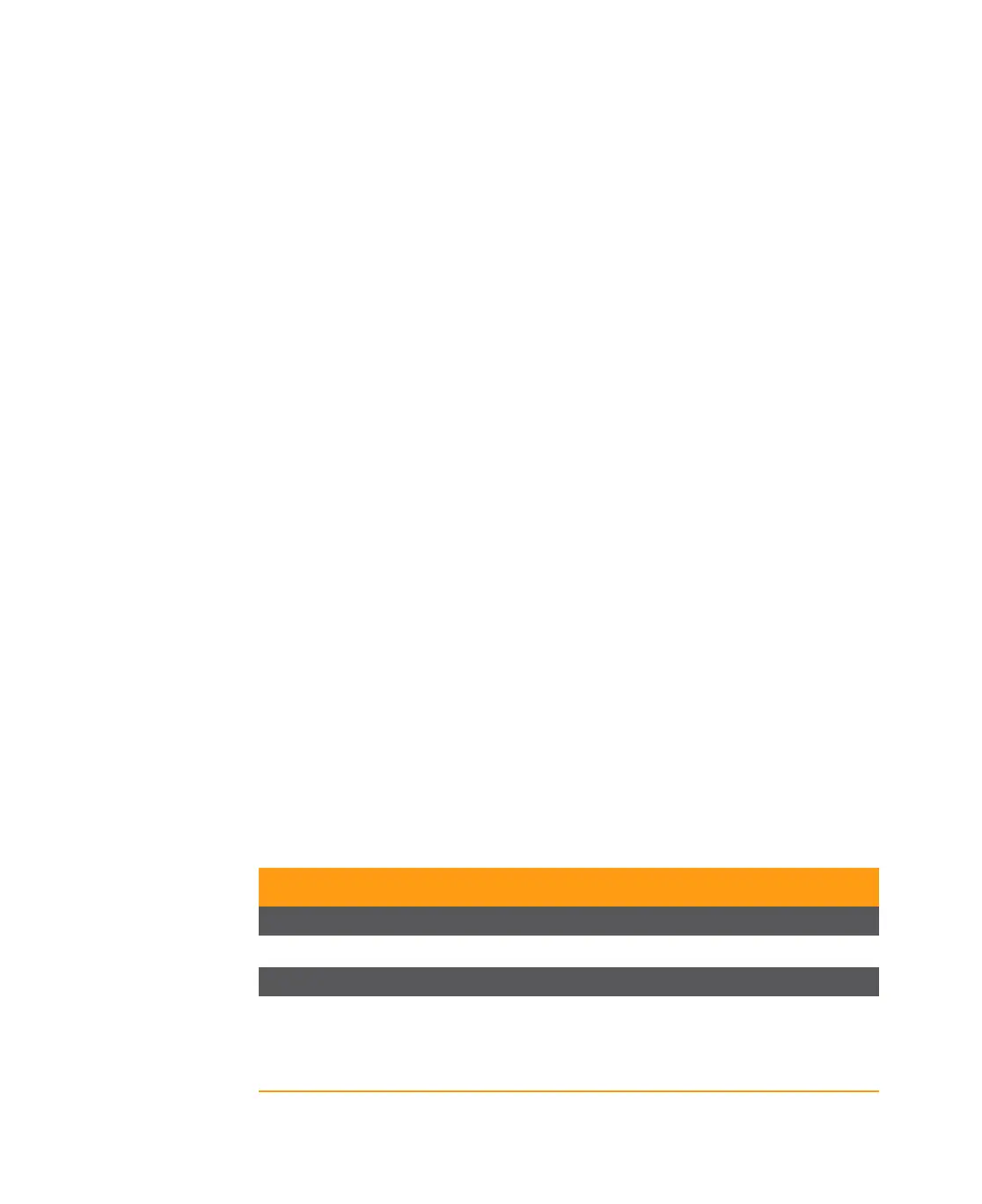Rev D System Management Module 2 (SMM-2) 7-49
a. Type configure (to enter the CLI configuration mode).
b. Type set CHPMAX5000-MIB chpMaxShelves chpAllow.
c. At the admin@smm-2_ip_address% prompt, type commit
3. From any PC, open a DOS command tool window (select Start > Run and type cmd)
to initiate an FTP command. Most systems have the function to FTP files from the
computer to another device on the Local Network. If FTP does not function on your
computer, contact your network administrator to have it turned on.
4. In the open DOS command window, use the cd command to get to the directory
where the files to be downloaded to the SMM-2 are located.
5. Type ftp command followed by the IP address of your SMM-2 module. The FTP
session will be established and ready to accept a new user name. The user name is
anonymous, and the default password is anonymous.
6. Upgrading requires the binary mode to transfer files. In the FTP program, type bin
to set the transfer mode to binary.
7. To put a file from the local PC directory you simply type in the command put
followed by the file name that you want to transfer from the PC to the SMM-2.
8. The requested file action successful message indicates that the file has been
successfully transferred to the SMM-2’s file system. Once the file is in the SMM-2, the
upgrade is in process. The SMM-2 must be reset following completion of the
upgrade in order for the upgrade to take effect.
9. Return to the SMM-2 CLI by telnetting to smm2 and at the
admin@smm-2_ip_address% prompt, type show CHPMAX5000-MIB
chpSlotStatusTable chpSlotStatusEntry 115 chpSlotStatusFWDownload to
determine if the download was completed.
10. If completed, type conf to enter the configuration mode.
11. Reset the SMM-2 by typing reboot.
SMM-2 Specifications
Table 7.7 SMM-2 Specifications
Characteristic Specification
Electrical
Power 2.5 W
Connectors
RS-485 (Shelf Interconnect) 38.4 kbps
RJ-45 Ethernet 10/100 Mbps
Serial Peripheral Interface Bus 4800 kbps
