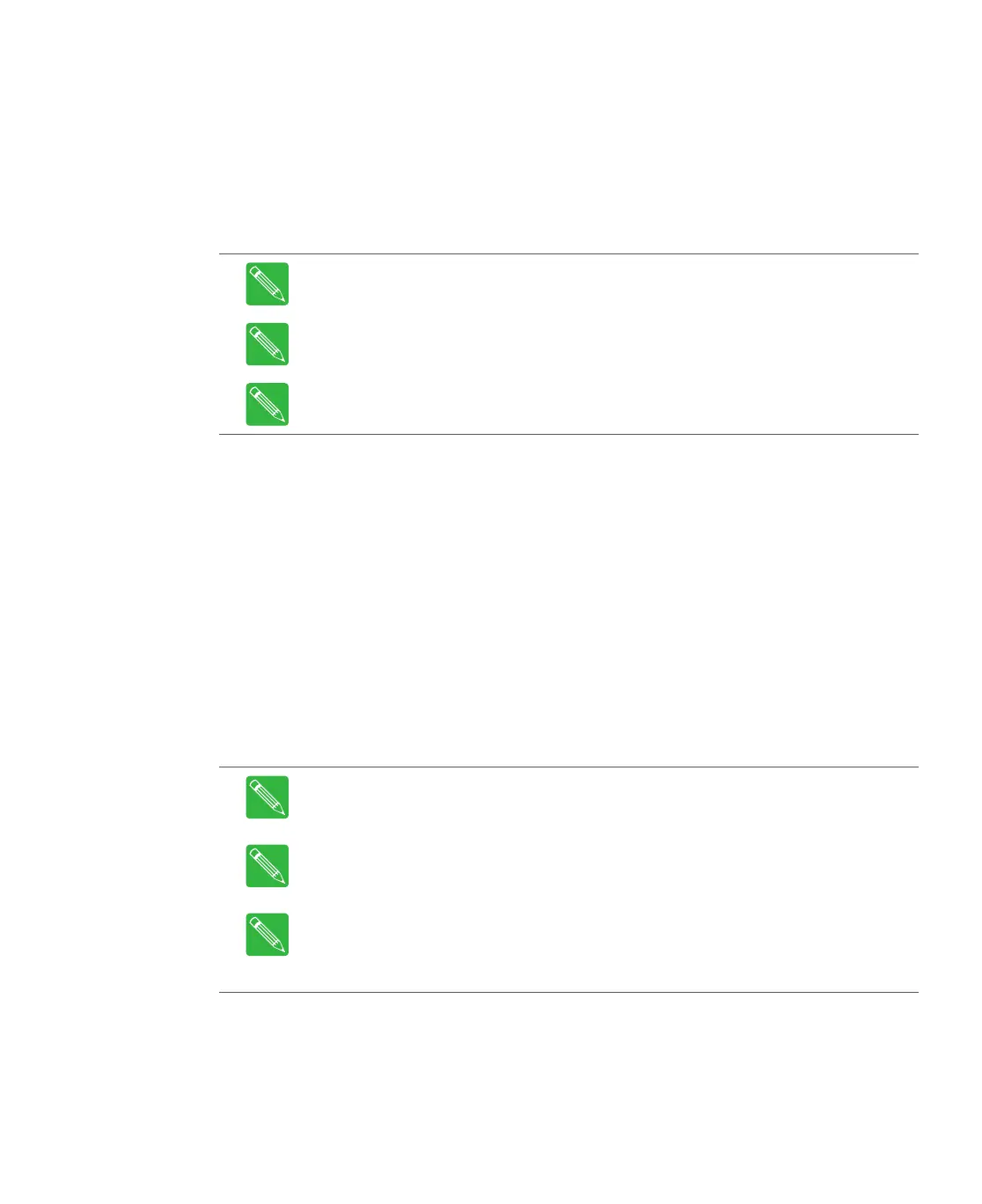Rev D System Management Module 2 (SMM-2) 7-15
4. Press the Enter key after the all of the network information is complete
For example, set interfaces eth0 10.113.130.110 mask 255.255.255.0 gateway
10.113.130.254 would be a complete entry, whereas just set interfaces eth0
10.113.130.110 would not be a complete entry.
5. At the admin@192.168.1.1% prompt, type commit and press the Enter key. The
SMM-2 will log you off the system and when you log back on, the
admin@10.113.130.110 > prompt will reflect the new IPv4 address of the SMM-2.
USB Mode Connection Instructions
The USB MODE connection can be established in two ways: via an Ethernet or serial port
connection.
Ethernet Mode
Ethernet Over USB is the default USB Connection Mode for the SMM-2 as shipped from the
factory starting with CHP System Release 4.7.0.0 (SMM-2 version 2.4.0.0).
In order to connect a laptop computer to the SMM-2 Mini-USB front panel connector in
Ethernet mode, the operating system must have special drivers installed.
For Windows 7 and Windows 8, the drivers are included in the operating systems.
For Windows XP, the drivers are not included in the operating systems and must be installed
from the drivers directory on CHP System Release CD.
1. From a laptop computer USB port, connect a standard USB 2.0 A Male to Mini-B 5-pin
Male cable of any length to the SMM-2, as shown in Figure 5.6.
Note At the login prompt, the telnet session times out after 60 seconds of inactivity.
Note After logging in, the telnet session times out after 5 minutes of inactivity.
Note Login user name, passwords and CLI commands are case-sensitive.
Note After login, the following prompt appears: admin@192.168.1.1>. This
represents "show" mode. After entering "configuration" mode, the prompt becomes
admin@192.168.1.1%, that is, % replaces > to differentiate the operational modes.
Note The IPv4 address in the prompt reflects the IPv4 address of the SMM-2, so if
the default IPv4 address (192.168.1.1) has been changed, the IPv4 address in the
prompt is also changed (and an updated host name may also be displayed).
Note Changing the USB Mode, rebooting the SMM-2, or any other loss of
connectivity between the laptop computer and the SMM-2 requires disconnecting
and reconnecting the USB cable between the laptop computer and SMM-2 in order
to reload the driver and reestablish connectivity.
