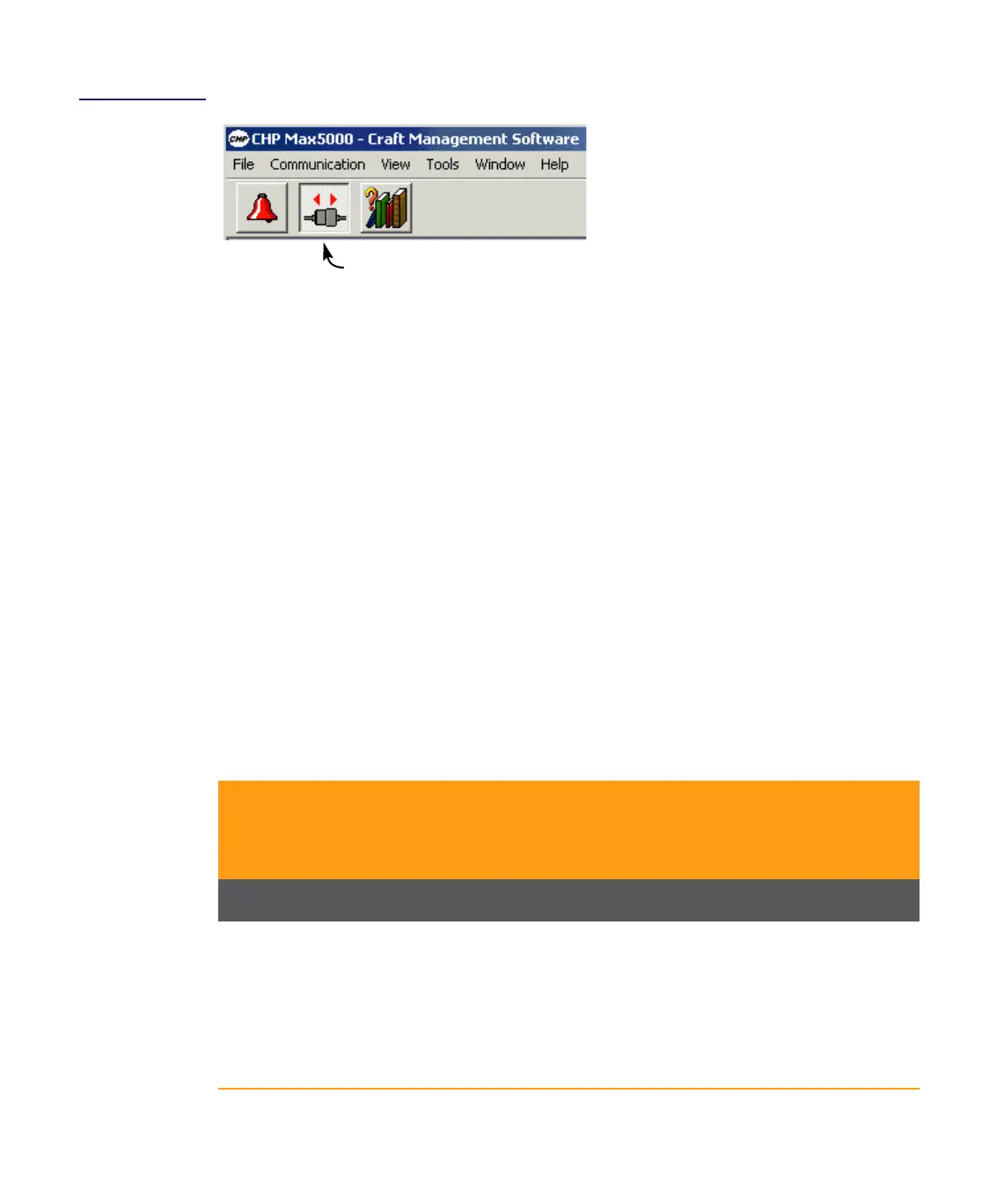1508685 Rev D Introduction 1-13
Figure 1.4
Starting
Communication via
Craft Terminal
5. The Installed Modules window opens and indicates the communication status with
color-coded arrows.
– When communication is active, this window shows the modules and fans
installed in the chassis. The status window for any module may be opened
from this window.
– If communication is not established, the communication arrows are red and
an error message appears. Ensure that the ports of the computer containing
Craft Management Software is configured as follows. Click on Start > Settings >
Control Panel > System > Device Manager > Ports (COM & LPT) >
Communications Port (COM 1) > Port Settings and ensure the following are
selected.
■ Bits per second 38400
■ Data bits8
■ ParityNone
■ Stop Bits1
■ Flow ControlNone
Table 1.3 CHP Module Software Compatibility
Module Catalog No. Current
or Legacy
Product
Craft
Management
Software
(CMS “GUI”)
CORView
Enterprise/
Lite
Management Modules
System Management Module CHP-SMM Legacy YES YES
CHP-SMM-1 Current YES YES
CHP-SMM-2 Current NO YES
Craft Management Module CHP-CMM Legacy YES YES
CHP-CMM-1 Current YES YES
Click here to connect to or disconnect from the chassis. Button shown is
connected.
