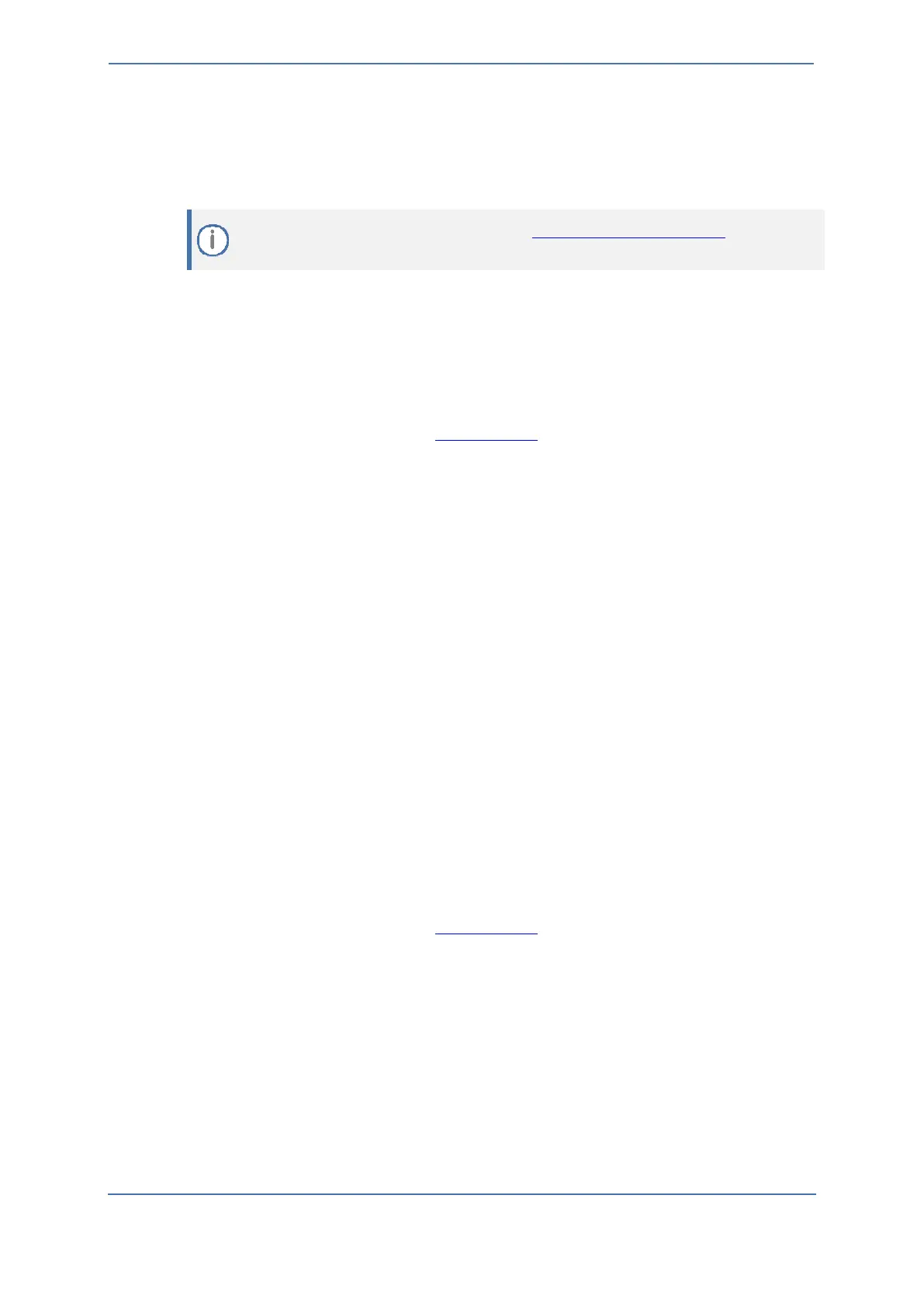6.2.1 Adding Local Survivability Service
Once the Zoom Node VM has been deployed and registered, the Local Survivability Module can be
deployed on the server.
To add Local Survivability Service:
1. Sign-in to the Zoom web portal at https://zoom.us.
2. In the navigation menu, click Advanced, then click Zoom Node.
3. Click the Services tab.
4. Click Add Services. A new dialog box appears.
5. In the new dialog window, click Local Survivability.
6. In the next window, fill in the following information:
• Install on a Server: Select the Zoom Node Phone server where the module will be
deployed.
• Internal IP: The internal IP address utilized for the module (based on example above,
10.15.77.51)
7. Optionally, Mask vanity name from the domain can be enabled, as well as adding a domain
prefix.
8. Click Add.
The Local Survivability module and components proceed to be installed on the server. Once
complete, the status of the module will be set to Stopped. DO NOT START THE MODULE UNTIL IT
HAS BEEN ASSIGNED TO A SITE. This will be covered in the next section.
6.2.2 Assigning a Local Survivability Server to a site
After the Zoom Phone Local Survivability Module has been set up, it needs to be assigned to a site.
Assign a Local Survivability Server to a site:
1. Sign-in to the Zoom web portal at https://zoom.us.
2. In the Navigation menu, click Phone System Management, then click Company Info.
3. Click Account Settings.
4. Under Zoom Node, locate Local Survivability.
5. Click Manage.
6. Click Assign to.
7. Select the site the server will be assigned to and Click OK.
8. In the navigation menu, click Advanced, then click Zoom Node.
9. Click the Services tab and Click Start.
