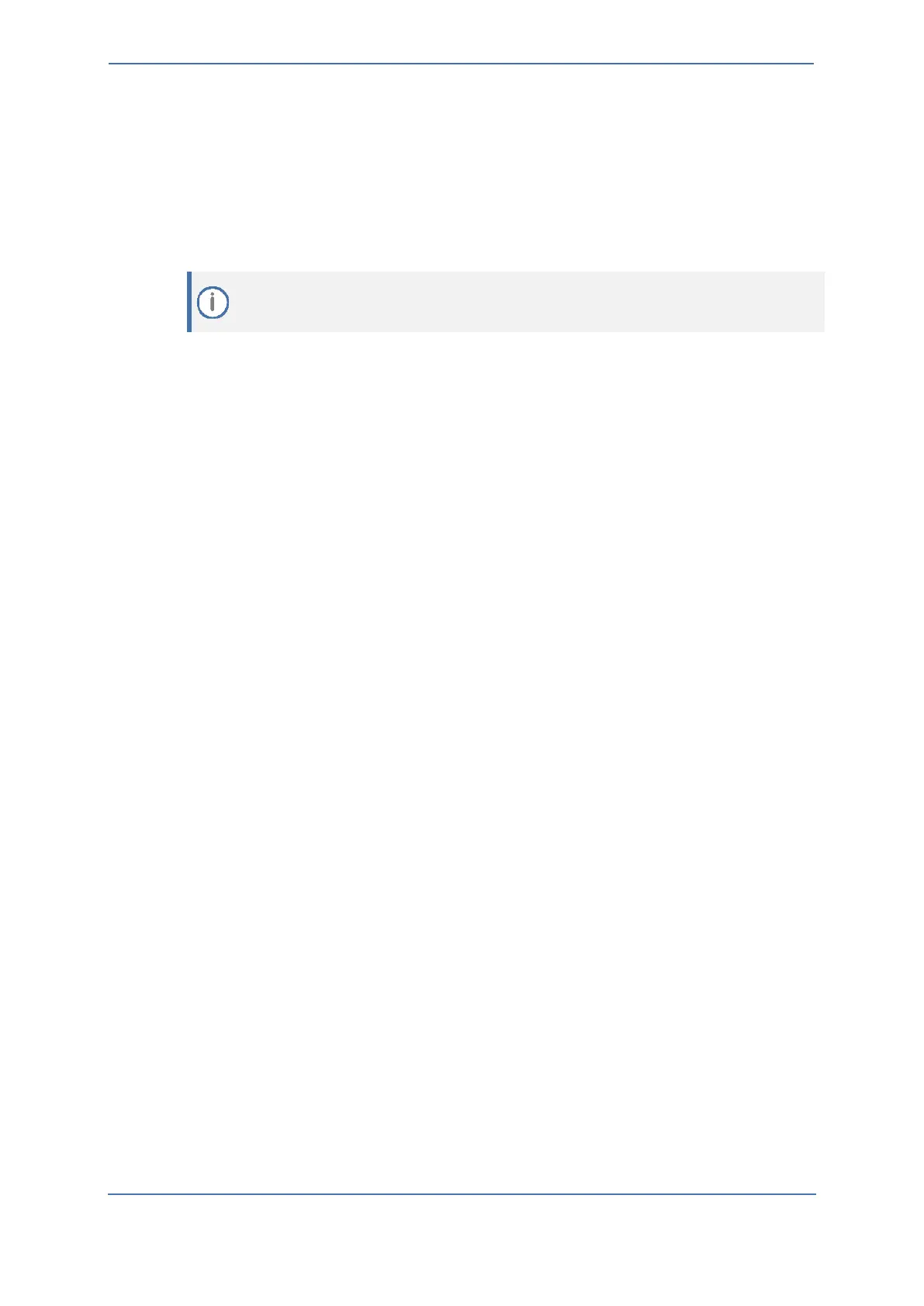- 49 -
7.19 Miscellaneous Configuration
This section describes miscellaneous SBC configuration.
7.19.1 Configuring Mutual TLS Authentication for SIP
This section describes configuring SBC to work in mutual (two-way) TLS authentication mode.
This section is required only if implementation of MTLS connection with the Zoom Phone
System is required and depends on enabling MTLS on the Zoom side.
To configure Mutual TLS authentication for SIP messaging with Zoom:
1. Enable two-way authentication on the Zoom SIP Interface:
In the SIP Interface table, assign Zoom TLS context to the Zoom SIP Interface and configure
the 'TLS Mutual Authentication' parameter to Enable.
2. Make sure that the TLS certificate is signed by a CA.
3. Make sure that CA certificates are imported into the Trusted Root Certificates table.
To further enhance security, it is possible to configure the SBC to verify the server certificates, when
it acts as a client for the TLS connection.
To configure SBC to verify Server certificate:
1. Open the SBC Security Settings page (Setup menu > IP Network tab > Security folder >
Security Settings).
2. From the 'TLS Client Verify Server Certificate' drop-down list, select Enable.
3. Click Apply.
