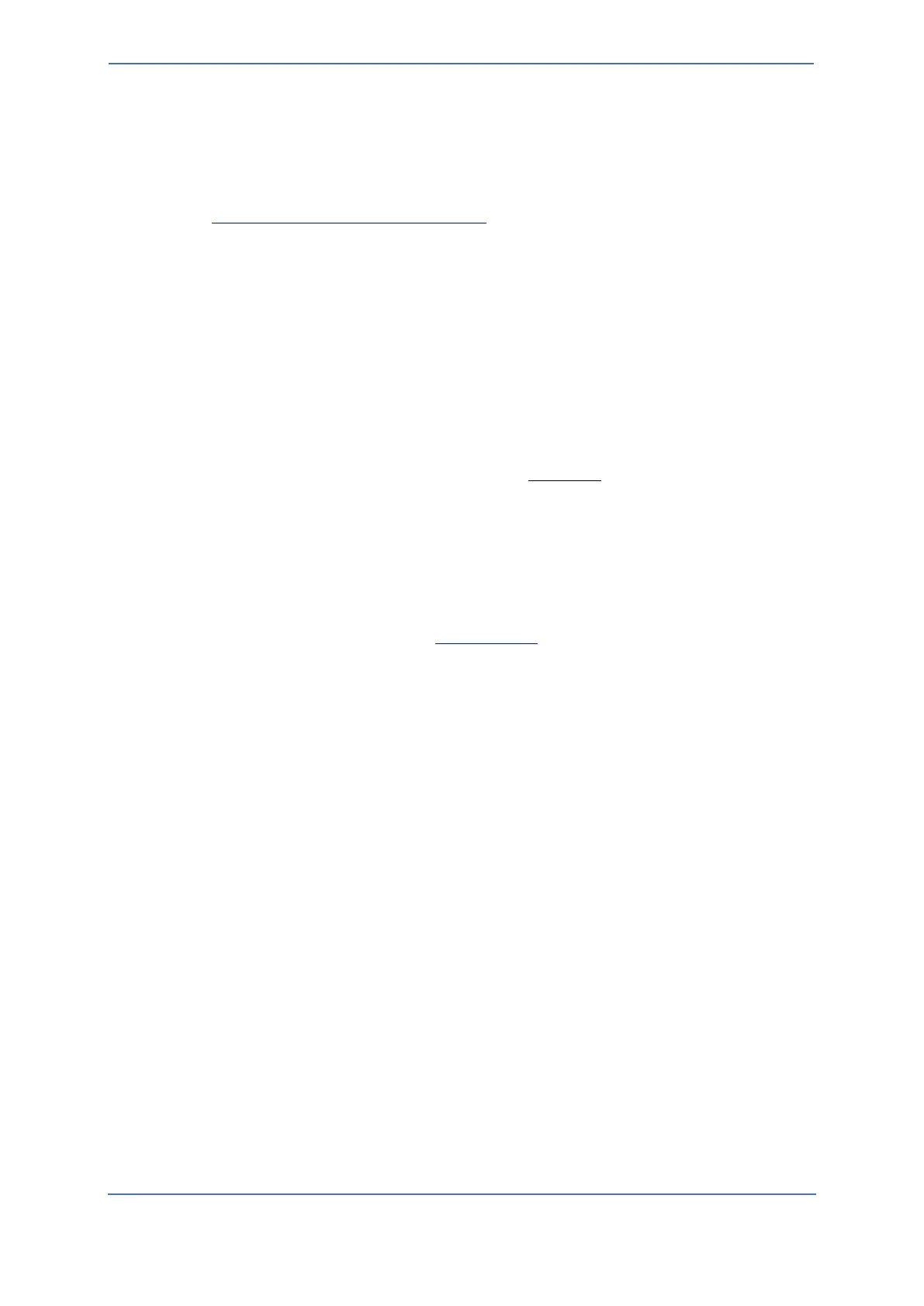- 21 -
6.4.1 Simulating a failover
To test the Local Survivability service module, an internet outage needs to be simulated by
disconnecting your internet connection or by creating firewall rules to block access to the Zoom
Phone networks. To determine the Zoom Phone network, please reference the Zoom Support article
for Network Firewall or Proxy Server Settings and refer to the Zoom Phone section for the IP
addresses and port numbers you should block.
The Zoom desktop client and physical phones should detect network loss and connect to the local
survivability node. The Zoom desktop clients will show a loss of connection.
To validate that the Zoom soft clients are registered to the Local Survivability service module:
On the Zoom client:
1. Click on the Profile picture or icon in the upper right.
2. Select Settings.
3. Click on Statistics.
4. Click Phone.
5. Verify the Register Server IP/Port is that of your Zoom Node.
6.4.2 Testing Mode
Admins can bypass creating firewall rules to simulate failover by enabling Testing Mode. Testing
Mode removes the need to block cloud connectivity from the desktop client and ZPLS module.
To enable Testing Mode:
1. Sign-in to the Zoom web portal at https://zoom.us.
2. In the Navigation menu, click Phone System Management, then click Company Info.
3. Click Account Settings.
4. Under Zoom Node, locate Local Survivability.
5. Click Manage.
6. Click the Local Survivability link.
7. Enable Testing Mode (by sliding the button to the right).
8. Restart the ZPLS module.
New registrations from clients within the associated Site register to the ZPLS module as opposed to
the cloud. Testing Mode is only active once the ZPLS module has been restarted. Users should log
out and log back into the client to verify Local Survivability. Testing Mode is restricted to the Desktop
client and does not affect physical devices.
