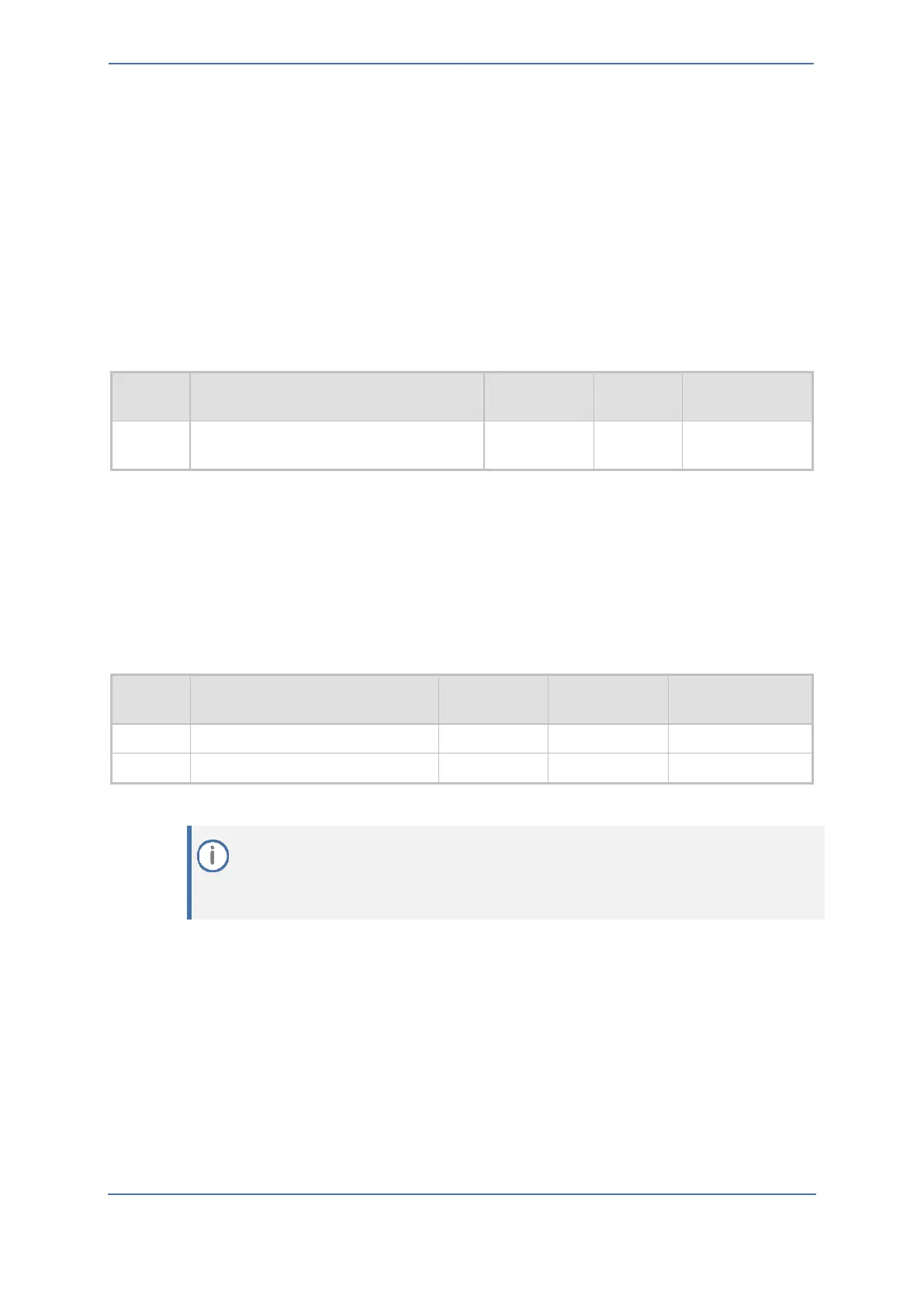7. Configuring AudioCodes Mediant 800C SBC
- 30 -
7.7.1 Configuring a Proxy Address
This section shows how to configure a Proxy Address.
To configure a Proxy Address for ZPLS Module:
1. Open the Proxy Sets table (Setup menu > Signaling & Media tab > Core Entities folder > Proxy
Sets).
2. Click the Proxy Set ZPLS, and click the Proxy Address link located below the table; the Proxy
Address table opens.
3. Click +New, and configure the address of the Proxy Set according to the parameters described
in the table below:
Table 7: Configuration Proxy Address for ZPLS Module
10.15.77.51:5061
(ZPLS Module IP and port in our example)
4. Click Apply.
To configure a Proxy Address for Zoom:
1. Open the Proxy Sets table (Setup menu > Signaling & Media tab > Core Entities folder > Proxy
Sets) click the Proxy Set Zoom Cloud, and click the Proxy Address link located below the table;
the Proxy Address table opens.
2. Click +New, and configure the address of the Proxy Set according to the parameters described
in the table below:
Table 8: Configuration Proxy Address for Zoom Phone Cloud System
The current example is based on configuration Zoom Europe Data Center’s IP address. In
your implementation, the IP address may be different according to your region. Refer to
Appendix A for a list of FQDNs / IP addresses of other Zoom Regional Data Centers. Zoom
prefer to use IP addresses instead of FQDNs.
