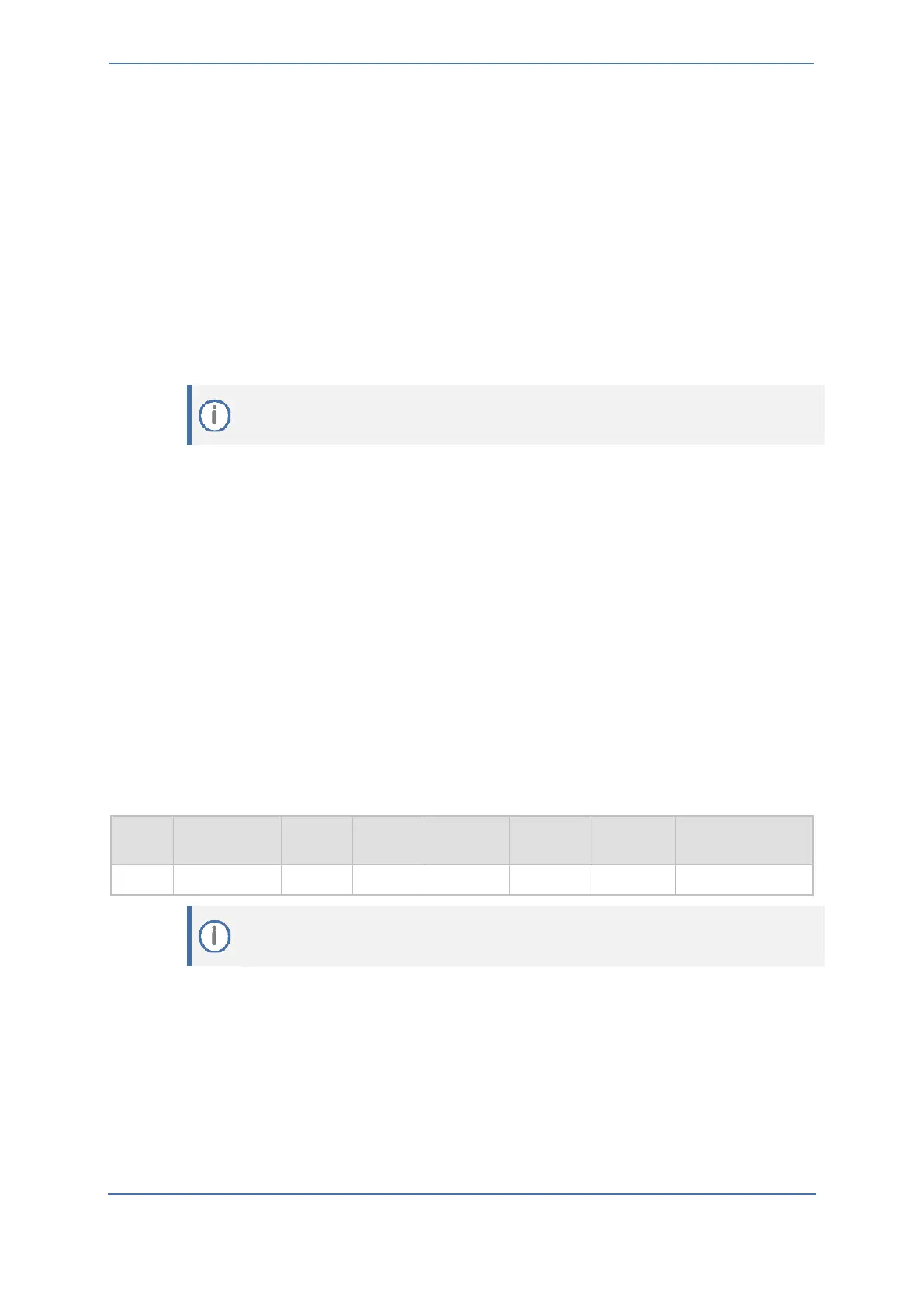- 46 -
7.18.2 Configuring Trunk Settings
This section describes the configuration of the PSTN Trunk parameters. This includes selecting the
PSTN protocol and configuring related parameters.
To configure Trunk settings:
1. Open the Trunk Settings page (Setup menu > Signaling & Media tab > Gateway folder >
Trunks & Groups > Trunks).
2. Select the trunk that you want to configure by clicking the required trunk number icon.
3. To configure a new trunk:
◼ Configure the trunk parameters as required.
◼ Click the Apply Trunk Settings button.
4. The most commonly used parameters, which you need to configure are the protocol type
(e.g., E1 Euro ISDN), the clock master of the trunk (Recovered/Generated), and the ISDN
Termination Side (User/Network side).
7.18.3 Configuring Trunk Groups
This section describes the Trunk Groups configuration. A Trunk Group is a logical group of physical
trunks and channels. A Trunk Group can include multiple trunks and a range of channels. To enable
and activate the channels, you need to configure the Trunk Group and assign it telephone numbers.
Channels that are not configured in this table are disabled. Once you have configured your Trunk
Group, you can use it for call routing.
To configure a Trunk Group:
1. Open the Trunk Settings page (Setup menu > Signaling & Media tab > Gateway folder >
Trunks & Groups > Trunk Groups).
2. Configure Trunk Group as shown in the table below:
Table 14: Example of the Trunk Group Configuration
