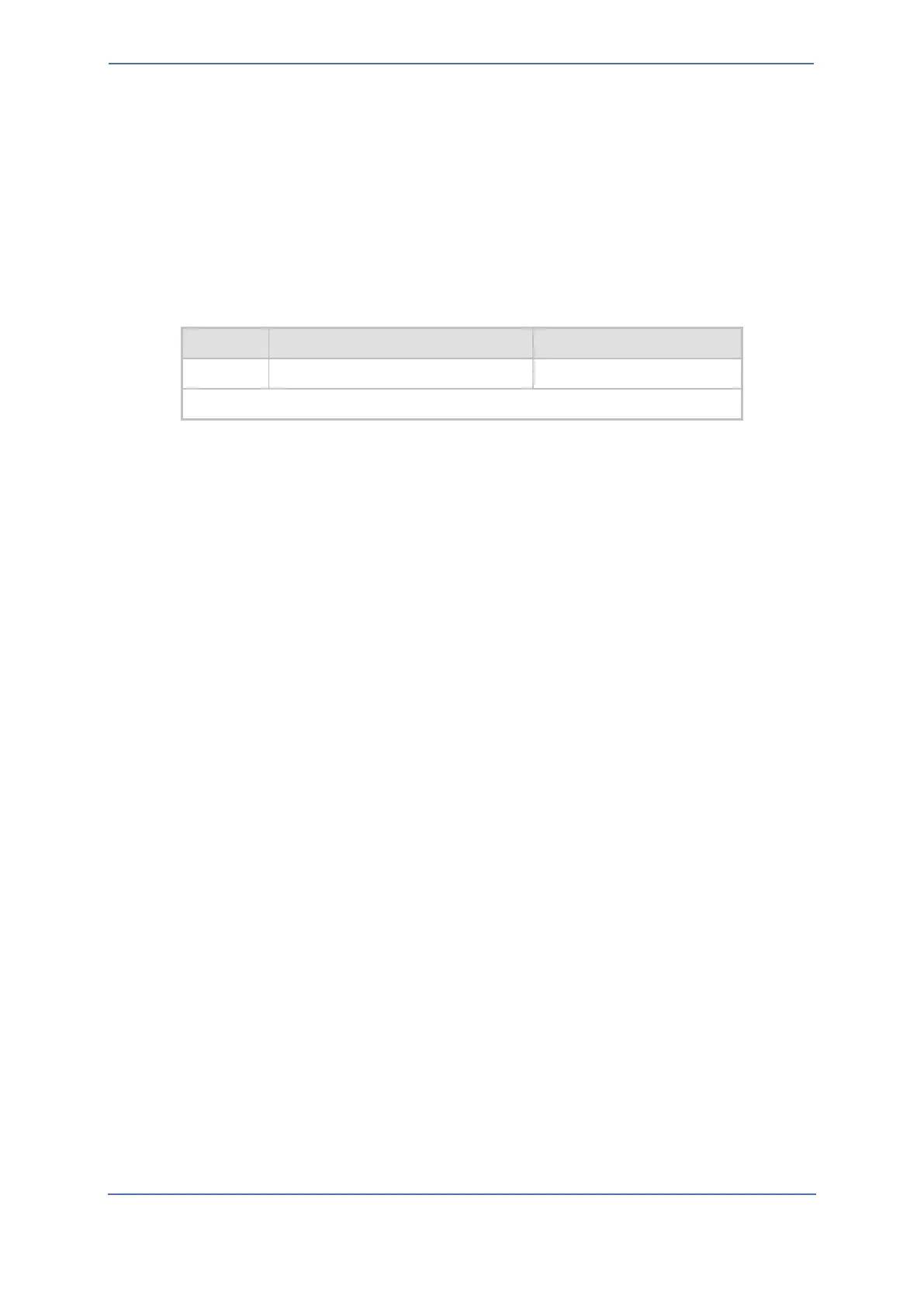- 25 -
7.4.2 Creating a TLS Context for a Zoom Phone System
The section below describes how to request a certificate for the SBC WAN interface and configure it.
The certificate is used by the SBC to authenticate the connection with the Zoom Phone System.
To create a TLS Context for Zoom Phone System:
1. Open the TLS Contexts page (Setup menu > IP Network tab > Security folder > TLS Contexts).
2. Create a new TLS Context by clicking +New, and configure the parameters using the table
below as reference.
Table 3: New TLS Context
3. Click Apply; you should see the new TLS Context and option to manage the certificates at the
bottom of 'TLS Context' table.
7.4.3 Generating a CSR and Obtaining the Certificate from a Supported CA
This section shows how to generate a Certificate Signing Request (CSR) and obtain the certificate
from a supported Certification Authority.
To generate a Certificate Signing Request (CSR) and obtain the certificate from a supported
Certification Authority:
1. Open the TLS Contexts page (Setup menu > IP Network tab > Security folder > TLS Contexts).
2. In the TLS Contexts page, select the Zoom TLS Context index row, and click the Change
Certificate link located below the table; the Context Certificates page appears.
3. Under the Certificate Signing Request group, do the following:
a. In the 'Common Name [CN]' field, enter the SBC FQDN name
(for example, zpls-sbc.audiocodes.com).
b. In the '1st Subject Alternative Name [SAN]' field, change the type to ‘DNS’ and enter the
SBC FQDN name (based on example above, zpls-sbc.audiocodes.com).
c. Change the 'Private Key Size' based on the requirements of your Certification Authority.
Many CAs do not support private keys of size 1024.
d. To change the key size on TLS Context, go to: Generate New Private Key and Self-Signed
Certificate, change the 'Private Key Size' and click Generate Private-Key. To use 2048 as
a Private Key Size value, you can click Generate Private-Key without changing the
default key size value.
e. Fill in the rest of the request fields according to your security provider's instructions.
f. Click the Create CSR button; a textual certificate signing request is displayed in the area
below the button.
4. Copy the CSR from the line "----BEGIN CERTIFICATE REQUEST" to "END CERTIFICATE REQUEST-
---" to a text file (such as Notepad), and save it to a folder on your computer with the file
name, for example certreq.txt.
5. Send certreq.txt file to the Certified Authority Administrator for signing.
