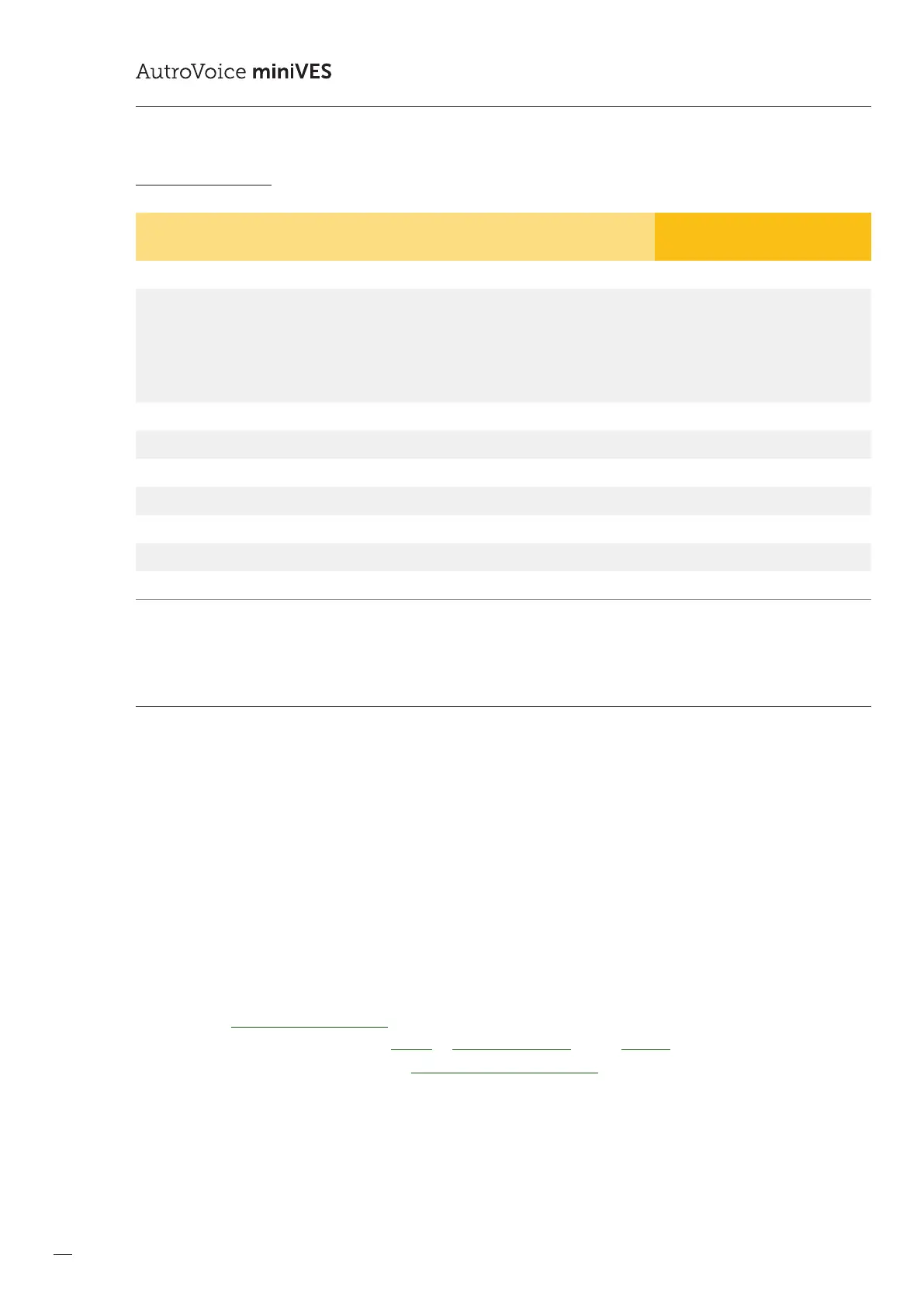128
COMPACT VOICE ALARM SYSTEM
SERVICE MANUAL
Signalization priority
PRIORYTET
(0 – highest)
Block zone 0
Zone failure
closing / shorting / opening
no EOL
impedance error
switching into LOOP
……
1
Zone failure conrmed 1
EVACUATION MESSAGE playback 2
WARNING MESSAGE playback 2
Spoken message from reman microphone 2
Spoken message from zone or BGM microphone 2
Volume change 3
Audio Monitor 4
12.13 FAQ
1. No visible AutroVoice miniVES server in the System Connection window
In order to either upload a conguration onto a system, go into the on-line mode or download system reports, the congurator
must be connected to a server visible in the system connection window. The rst thing one must do in this situation, is to make
sure that the IP conguration of the computer running the software is not set to a static IP adress. To do so, check the Local area
connection properties in the Internet protocol version 4 (TCP/IPv4) tab, the „obtain an IP adress automatically” option should be
checked. The next step should be deactivating the Windows internal rewall. Go to the Control Panel –> SystemandSecurity
–> Windows Firewall –> Turn Windows Firewall on or o apply this to both the private and public network. If the server is still
not visible in the connection window, please check the computer for running antivirus software such as Eset, Avast, AVG, if the
computer is running this software, disable it for the time of system conguration. It is recommended to add the AutroVoice miniVES
connection to a list of safe connections in the OS.
2. Conguration of a running AutroVoice miniVES system impossible to download
In order to correctly download the conguration, follow these steps:
1. Start the congurator
2. Select Create a new conguration IMPORTANT!
3. Connect to the system by clicking System –> Connection Settings and the Connect button
4. Then in the same window choose the Download current conguration option
