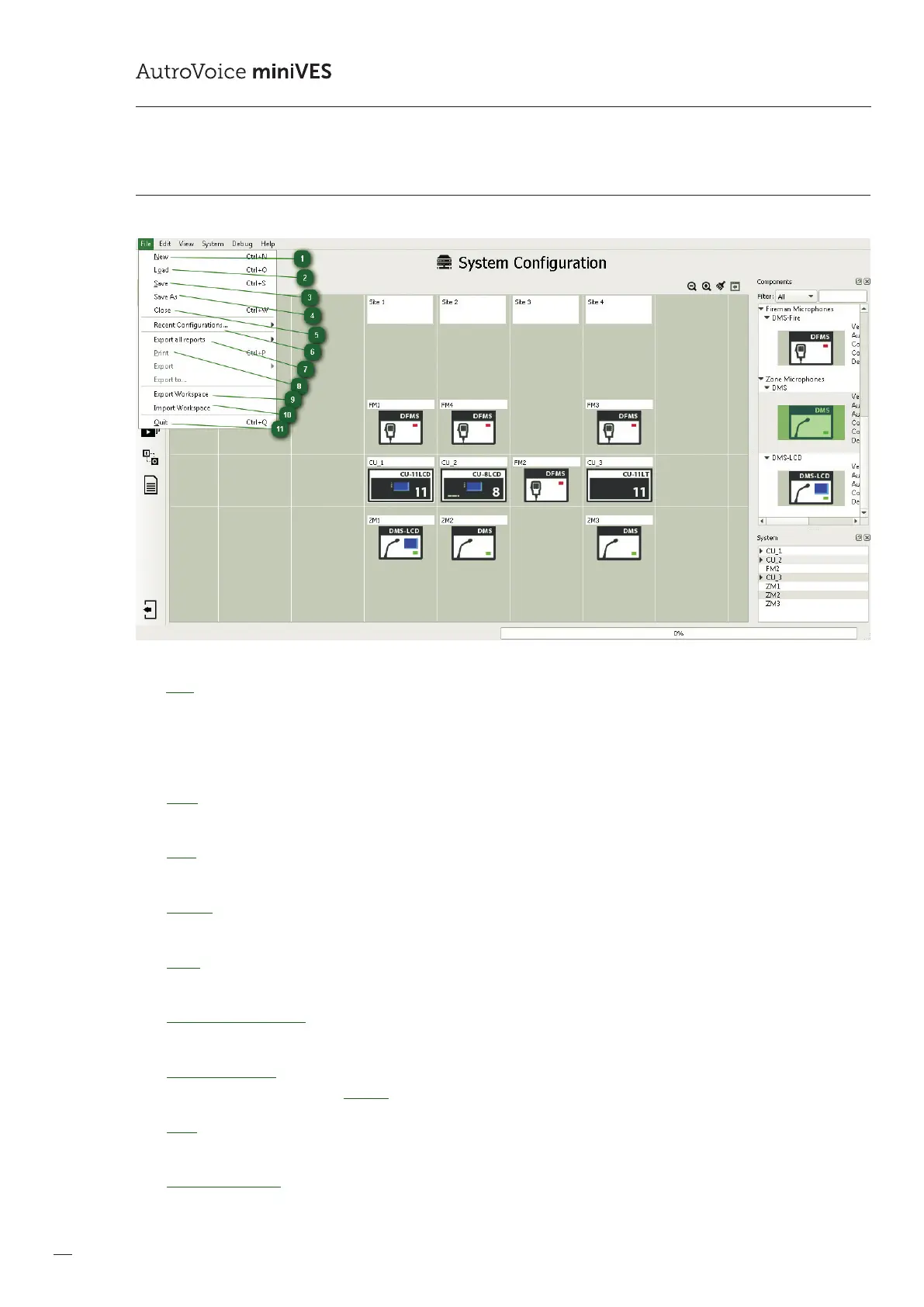88
COMPACT VOICE ALARM SYSTEM
SERVICE MANUAL
12.3.1 File
1
New
This opton creates a new folder in which all conguration data for a given project will be saved in. In order to create a folder,
click the ”folder with a plus sign” icon. Creating a new or selecting an existing folder is the rst thing to do to be able to go
on with the conguration of the system. Caution: Selecting a folder with an earlier created conguration results in having
the data in this folder completely deleted for the purposes of a new project.
2
Load
This loads a system conguration created earlier. The conguration le has the extension *.af.
3
Save
This saves a conguration in the created Workspace folder.
4
Save as
This saves a conguration in the created Workspace folder enabling a change of the *.af conguration le name.
5
Close
This closes the current conguration le.
6
Recent Congurations
The conguration software stores up tp 10 recently used system congurations, you can load them using this list.
7
Export all reports
This generates tables from the Reports tab in one of the following formats: HTML, PDF, XML, ODF.
8
Print
Prints all available reports generated by the congurator.
9
Export Workspace
All conguration les, together with messages, are compressed into a le with the extension *.afz. This is a complete record
of the conguration, unlike les with the extension *.af which do not contain messages.
