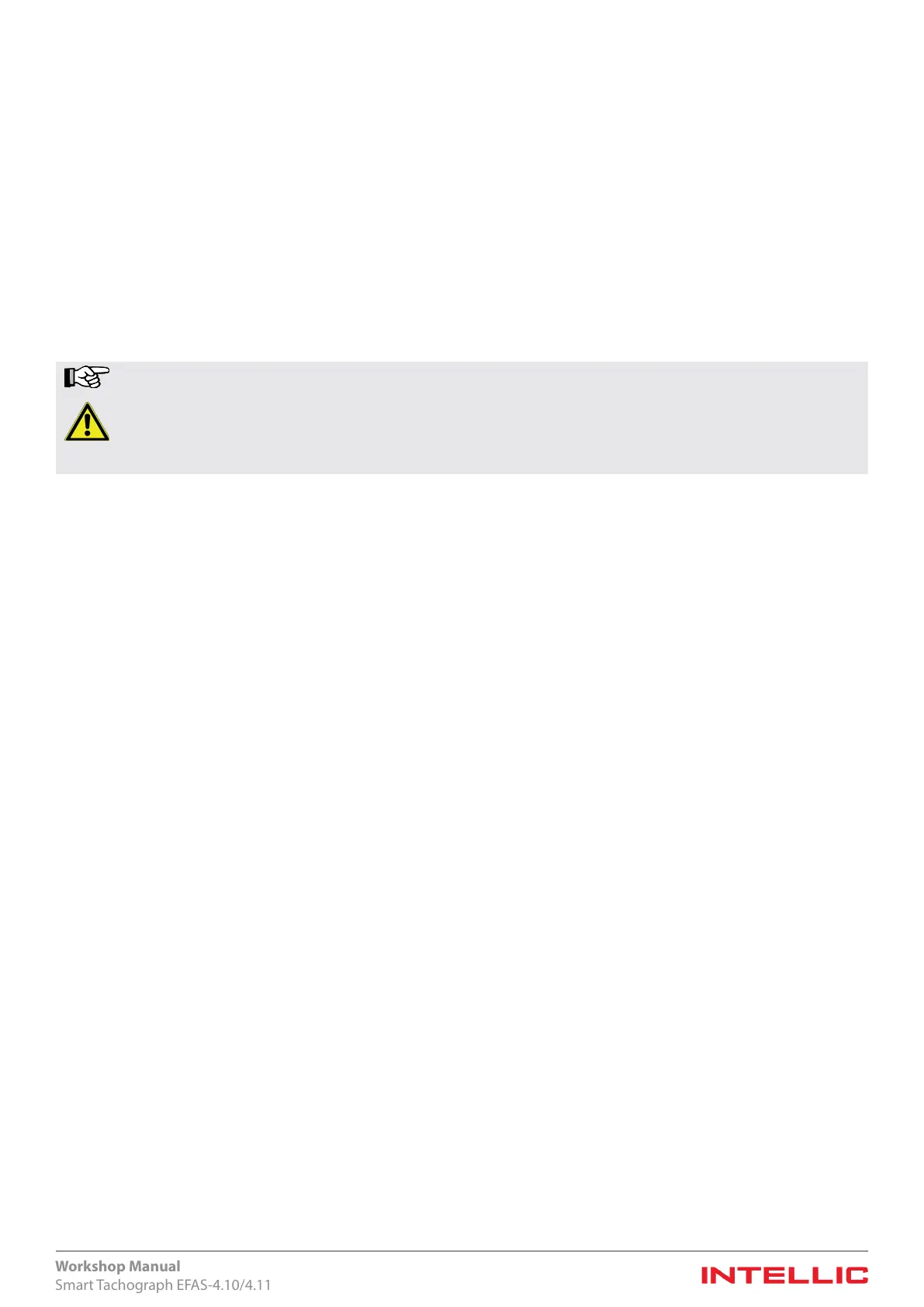88
Workshop Manual
Smart Tachograph EFAS-4.10/4.11
Chapter 16 Updating the EFAS operating software
In the course of technical improvements to the EFAS tachograph and due to changes in legal regulations, the operating software
may be expanded, changed and improved. For this reason, the software can be updated in compliance with special security pre-
cautions (“Software update”). However, due to the fact that the system as a whole is subjected to strict requirements regarding
security against manipulation, a particular procedure (described in the following) must be adhered to in order to update the
tachograph software.
The software update must be approved by the manufacturer, IntellicGmbH, and certied by the ocial EU approval bodies. The
certied hardware and software versions are available at the following link:
https://www.bsi.bund.de/zertizierungsreporte
Search this web page for the Certication ID BSI-DSZ-CC-1117-2019 to determine the current valid hardware and software
versions. The rst valid hardware version is EFAS-4.10, the rst valid software version is V05.00.
Note The power supply of the tachograph must be ensured during the entire software update process!
Warning If you disrupt the power supply during the software update process, it may happen that the tachograph EFAS
changes to the “Service Required” state or does not react at all after switching on of the power supply. In this
case, you must return the unit to the manufacturer. In all other cases, the software update process continues
after the power supply is reconnected or can be cured by a retransmission.
16.1 Requirements
In order to update the software you require a computer and a serial front interface cable, which can be connected to the
computer via a conventional RS232 interface, or via a USB-serial-converter, or an USB download cable. The EFAS Service Tool
must be installed on the PC. A validworkshop smart-card with PIN will also be required if the EFAS is already activated.
16.2 Display device data
To ascertain the hardware version, you can either read it from the EFAS-4 type label (see Figure 8) or it can be read out with the
EFAS Service Tool by accessing the parameter (RDI=0xF193) „Hardware version number“.
You can use the menu to display the installed software version, production date and serial number of the EFAS.
Select the following:
Press OK g Infos g Version info and use the cursor keys and to access the desired information. Press OK or 9 to
return to the menu.
You can use the EFAS Service Tool to display the software version with the parameter (RDI=0xF195) „Software version
number“.
16.3 Downloading new software from the manufacturer
The updated version of the tachograph application is specially encrypted for each EFAS tachograph and can thus only be used
for updating a single device. You can download the latest tachograph software from the manufacturer support.
To request the tachograph software you will need the serial number of the device. This is displayed on the type label (see
section5.1.4) or on the “Technical Data” printout. You can also query the serial number via the device’s menu (see section10.4).
You can use the EFAS Service Tool to display the serial number with the parameter (RDI=0xF18C) „Serial number“.
The two les (“credentials”) required for the software update of a device must be stored in the same directory. Ideally in the
directory suggested by the EFAS Service Tool.
16.4 Uploading the software into the device
To load the tachograph software into the tachograph, carry out the following actions. For details on how to use the EFAS Service
To ol, please refer to the program description.
1. The tachograph must be connected to the on-board power supply.
Turn on the ignition. If the software update is to be performed before installation in the vehicle, the connectors A1
(permanent positive) and A3 (ignition) as well as A5 and A6 are to be supplied with power.
2. Connect the tachograph front interface to the PC.
