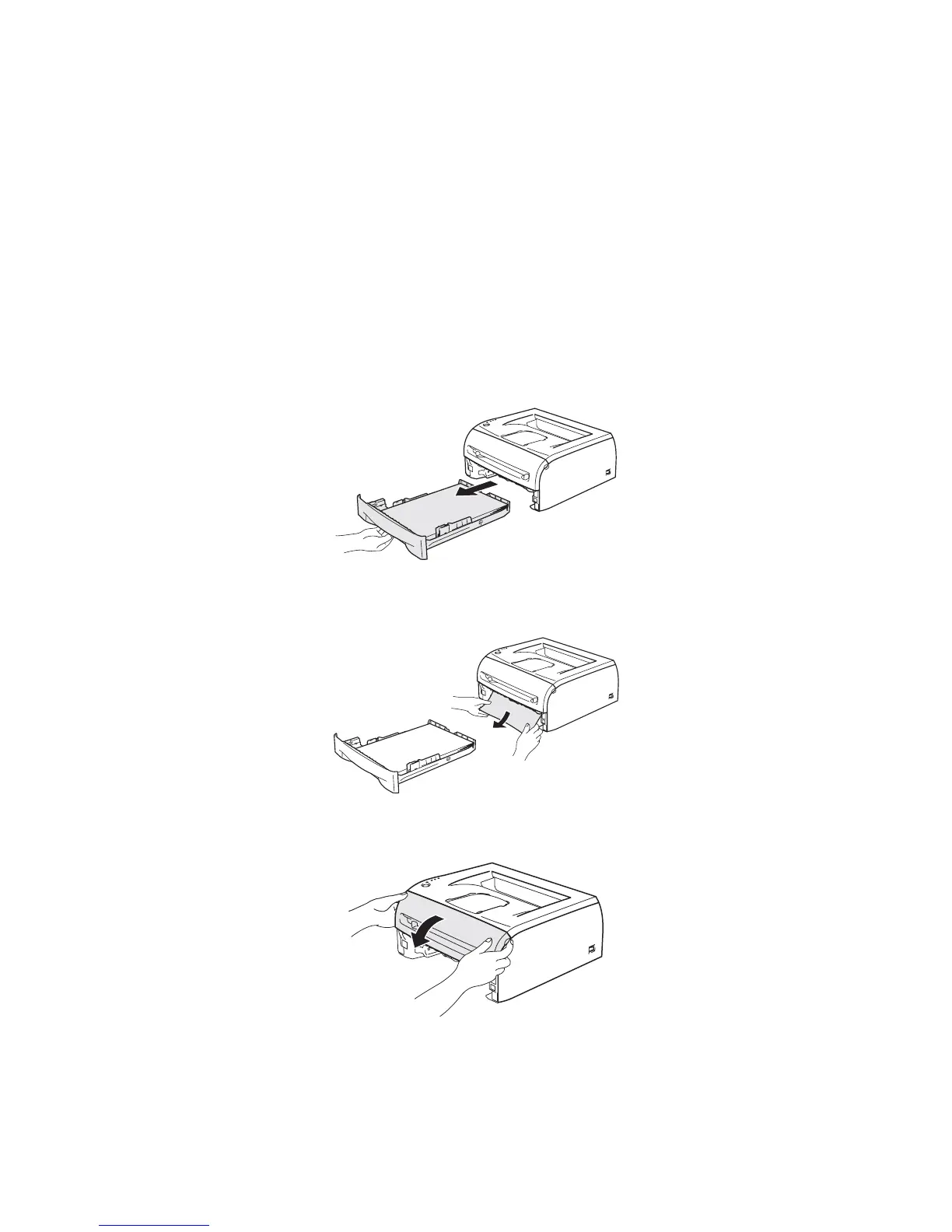CHAPTER 7 TROUBLESHOOTING
Confidential
7-10
4.2 Paper Jams
4.2.1 Clearing jammed paper
Clear the jammed paper as follows.
If the jammed paper is removed completely by following the steps below, you can install the
paper tray first, and then close the front cover and the printer will resume printing automatically.
If the printer does not start printing automatically, press the Go button. If the printer still does
not start printing, please check that all the remaining jammed paper has been removed from
the printer. Then try printing again.
NOTE:
Always remove all paper from the paper tray and straighten the stack when you add new
paper. This helps to prevent multiple sheets of paper from feeding through the printer at one
time and reduces paper jams.
(1) Pull the paper tray completely out of the printer.
Fig. 7-1
(2) Pull the jammed paper up and out of the printer.
Fig. 7-2
(3) Open the front cover.
Fig. 7-3
