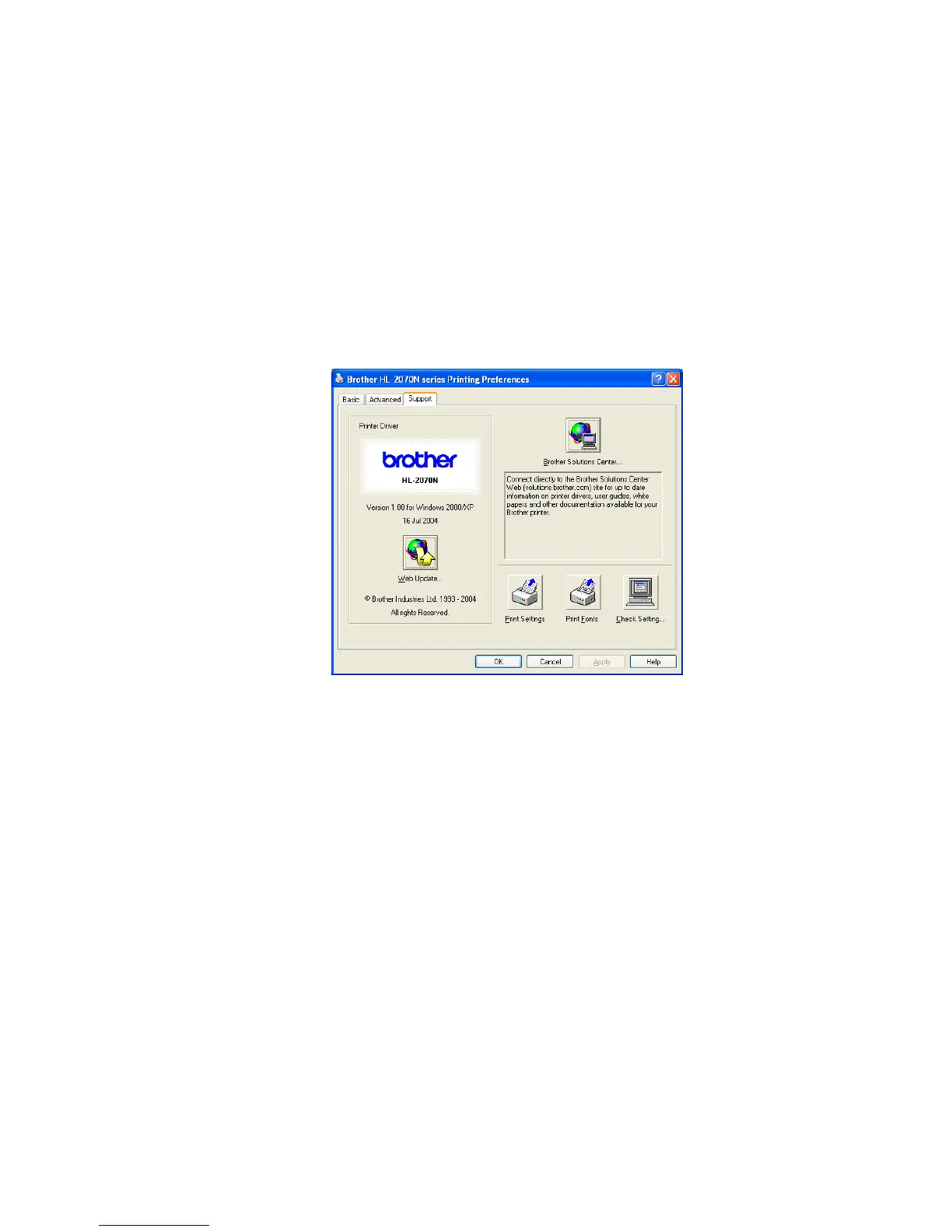CHAPTER 2 INSTALLATION AND BASIC OPERATION
Confidential
2-26
5.5.2 Print a printer settings page
You can print the current settings using the control panel button or printer driver.
<Using control panel button>
(1) Make sure that the front cover is closed and the power cord is plugged in.
(2) Turn on the printer and wait until the printer is in ready state.
(3) Press the Go button three times within 2 seconds. The printer will print the current printer
settings.
<Using the printer driver>
If you are using Brother’s Windows
®
printer driver, you can print the current printer settings by
clicking the Print Settings button in the Support tab.
Fig.2-33
5.5.3 Print fonts (For HL-2070N)
You can print a list of the internal fonts using the control panel button or printer driver.
<Using the control panel button>
(1) Turn off the printer.
(2) Make sure that the front cover is closed and the power cord is plugged in.
(3) All LEDs light up, and keep the Go button pressed down until the Ready LED goes off.
Release the Go button. Then the Toner, Drum and Paper LEDs go off.
(4) Press the Go button twice. The printer will print a list of the internal fonts.
<Using the printer driver>
If you are using Brother’s Windows
®
printer driver, you can print a list of the internal fonts by
clicking the Print Fonts button in the Support tab.
