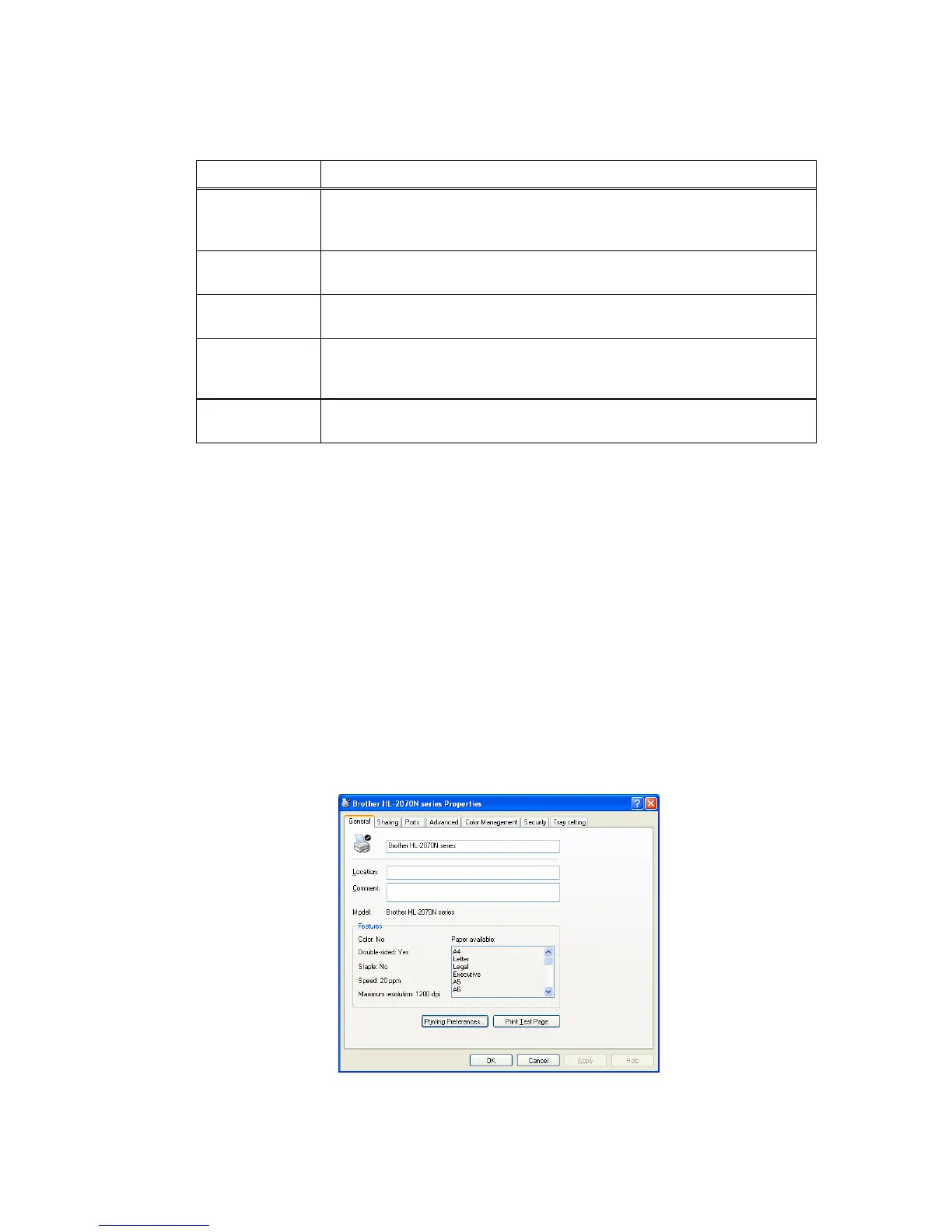HL-2030/2040/2070N SERVICE MANUAL
Confidential
2-25
5.4 Control Panel Button (Go button)
The control panel button is used for the following purposes depending on the situation.
Operation Description
Cancel printing When there is the receiving data or printing data press the Go button for
about 4 seconds until all LEDs light up. The Ready and Paper LEDs will
flash as the job is being canceled.
Wake-up If the printer is in Sleep mode, press the Go button to wake the printer up
and go to the ready state.
Form feed If the green Ready LED blinks for a long time, press the Go button. The
printer will print any data that is left in the printer memory.
Error recovery
If there is an error, the printer will recover automatically from some errors.
If an error is not automatically cleared, press the Go button to clear the
error, and then continue to use the printer.
Reprint
If reprinting the last document when there is no receiving data or printing
data press the Go button for about 4 seconds until all LEDs light up.
5.5 Other Control Features
The printer has the following useful features;
5.5.1 Print a test page
You can use the Go button or the printer driver to print a test page.
<Using control panel button>
(1) Turn off the printer.
(2) Make sure that the front cover is closed and the power cord is plugged in.
(3) All LEDs light up, and keep the Go button pressed down until the Ready LED goes off.
Release the Go button. Then the Toner, Drum and Paper LEDs go off.
(4) Press the Go button again. The printer will print a test page.
<Using the printer driver>
If you are using Brother’s Windows
®
printer driver, click the “Print Test Page” button. It is in the
General tab of the Windows
®
printer driver.
Fig. 2-32
