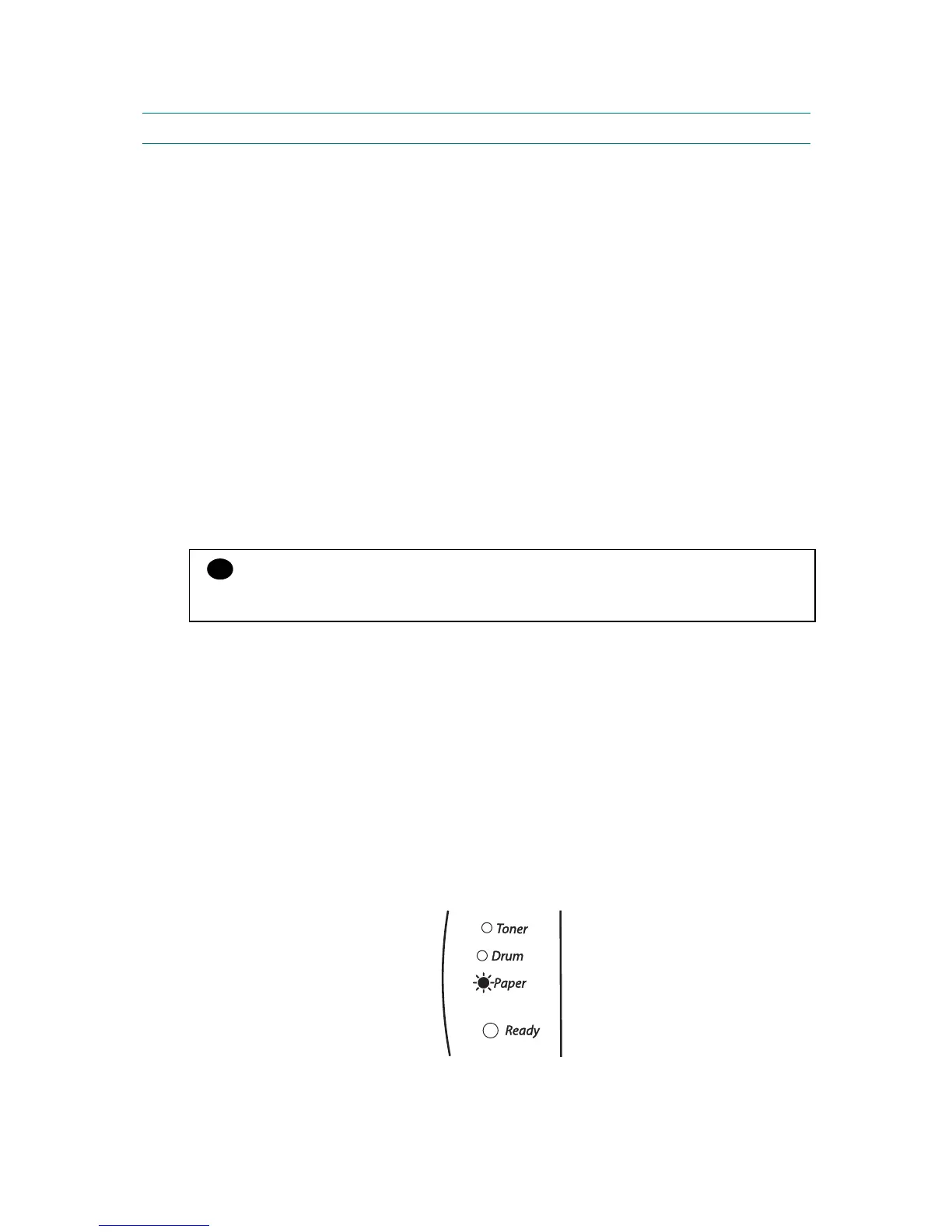HL-2030/2040/2070N SERVICE MANUAL
Confidential
2-13
4. PRINTING METHODS
The printer provides two types of printing method; printing from the paper tray and printing
from the manual feed slot.
4.1 Printing on Plain Paper, Recycled Paper or Transparency from the Paper Tray
You can load plain paper, recycled paper or transparency into the paper tray. If paper is
loaded into the paper tray, the printer automatically feeds paper sheet by sheet and ejects the
printed page into the output tray.
For the details on paper tray loading, refer to subsection 3.1.2 ‘Load paper into the paper tray’
in this chapter and subsection 3.6 ‘Paper’ in Chapter 1.
NOTE:
• It is recommended that lifting up the support flap prevents from sliding off the facedown
output tray. If you choose not to lift up the output tray support flap, we recommend that
you remove printed pages immediately after they come out of the printer.
• Paper jams may occur if you put more than 250 sheets of plain paper in the paper tray at
one time.
• Paper jams may occur if you put more than 10 transparency in the paper tray at one time.
• When you use pre-printed paper, put the side that is going to be printed on (blank side)
face down, with the top of the paper at the front of the tray.
CAUTION:
If you print on transparency, remove each transparency immediately. Stacking the printed
transparency may cause a paper jam or the transparency to curl.
4.2 Printing on Plain Paper, Recycled Paper, Bond Paper and Transparency from
the Manual Feed Slot
NOTE:
The printer automatically turns on the Manual Feed mode when you put paper in the manual
feed slot.
(1) Select the Paper Size, Media Type, Paper Source and other settings in the printer driver.
(2) Send the print data to the printer.
NOTE:
A MANUAL FEED status is shown by the control panel LEDs until you put a sheet of paper in
the manual feed slot.
Fig. 2-10
