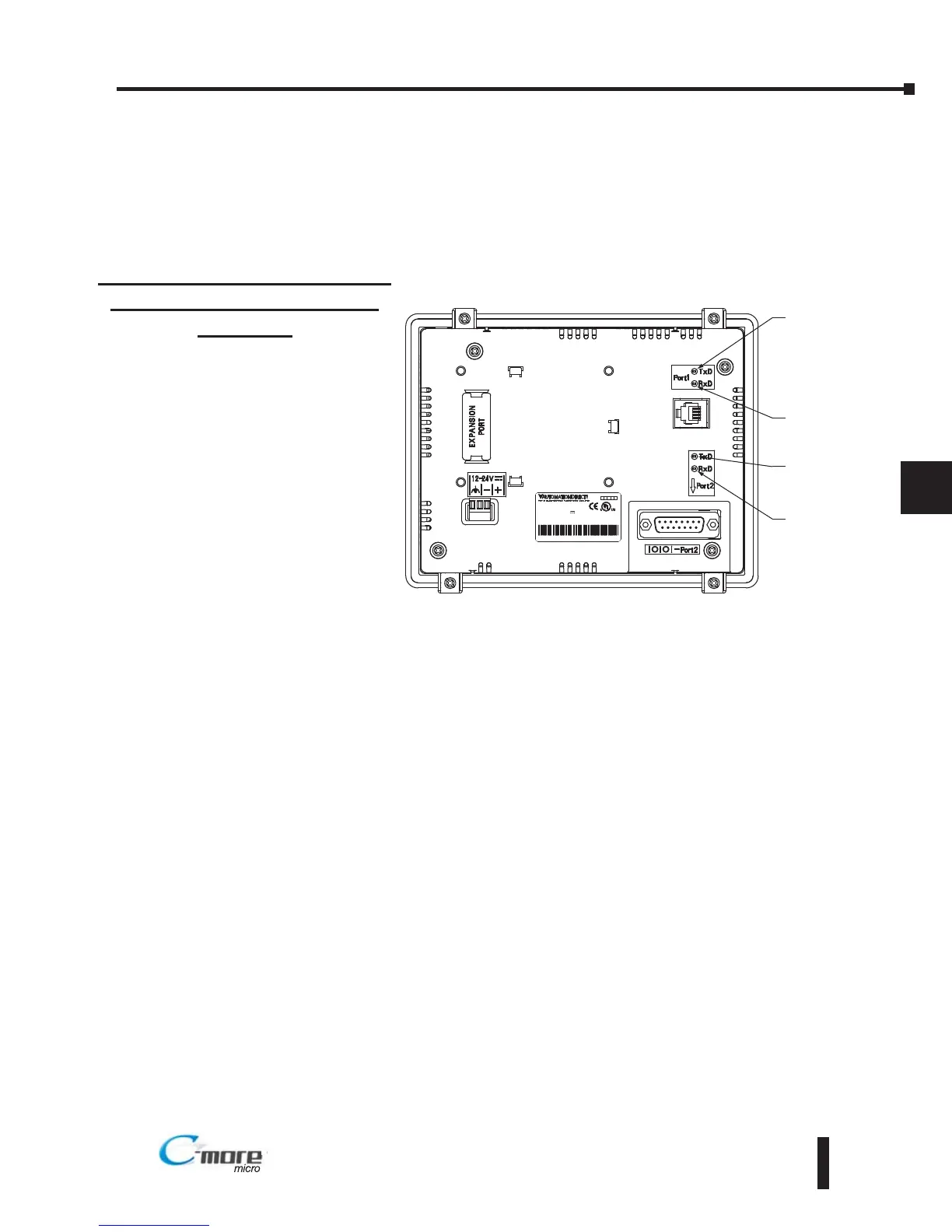Check Transmit and Receive Indicators
During a routine maintenance check is a good time to take a quick look at the status indicators
on the back of the C-more 6” Micro-Graphic panel. There should be activity on both the TxD
and RxD LED indicators when connected serially to a PLC or control device from either port
and data is being updated on the screen.
Check Physical Conditions
Make sure that harmful chemicals are not being used around the C-more 6” Micro-Graphic
panel. Look for any deterioration of the panel’s bezel and front display area. See Chapter 2:
Specifications for a chemical compatibility list.
Check the mounting gasket to make sure it is sealing properly and has not deteriorated. Replace
the mounting gasket if there are any signs of deterioration, or if there is any evidence that
moisture/liquids have penetrated to the inside of the enclosure where the panel is mounted.
Information on replacement gaskets can be found in Chapter 9: Replacement Parts.
Check to make sure that none of the cooling vents around the inside section of the C-more
Micro-Graphic panel are clogged with dust or debris. Also make sure that there is clearance
around the panel as shown in Chapter 4: Installation and Wiring.
7–3
Chapter 7: Maintenance
7
EA1-MG6-USER-M Hardware User Manual, 1st Ed. Rev C, 09/10