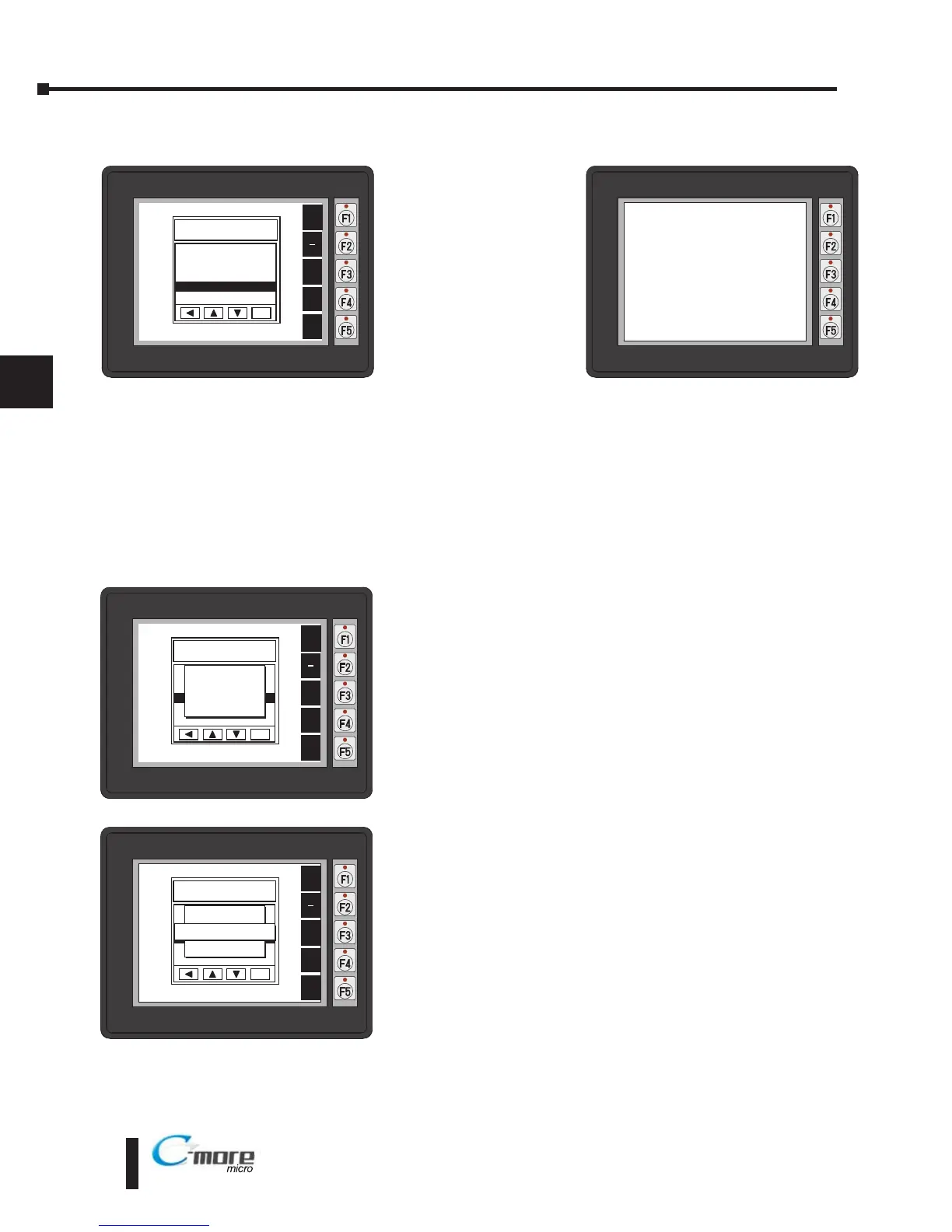EA1-MG6-USER-M Hardware User Manual, 1st Ed. Rev C, 09/10
Test Menu - Touch Panel Test
With Touch Panel Test
highlighted, press ENT
[F5] to bring up the
screen shown to the
right. Touch any area of
the screen to visualize
the active area of the
touch screen. If the
touch panel area is
working properly, the
screen will blacken at
the area touched. Use
this test to identify any
area that is not
responding properly.
Press any key [F1 to F5]
to return to the Test
Menu.
Exit
With Exit highlighted, press ENT [F5] to bring up the screen
shown to the left. You will be given the choice to either
proceed with exiting the System Setup Screens by pressing
[F5] for YES or allowed to cancel by pressing [F1] for NO.
You will be returned to the project screen if answering YES.
If there is no user program loaded into the panel, then a NO
USER PROGRAM message as shown to the left will be
displayed.