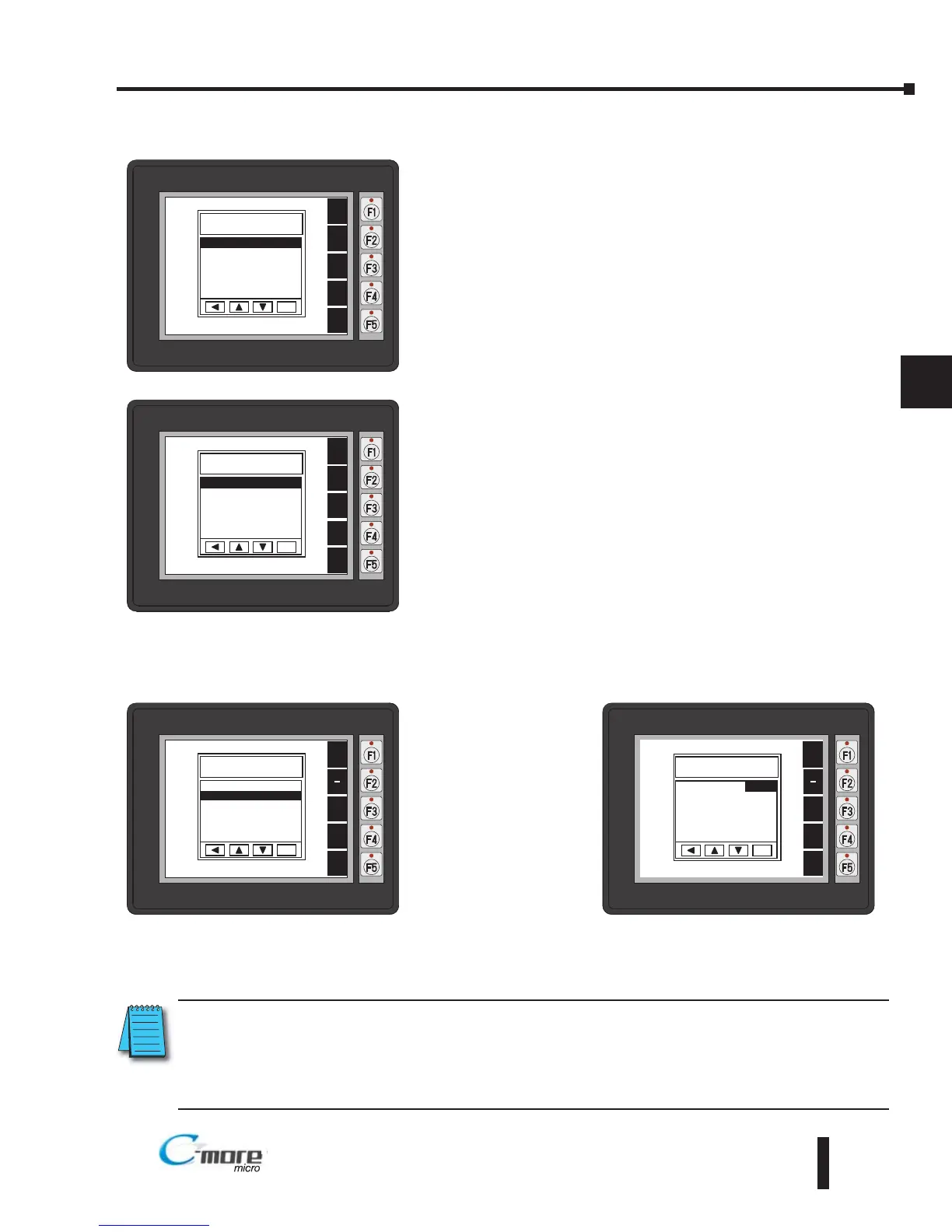5–7
Chapter 5: System Setup Screens
5
EA1-MG6-USER-M Hardware User Manual, 1st Ed. Rev C, 09/10
Setting Menu
Use the UP [F3] and DWN [F4] function keys to scroll
through the list of settings. There are six selections on the
first screen and two additional selections on a second screen.
You can also use the NXT [F2] function key to go back and
forth between the two screens without having to use the up
and down keys. The BAK [F1] function key will return you
to the previous screen. Use the ENT [F5] function key to
make your selection once you have the setting highlighted.
The Setting screen includes the following:
LCD Contrast - page 5-7
Backlight – page 5-8 to 5-9
Beep – page 5-10
Calibration – page 5-11
Clear User Memory – page 5-12
Reset to Factory Default – page 5-12
Hourglass – page 5-13
Rotation – page 5-14
Setting – LCD Contrast
With LCD Contrast
highlighted, press
ENT [F5] to bring
up the screen
showing the current
value. The default is
8. The contrast can
be adjusted between
1 and 16, with 1
being the least
contrast and 16
being the greatest.
NOTE: When the panel is powered through Port1 from a connected PLC or PC, the screen brightness is
diminished because the panel is running in Low-Power Mode. For full brightness, connect an external
12-24 VDC power source to the panel’s power connection. Low-Power Mode is intended for initial
programming. For full brightness, connect an external 12-24 VDC power source when the panel is installed
in its application.