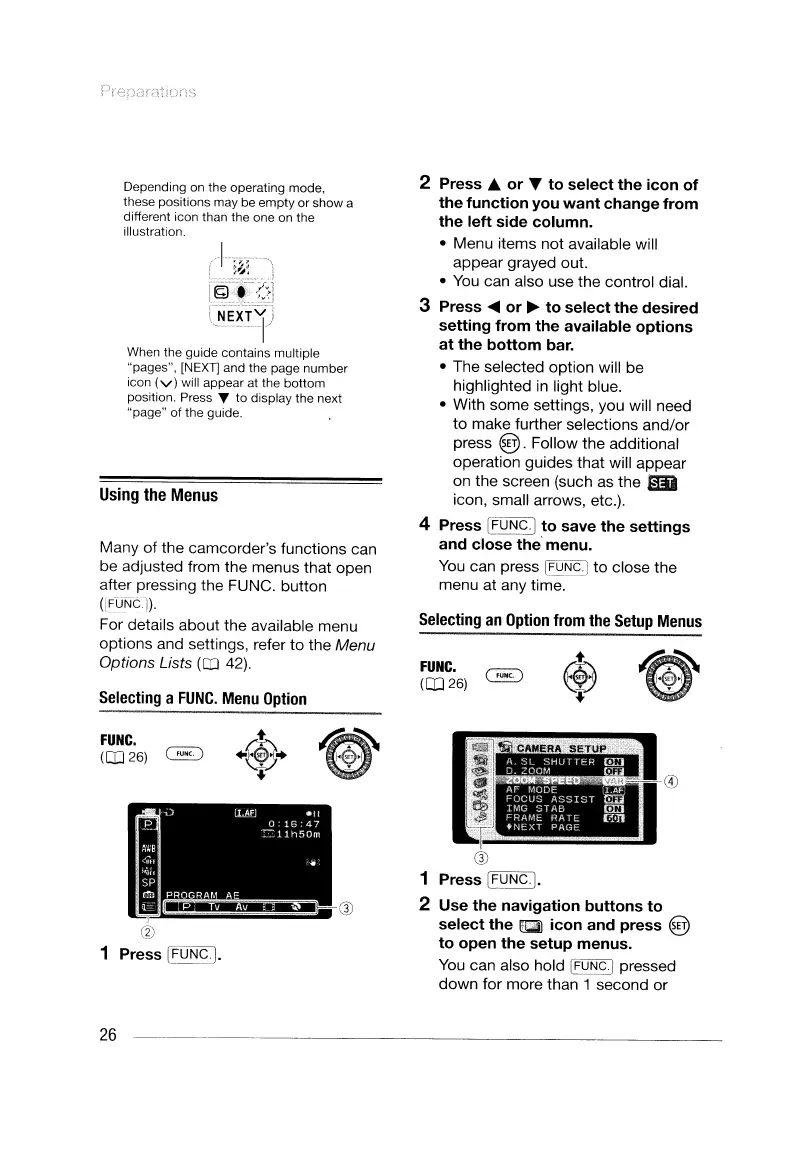PrenDra710ns
Selecting
an
Option
from
the
Setup
Menus
,'I
A
~L
~HJrTER
~
o
::00'"
(t:a
M
S1>E
'
~~c~~O~SSIST
~
TMG
:]TAB
~
FRAML
RATE
[~n
.N~
Xl
PAGE
Ir
®
1 Press IFUNC·I.
2 Use
the
navigation
buttons
to
select
the
~
icon
and
press
@
to
open
the
setup
menus.
You
can also hold IFUNC·I pressed
down for more than 1 second or
FUNC.
([026)
2
Press'"
or
T
to
select
the
icon
of
the
function
you
want
change
from
the
left
side
column.
• Menu items not available will
appear grayed out.
•
You
can also use the control dial.
3 Press
.....
or
~
to
select
the
desired
setting
from
the
available
options
at
the
bottom
bar.
• The selected option will be
highlighted
in
light blue.
• With some settings, you will need
to make further selections and/or
press
@. Follow the additional
operation guides that will appear
on the screen (such
as
the mil
icon, small arrows, etc.).
4 Press IFUNC.j
to
save
the
settings
and
close
the' menu.
You
can press IFUNC·I to close the
menu at any time.
bi,J
[
---7,.1
~L'~~
['N'Eii
v
')
~---I'
When the guide contains multiple
"pages", [NEXT] and the page number
icon
(v)
will appear at the
bottom
position. Press ... to display the next
"page"
of
the guide.
Depending on the operating mode,
these positions may be
empty
or
show
a
different icon than the one
on
the
illustration.
.)
lLMJ
_II
o
16
47
::-11h50m
.
PROGRAM
AE
I
@
1 Press
IFUNCI.
FUNC.
~
~~+
tt
([026)
~
~~
"'V
Selecting
a
FUNC.
Menu
Option
Many of the camcorder's functions can
be adjusted from the menus that open
after pressing the FUNC. button
([FUNCI).
For details about the available menu
options and settings, refer
to
the Menu
Options Lists
(CO
42).
Using
the
Menus
26
PrenDra710ns
Selecting
an
Option
from
the
Setup
Menus
,'I
A
~L
~HJrTER
~
o
::00'"
(t:a
M
S1>E
'
~~c~~O~SSIST
~
TMG
:]TAB
~
FRAML
RATE
[~n
.N~
Xl
PAGE
Ir
®
1 Press IFUNC·I.
2 Use
the
navigation
buttons
to
select
the
~
icon
and
press
@
to
open
the
setup
menus.
You
can also hold IFUNC·I pressed
down for more than 1 second or
FUNC.
([026)
2
Press'"
or
T
to
select
the
icon
of
the
function
you
want
change
from
the
left
side
column.
• Menu items not available will
appear grayed out.
•
You
can also use the control dial.
3 Press
.....
or
~
to
select
the
desired
setting
from
the
available
options
at
the
bottom
bar.
• The selected option will be
highlighted
in
light blue.
• With some settings, you will need
to make further selections and/or
press
@. Follow the additional
operation guides that will appear
on the screen (such
as
the mil
icon, small arrows, etc.).
4 Press IFUNC.j
to
save
the
settings
and
close
the' menu.
You
can press IFUNC·I to close the
menu at any time.
bi,J
[
---7,.1
~L'~~
['N'Eii
v
')
~---I'
When the guide contains multiple
"pages", [NEXT] and the page number
icon
(v)
will appear at the
bottom
position. Press ... to display the next
"page"
of
the guide.
Depending on the operating mode,
these positions may be
empty
or
show
a
different icon than the one
on
the
illustration.
.)
lLMJ
_II
o
16
47
::-11h50m
.
PROGRAM
AE
I
@
1 Press
IFUNCI.
FUNC.
~
~~+
tt
([026)
~
~~
"'V
Selecting
a
FUNC.
Menu
Option
Many of the camcorder's functions can
be adjusted from the menus that open
after pressing the FUNC. button
([FUNCI).
For details about the available menu
options and settings, refer
to
the Menu
Options Lists
(CO
42).
Using
the
Menus
26
