What to do if Canon HG10 memory card is full?
- YysmithAug 12, 2025
If your Canon Camcorder's memory card is full, erase some still images to free up space, or replace the memory card.

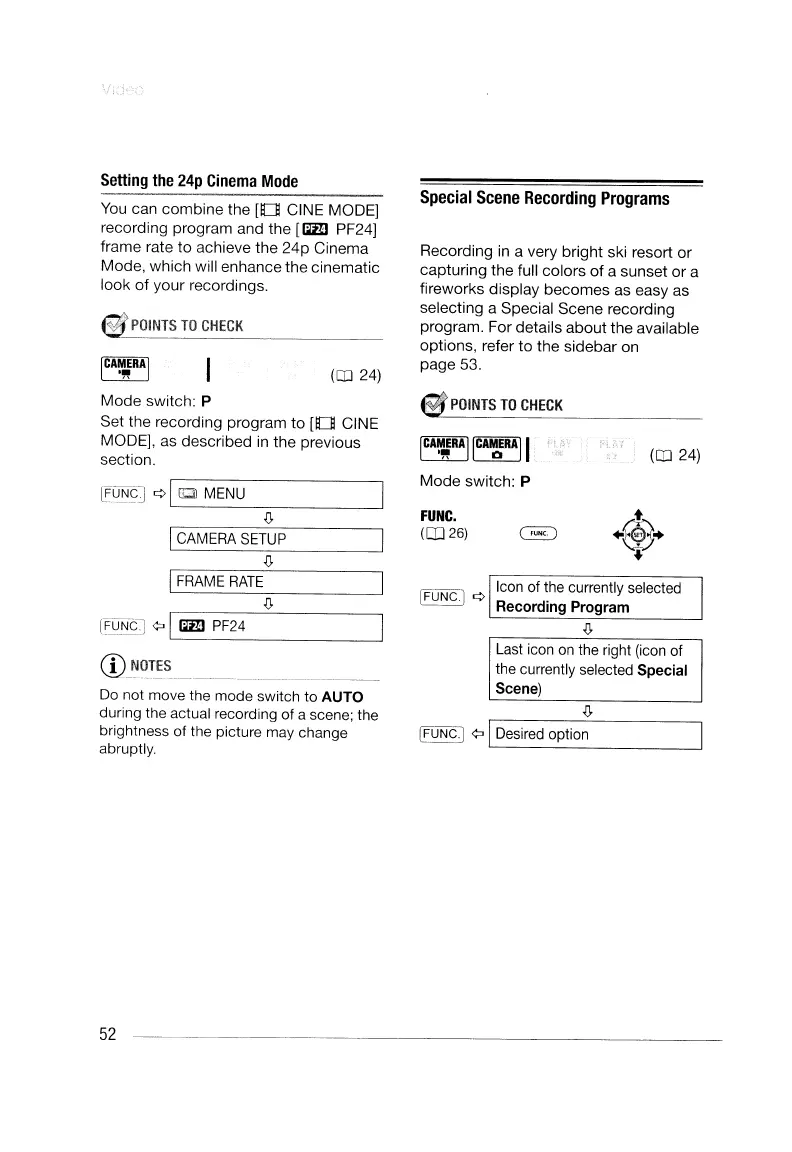 Loading...
Loading...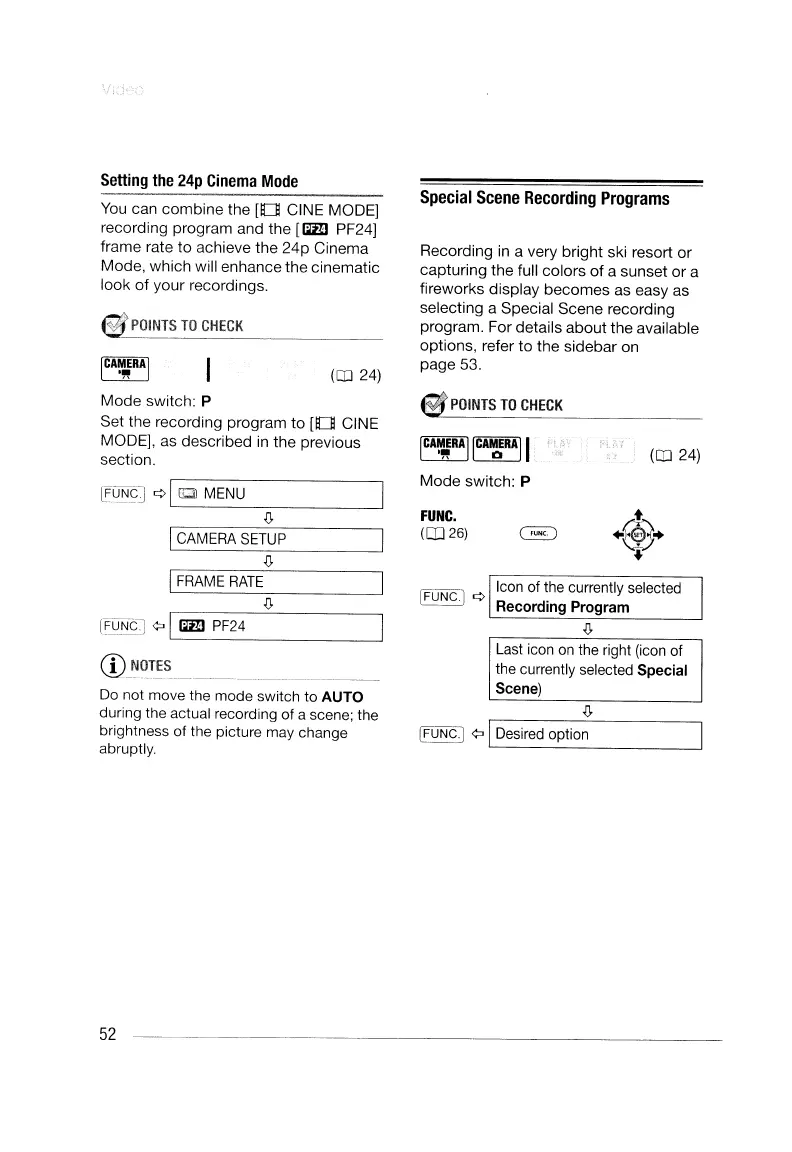
What to do if Canon HG10 memory card is full?
If your Canon Camcorder's memory card is full, erase some still images to free up space, or replace the memory card.
What to do if I see a red on my Canon HG10?
If you see a red on your Canon Camcorder, it could indicate a memory card error or that the memory card is full. First, turn off the camcorder, remove and reinsert the memory card, and set the camcorder back to mode. If the icon still appears in red, initialize the memory card. Alternatively, the memory card might be full, in which case you should erase still images to free up space or replace the memory card.
Why is there no sound from my Canon Camcorder's built-in speaker?
If there is no sound from the built-in speaker of your Canon Camcorder, it might be because the speaker volume is turned off. To resolve this, adjust the volume using the function guide in mode.
| Filter size | 43 mm |
|---|---|
| Digital zoom | 200 x |
| Optical zoom | 10 x |
| Image stabilizer | Yes |
| Focal length range | 6.1 - 61 mm |
| Total megapixels | 2.96 MP |
| Optical sensor size | 1/2.7 \ |
| Viewfinder resolution | 123000 pixels |
| Viewfinder screen size | 0.27 \ |
| Display diagonal | 2.7 \ |
| Video out | 1 |
| Still image resolution(s) | 640 x 480, 1440 x 1080, 1920 x 1080, 2048 x 1536 |
| Audio dubbing | No |
| Camera shutter speed | 1/2 - 1/2000 s |
| Minimum illumination | 0.2 lx |
| USB 2.0 ports quantity | USB 2.0 ports have a data transmission speed of 480 Mbps, and are backwards compatible with USB 1.1 ports. You can connect all kinds of peripheral devices to them. |
| Compatible memory cards | miniSD |
| Internal storage capacity | 40 GB |
| Depth | 75 mm |
|---|---|
| Width | 81 mm |
| Height | 129 mm |
| Weight | 505 g |
Safety instructions regarding fire, electric shock, and proper usage.
Covers reading instructions, cleaning, accessories, magnetic fields, water, placement, and warnings.
Covers power sources, polarized plugs, cord protection, and antenna grounding.
Covers lightning, overloading, object/liquid entry, and servicing.
Covers conditions needing service and post-repair checks.
Advises periodic backup and keeping the drop sensor activated for protection.
Warns against vibrations, impacts, and disconnecting power during HDD access.
Explains how to connect the camcorder to a TV or VCR for playback.
Details connecting the camcorder to a computer for data transfer.
Provides troubleshooting, messages, handling tips, and general product information.
Provides a step-by-step guide on how to attach and charge the battery pack.
Details procedures for disconnecting, removing the battery, and important charging considerations.
Details how to use the power switch to turn the camcorder on/off and change operating modes.
Provides step-by-step instructions for setting the camcorder's date and time.
Provides instructions for inserting and removing miniSD cards, including proper orientation.
Emphasizes memory card initialization before use and proper handling to prevent damage.
Details how to start, pause, and stop video recording using the camcorder controls.
Explains procedures after recording and important precautions for HDD access and stability.
Guides on using the W and T sides of the zoom lever, and adjusting zoom speed.
Details the Quick Start function for quick access to standby and recording modes.
Details steps to start, pause, and stop video playback using camcorder controls.
Important warnings about connecting headphones to the correct terminal and managing volume levels.
Details methods for backing up videos to external devices or computers using supplied software.
Explains wind screen function and the drop sensor for HDD protection.
Details combining Cine Mode and 24 fps frame rate for a cinematic look.
Explains recording program options for flexible exposure control via aperture or shutter speed.
Guides on adjusting shutter speed or aperture values and provides shutter speed usage guidelines.
Guides on manually adjusting focus when autofocus is not optimal, including magnification.
Explains automatic backlight correction and manual exposure adjustment for backlit or bright scenes.
Provides steps for manually adjusting brightness (exposure) and locking it.
Details the process of initializing the hard disk, its benefits, and important warnings.
Important warnings about permanent data erasure, backing up, and not interrupting the process.
Guides on initializing the memory card and setting the camcorder to still image mode.
Details the process of taking still photos, including autofocus and image capture.
Guides on switching to PLAY mode and navigating through still images.
Explains using the built-in flash for dark scenes, including red-eye reduction.
Explains how to capture still images on the memory card simultaneously with video recording.
Guides on protecting still images on the memory card from accidental erasure.
Explains how to initialize a memory card, including different methods and their effects.
Important warnings about permanent data erasure, including protected images.
Explains connecting the camcorder to a PictBridge-compatible printer for direct photo printing.
Important precautions for printing, using the print/share button, and printing images that cannot be printed.
Guides on cancelling printing, handling common printer errors, and troubleshooting connection issues.
Guides on marking images for print orders and setting the number of copies.
Guides on connecting to the printer and selecting/printing images with set orders.
Explains connecting the camcorder to a TV or VCR using component, HDMI, and AV terminals.
Provides connection diagrams for High Definition TV sets using component and HDMI.
Guides on playing back video on a TV, including necessary settings and connection types.
Details how to copy recordings to a VCR or digital video device via connection.
Explains PC connection diagram and setting up direct photo transfer using USB.
Details initial preparations for connecting to a computer, including software installation.
Important precautions during connection, software usage, and notes on image file handling.
Addresses problems related to power source, battery charging, and indicator lights.
Covers camcorder unresponsiveness due to temperature extremes and HDD access indicator.
Addresses issues like buttons not working, abnormal screen characters, and wireless controller problems.
Addresses issues with recording start/stop, HDD full, drop protection, and operational temperature.
Addresses problems with memory card insertion, recording, initialization, and file number limits.
Explains messages related to memory card errors (card error, card full) and printer issues.
Explains printing errors like paper jam, ink issues, printer errors, and hardware/communication faults.
Emphasizes careful handling, backups, and avoiding vibrations/impacts for camcorder and HDD.
Covers drop sensor activation, power disconnection warnings, operating temperature, and altitude limits.
Crucial safety warnings for battery packs regarding fire, heat, disassembly, and damage.
Details battery pack operating temperature, charging, terminal cover usage, and terminal cleaning.
Covers memory card handling (magnetic fields, humidity, physical damage) and lithium battery warnings.
Outlines the limited warranty terms for Canon Consumer Digital Video Equipment in the United States.
Outlines the limited warranty terms for Canon Consumer Digital Video Equipment in Canada.
Explains GuideMenu for backing up, transferring, and playing back movies.
Guides through the software installation steps: inserting disc, selecting language, accepting license, entering user info.
Details the online user registration process, including getting activation codes and creating accounts.
Explains entering the activation code, completing activation, and restarting the computer.
Guides on connecting the camcorder to a computer for file backup and transfer.
Important precautions when using the software, like not disconnecting cables during transfer.
Details the process of backing up movies to a PC using the GuideMenu software.
Guides on transferring movies from computer back to the camcorder.
Important warnings about disconnecting power/USB, transfer guarantees, and recommended transfer batch size.
Explains how to back up movies to an external device or computer using Backup Utility.
Warranty terms provided in Spanish, Italian, Dutch, Portuguese, Swedish, Danish, and Finnish.