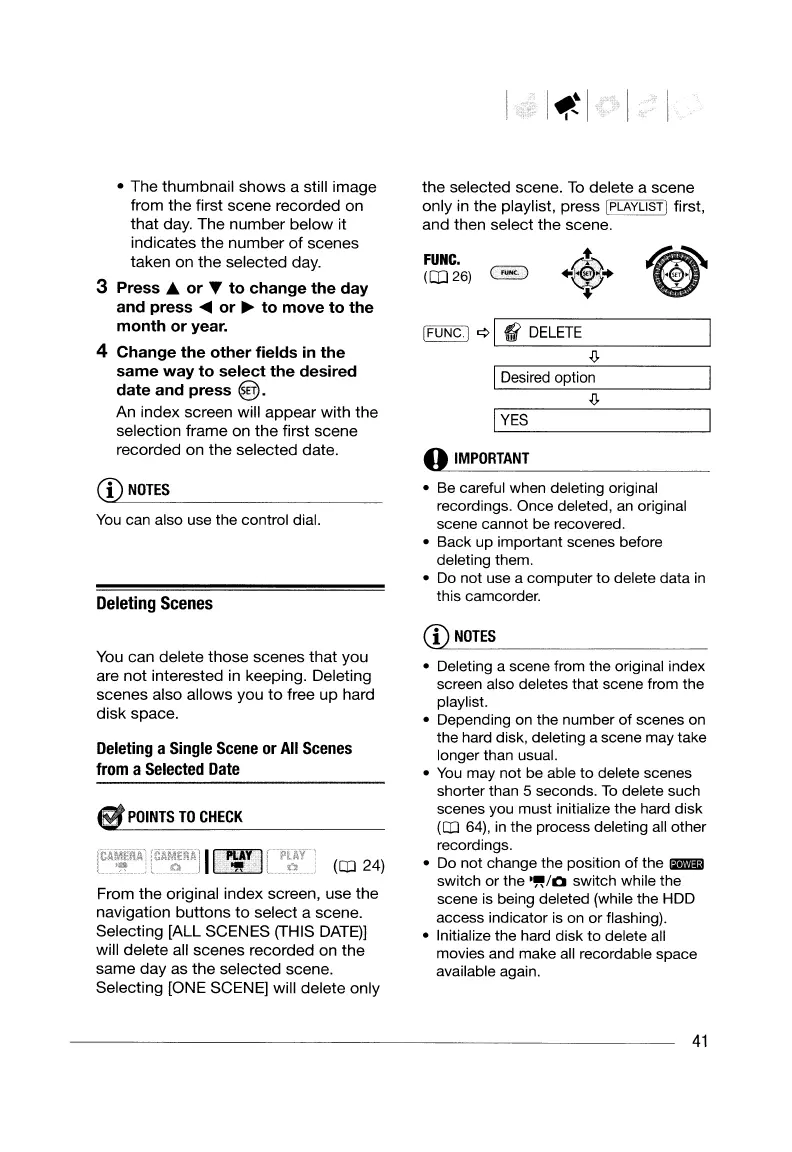ILD_e_s_ir_ed_o.:...p_tio_n
1
~
I
FUNC·I
c:>
I"
DELETE
I
~
the
selected scene.
To
delete a scene
only in
the
playlist, press [PLAYLISTI first,
and
then select the scene.
:t
+~+
"
FUNC.
(0]26)
~
IL-Y......::ES
I
..
IMPORTANT
• Be careful when deleting original
recordings. Once deleted,
an
original
scene cannot be recovered.
• Back up important scenes before
deleting them.
•
Do
not use a computer to delete data
in
this camcorder.
You
can also use the control dial.
• The thumbnail
shows
a still image
from the first
scene
recorded
on
that
day. The
number
below
it
indicates
the
number
of
scenes
taken
on
the selected day.
3
Press.
or
to
change
the
day
and press
or
~
to
move
to
the
month
or
year.
4 Change
the
other
fields in the
same
way
to
select the desired
date
and
press
@.
An index screen will
appear
with
the
selection frame on
the
first scene
recorded
on
the
selected date.
CD
NOTES
Deleting
Scenes
You can delete
those
scenes
that
you
are
not
interested in keeping. Deleting
scenes also
allows
you
to
free
up
hard
disk
space.
Deleting a Single
Scene
or
All
Scenes
from a
Selected
Date
S
POINTS
TO
CHECK
(CD
24)
From
the
original index screen, use the
navigation
buttons
to
select a scene.
Selecting [ALL SCENES (THIS DATE)]
will delete all scenes recorded
on
the
same
day
as
the
selected scene.
Selecting [ONE SCENE] will delete only
CD
NOTES
• Deleting a scene from the original index
screen also deletes that scene from the
playlist.
• Depending on the number
of
scenes on
the hard disk, deleting a scene may take
longer than usual.
•
You
may not be able to delete scenes
shorter than 5 seconds.
To
delete such
scenes you must initialize the hard disk
(CD
64),
in
the process deleting
all
other
recordings.
• Do not change the position
of
the
B!ll
switch or the
·~/O
switch while the
scene
is
being deleted (while the HDD
access indicator
is
on or flashing).
• Initialize the hard disk to delete all
movies and make all recordable space
available again.
41
ILD_e_s_ir_ed_o.:...p_tio_n
1
~
I
FUNC·I
c:>
I"
DELETE
I
~
the
selected scene.
To
delete a scene
only in
the
playlist, press [PLAYLISTI first,
and
then select the scene.
:t
+~+
"
FUNC.
(0]26)
~
IL-Y......::ES
I
..
IMPORTANT
• Be careful when deleting original
recordings. Once deleted,
an
original
scene cannot be recovered.
• Back up important scenes before
deleting them.
•
Do
not use a computer to delete data
in
this camcorder.
You
can also use the control dial.
• The thumbnail
shows
a still image
from the first
scene
recorded
on
that
day. The
number
below
it
indicates
the
number
of
scenes
taken
on
the selected day.
3
Press.
or
to
change
the
day
and press
or
~
to
move
to
the
month
or
year.
4 Change
the
other
fields in the
same
way
to
select the desired
date
and
press
@.
An index screen will
appear
with
the
selection frame on
the
first scene
recorded
on
the
selected date.
CD
NOTES
Deleting
Scenes
You can delete
those
scenes
that
you
are
not
interested in keeping. Deleting
scenes also
allows
you
to
free
up
hard
disk
space.
Deleting a Single
Scene
or
All
Scenes
from a
Selected
Date
S
POINTS
TO
CHECK
(CD
24)
From
the
original index screen, use the
navigation
buttons
to
select a scene.
Selecting [ALL SCENES (THIS DATE)]
will delete all scenes recorded
on
the
same
day
as
the
selected scene.
Selecting [ONE SCENE] will delete only
CD
NOTES
• Deleting a scene from the original index
screen also deletes that scene from the
playlist.
• Depending on the number
of
scenes on
the hard disk, deleting a scene may take
longer than usual.
•
You
may not be able to delete scenes
shorter than 5 seconds.
To
delete such
scenes you must initialize the hard disk
(CD
64),
in
the process deleting
all
other
recordings.
• Do not change the position
of
the
B!ll
switch or the
·~/O
switch while the
scene
is
being deleted (while the HDD
access indicator
is
on or flashing).
• Initialize the hard disk to delete all
movies and make all recordable space
available again.
41
