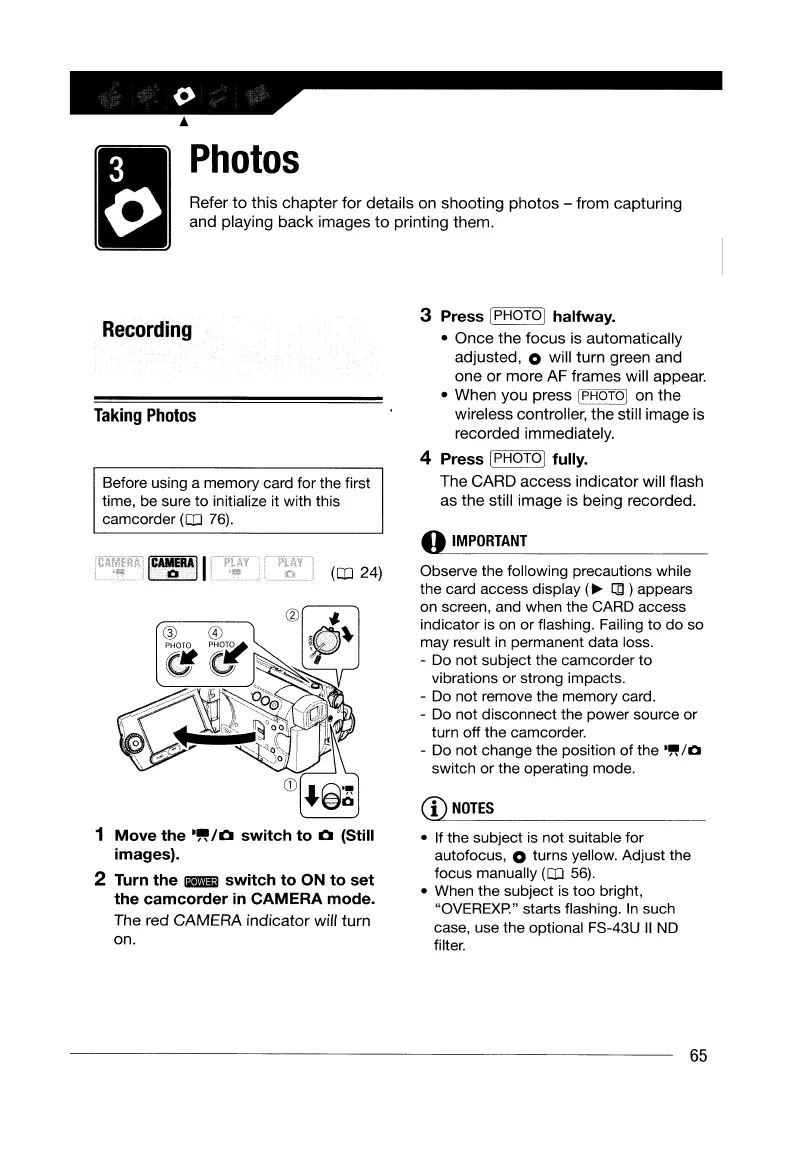mJ
~'~~~~~'pte,
'0'
del,ii,
00
,hoot;""
photos -
'com
",p,""o,
~
and
playing
back
images
to
printing
them.
Taking
Photos
Recording
..
IMPORTANT
Observe the following precautions while
the card access display
(~
(])
appears
on screen, and when the CARD access
indicator is on
or
flashing. Failing
to
do
so
may result
in
permanent data loss.
- Do not subject the camcorder
to
vibrations
or
strong impacts.
- Do
not
remove the memory card.
- Do
not
disconnect the
power
source
or
turn
off
the camcorder.
- Do not change the position
of
the
-"/0
switch
or
the operating mode.
CD
NOTES
3 Press (PHOTOI halfway.
•
Once
the
focus
is
automatically
adjusted,
0 will
turn
green
and
one
or
more
AF
frames
will appear.
•
When
you
press
IPHOTOI
on
the
wireless
controller,
the
still
image
is
recorded
immediately.
4 Press [PHOTOI fully.
The
CARD
access
indicator
will flash
as
the
still
image
is
being
recorded.
• If the subject is not suitable for
autofocus,
0 turns yellow. Adjust the
focus manually
(OJ
56).
• When the subject is too bright,
"OVEREXP." starts flashing.
In
such
case, use the optional FS-43U
II
NO
filter.
(OJ
24)
~I
Before using a memory card for the first
time, be sure
to
initialize it with this
camcorder
(OJ
76).
1
Move
the
-,.
/0
switch
to
0 (Still
images).
2 Turn
the
E5l
switch
to
ON
to
set
the
camcorder
in
CAMERA
mode.
The
red
CAMERA
indicator
will
turn
on.
65
mJ
~'~~~~~'pte,
'0'
del,ii,
00
,hoot;""
photos -
'com
",p,""o,
~
and
playing
back
images
to
printing
them.
Taking
Photos
Recording
..
IMPORTANT
Observe the following precautions while
the card access display
(~
(])
appears
on screen, and when the CARD access
indicator is on
or
flashing. Failing
to
do
so
may result
in
permanent data loss.
- Do not subject the camcorder
to
vibrations
or
strong impacts.
- Do
not
remove the memory card.
- Do
not
disconnect the
power
source
or
turn
off
the camcorder.
- Do not change the position
of
the
-"/0
switch
or
the operating mode.
CD
NOTES
3 Press (PHOTOI halfway.
•
Once
the
focus
is
automatically
adjusted,
0 will
turn
green
and
one
or
more
AF
frames
will appear.
•
When
you
press
IPHOTOI
on
the
wireless
controller,
the
still
image
is
recorded
immediately.
4 Press [PHOTOI fully.
The
CARD
access
indicator
will flash
as
the
still
image
is
being
recorded.
• If the subject is not suitable for
autofocus,
0 turns yellow. Adjust the
focus manually
(OJ
56).
• When the subject is too bright,
"OVEREXP." starts flashing.
In
such
case, use the optional FS-43U
II
NO
filter.
(OJ
24)
~I
Before using a memory card for the first
time, be sure
to
initialize it with this
camcorder
(OJ
76).
1
Move
the
-,.
/0
switch
to
0 (Still
images).
2 Turn
the
E5l
switch
to
ON
to
set
the
camcorder
in
CAMERA
mode.
The
red
CAMERA
indicator
will
turn
on.
65
