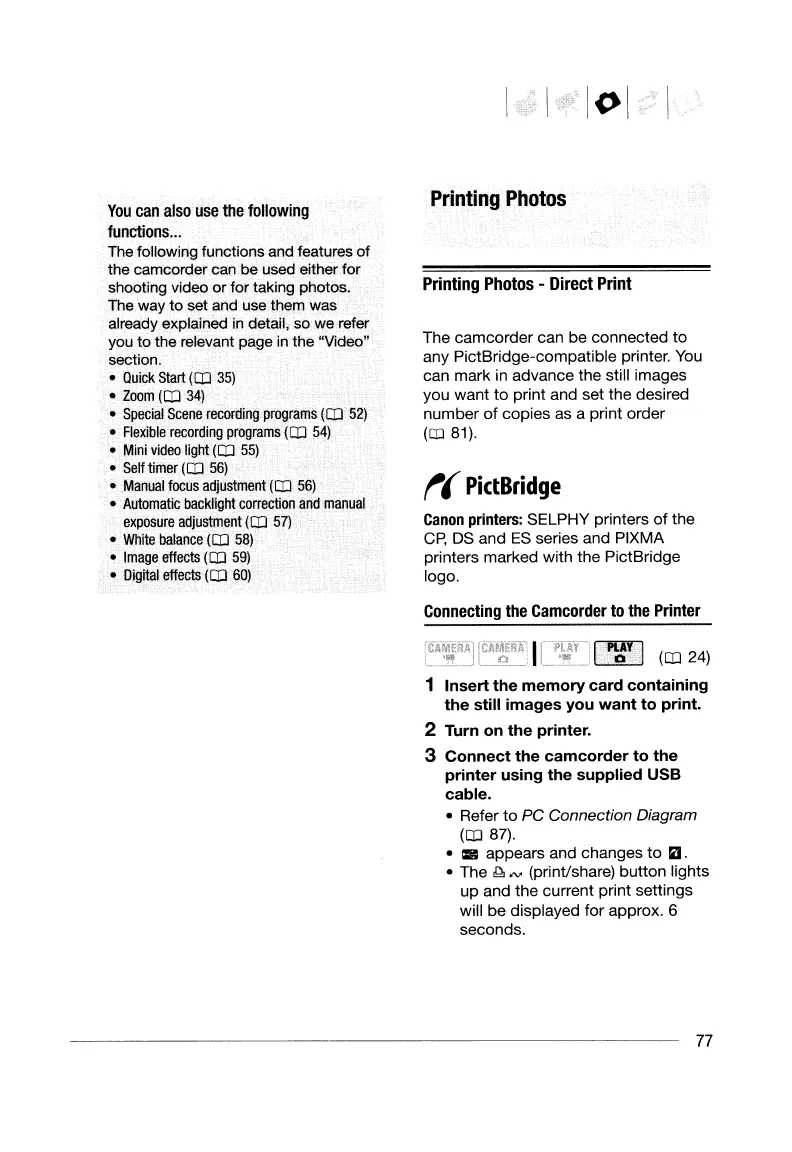You
can
also
use
the
following
functions
...
The following functions and features of
the camcorder can be used either for
shooting video or for taking photos.
The way to set and use them was
already explained
in
detail, so we refer
you to the relevant page
in
the "Video"
section.
•
Quick
Start
(CD
35)
•
Zoom
(CD
34)
•
Special
Scene
recording
programs
(CD
52)
•
Flexible
recording
programs
(CD
54)
•
Mini
video
light
(CD
55)
•
Self
timer
(CD
56)
•
Manual
focus
adjustment
(CD
56)
•
Automatic
backlight
correction
and
manual
exposure
adjustment
(CD
57)
•
White
balance
(CD
58)
•
Image
effects
(CD
59)
•
Digital
effects
(CD
60)
Printing
Photos
Printing
Photos
-
Direct
Print
The
camcorder
can be connected
to
any PictBridge-compatible printer. You
can mark in advance the still images
you want
to
print and set the desired
number
of
copies as a print order
(fIJ 81).
f(
PictBridge
Canon
printers: SELPHY printers
of
the
CP,
DS and
ES
series and PIXMA
printers marked with
the
PictBridge
logo.
Connecting
the
Camcorder
to
the
Printer
~
(CD
24)
1
Insert
the
memory
card
containing
the
still
images
you
want
to
print.
2 Turn
on
the
printer.
3
Connect
the
camcorder
to
the
printer
using
the
supplied
USB
cable.
• Refer
to
PC Connection Diagram
(CD
87).
• 1:1 appears and changes
to
1iJ.
• The
~
""
(print/share)
button
lights
up
and
the
current print settings
will be displayed for approx. 6
seconds.
77
You
can
also
use
the
following
functions
...
The following functions and features of
the camcorder can be used either for
shooting video or for taking photos.
The way to set and use them was
already explained
in
detail, so we refer
you to the relevant page
in
the "Video"
section.
•
Quick
Start
(CD
35)
•
Zoom
(CD
34)
•
Special
Scene
recording
programs
(CD
52)
•
Flexible
recording
programs
(CD
54)
•
Mini
video
light
(CD
55)
•
Self
timer
(CD
56)
•
Manual
focus
adjustment
(CD
56)
•
Automatic
backlight
correction
and
manual
exposure
adjustment
(CD
57)
•
White
balance
(CD
58)
•
Image
effects
(CD
59)
•
Digital
effects
(CD
60)
Printing
Photos
Printing
Photos
-
Direct
Print
The
camcorder
can be connected
to
any PictBridge-compatible printer. You
can mark in advance the still images
you want
to
print and set the desired
number
of
copies as a print order
(fIJ 81).
f(
PictBridge
Canon
printers: SELPHY printers
of
the
CP,
DS and
ES
series and PIXMA
printers marked with
the
PictBridge
logo.
Connecting
the
Camcorder
to
the
Printer
~
(CD
24)
1
Insert
the
memory
card
containing
the
still
images
you
want
to
print.
2 Turn
on
the
printer.
3
Connect
the
camcorder
to
the
printer
using
the
supplied
USB
cable.
• Refer
to
PC Connection Diagram
(CD
87).
• 1:1 appears and changes
to
1iJ.
• The
~
""
(print/share)
button
lights
up
and
the
current print settings
will be displayed for approx. 6
seconds.
77
