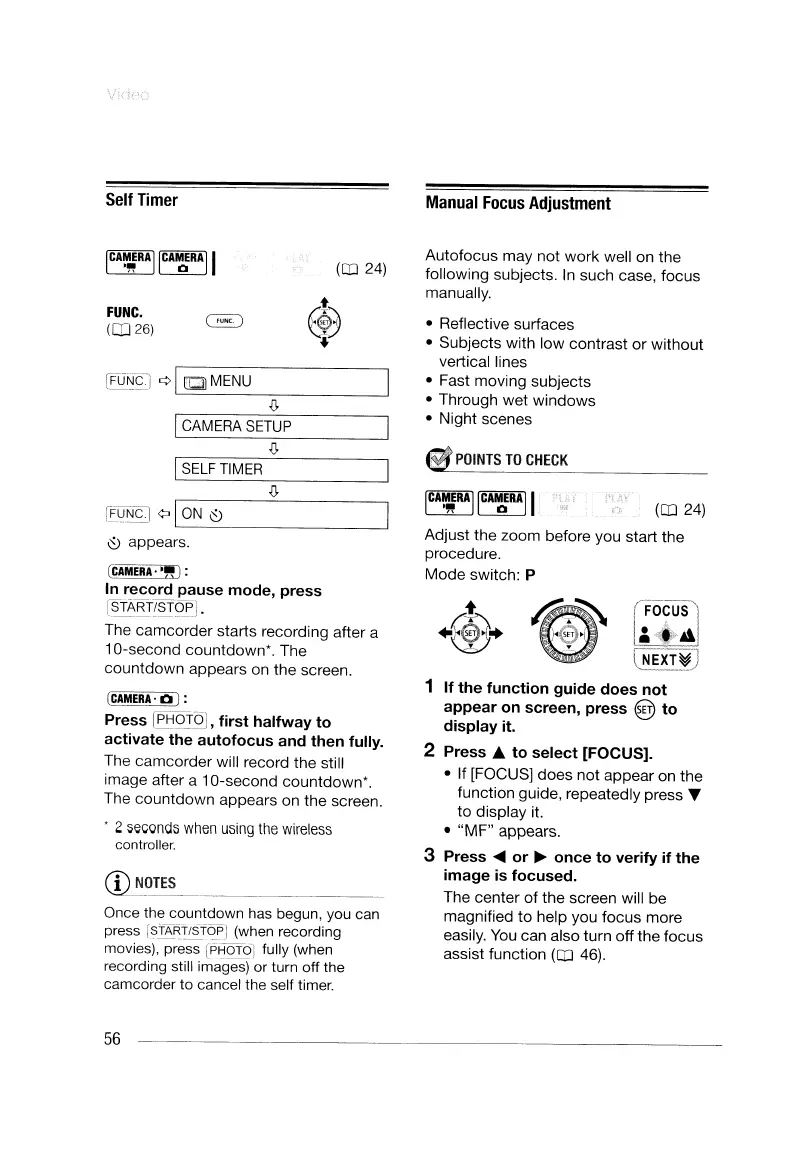Self
Timer
(OJ
24)
FUNC.
(OJ
26)
I
CAMERA
SETUP
I
SELF
TIMER
~~
¢o
ILO_N--=~~
_
~
appears.
(CAMERA'
."
) :
In
record
pause
mode,
press
[StA~!STO£]
.
The camcorder starts recording after a
1O-second
countdown'.
The
countdown
appears on the screen.
(CAMERA'
a):
Press
l£j3oto] ,
first
halfway
to
activate
the
autofocus
and
then
fully.
The camcorder will record the still
image after a 10-second
countdown'.
The countdown appears on the screen.
. 2
~~\;onds
when
using
the
wireless
controller.
@~._T_ES
_
Once the countdown has begun, you can
press
[START/Sf<2PJ
(when recording
movies), press
(PHOTOl
fully
(when
recording still images)
or
turn off the
camcorder to cancel the self
timer.
56
Manual
Focus
Adjustment
Autofocus may not work well on the
following subjects.
In
such case, focus
manually.
• Reflective surfaces
• Subjects with
low
contrast
or
without
vertical lines
• Fast moving subjects
• Through wet windows
• Night scenes
~POINTS
TO
CHECK
(OJ
24)
Adjust the zoom before you start the
procedure.
Mode
switch: P
FOCUS
~<.4
NEXT~
1 If
the
function
guide
does
not
appear
on
screen,
press
@
to
display
it.
2
Press.&
to
select
[FOCUS].
• If [FOCUS] does
not
appear on the
function guide, repeatedly press T
to
display it.
•
"MF"
appears.
3
Press
~
or
~
once
to
verify
if
the
image
is
focused.
The center
of
the screen will be
magnified
to
help you focus more
easily.
You
can also turn off the focus
assist function
(OJ
46).
Self
Timer
(OJ
24)
FUNC.
(OJ
26)
I
CAMERA
SETUP
I
SELF
TIMER
~~
¢o
ILO_N--=~~
_
~
appears.
(CAMERA'
."
) :
In
record
pause
mode,
press
[StA~!STO£]
.
The camcorder starts recording after a
1O-second
countdown'.
The
countdown
appears on the screen.
(CAMERA'
a):
Press
l£j3oto] ,
first
halfway
to
activate
the
autofocus
and
then
fully.
The camcorder will record the still
image after a 10-second
countdown'.
The countdown appears on the screen.
. 2
~~\;onds
when
using
the
wireless
controller.
@~._T_ES
_
Once the countdown has begun, you can
press
[START/Sf<2PJ
(when recording
movies), press
(PHOTOl
fully
(when
recording still images)
or
turn off the
camcorder to cancel the self
timer.
56
Manual
Focus
Adjustment
Autofocus may not work well on the
following subjects.
In
such case, focus
manually.
• Reflective surfaces
• Subjects with
low
contrast
or
without
vertical lines
• Fast moving subjects
• Through wet windows
• Night scenes
~POINTS
TO
CHECK
(OJ
24)
Adjust the zoom before you start the
procedure.
Mode
switch: P
FOCUS
~<.4
NEXT~
1 If
the
function
guide
does
not
appear
on
screen,
press
@
to
display
it.
2
Press.&
to
select
[FOCUS].
• If [FOCUS] does
not
appear on the
function guide, repeatedly press T
to
display it.
•
"MF"
appears.
3
Press
~
or
~
once
to
verify
if
the
image
is
focused.
The center
of
the screen will be
magnified
to
help you focus more
easily.
You
can also turn off the focus
assist function
(OJ
46).
