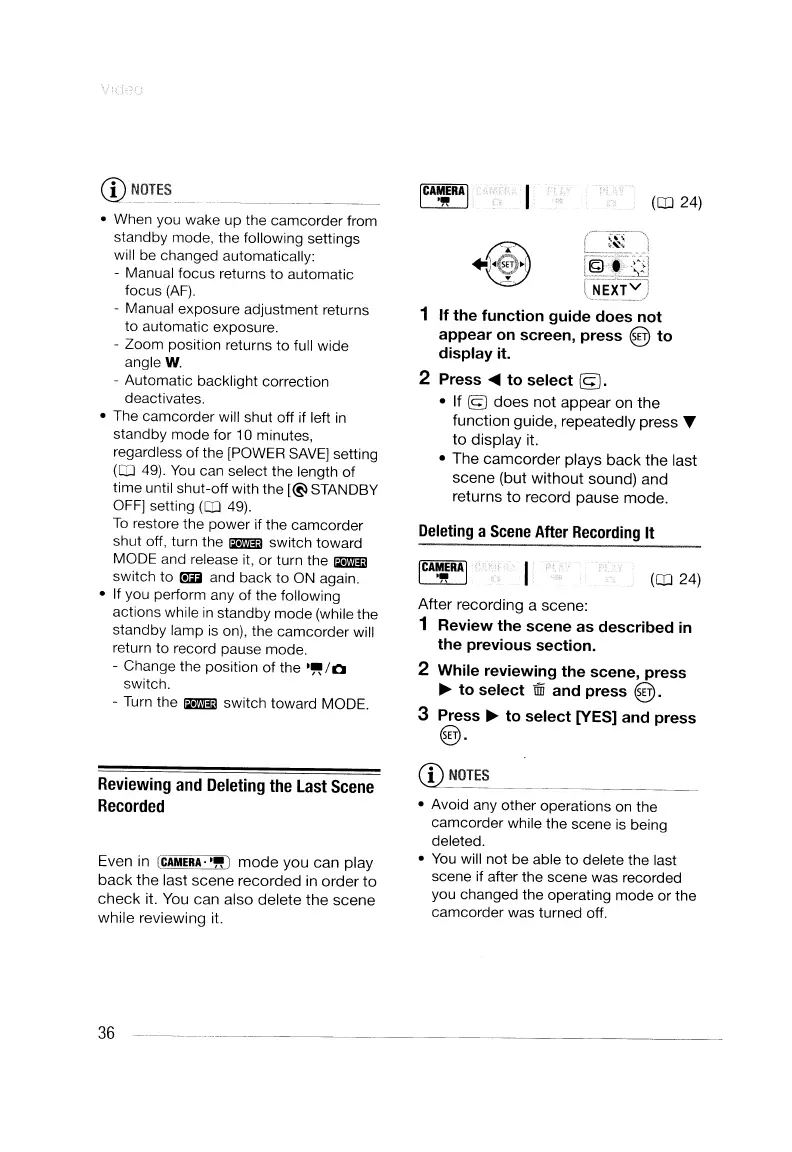,
1·
~
,f
'
(Q]
24)
Deleting
a
Scene
After
Recording
It
• Avoid any other operations
on
the
camcorder while the scene
is
being
deleted.
•
You
will not be able to delete the last
scene if after the scene was recorded
you changed the operating mode or the
camcorder was turned off.
After recording a scene:
1
Review
the
scene
as
described
in
the
previous
section.
2
While
reviewing
the
scene,
press
~
to
select
lffi
and
press
@.
3
Press
~
to
select
[YES]
and
press
@.
CD
NOTES
(Q]
24)
(6)
(~~~
.J
.~
~.;;~
CNEXTV]
1
If
the
function
guide
does
not
appear
on
screen,
press
@
to
display
it.
2
Press
....
to
select
©.
• If ©
does
not
appear
on
the
function guide, repeatedly press T
to
display it.
• The
camcorder
plays
back
the last
scene (but
without
sound) and
returns
to
record pause
mode.
ICAMERAj
'"
Reviewing
and
Deleting
the
Last
Scene
Recorded
Even in
[CAMERA"")
mode
you can play
back
the last scene recorded
in
order
to
check
it. You can also delete
the
scene
while reviewing it.
CD_~TES
..
__
. _
• When you wake up the camcorder from
standby mode, the following settings
will be changed automatically:
- Manual focus returns to automatic
focus
(AF).
- Manual exposure adjustment returns
to automatic exposure.
- Zoom position returns to full wide
angleW.
- Automatic backlight correction
deactivates.
• The camcorder will shut off if left
in
standby mode for
10
minutes,
regardless of the
[POWER
SAVEl
setting
(Q]
49).
You
can select the length of
time until shut-off with the [@lSTANDBY
OFF]
setting
(Q]
49).
To
restore the power if the camcorder
shut off, turn the
B3il
switch toward
MODE and release it, or turn the
B3il
switch to
C!lD
and back to
ON
again.
•
If
you perform any of the following
actions while
in
standby mode (while the
standby lamp
is
on),
the camcorder will
return to record pause mode.
- Change the position of the
·~/O
switch.
-
Turn
the
B3il
switch toward MODE.
36
--------------------------
,
1·
~
,f
'
(Q]
24)
Deleting
a
Scene
After
Recording
It
• Avoid any other operations
on
the
camcorder while the scene
is
being
deleted.
•
You
will not be able to delete the last
scene if after the scene was recorded
you changed the operating mode or the
camcorder was turned off.
After recording a scene:
1
Review
the
scene
as
described
in
the
previous
section.
2
While
reviewing
the
scene,
press
~
to
select
lffi
and
press
@.
3
Press
~
to
select
[YES]
and
press
@.
CD
NOTES
(Q]
24)
(6)
(~~~
.J
.~
~.;;~
CNEXTV]
1
If
the
function
guide
does
not
appear
on
screen,
press
@
to
display
it.
2
Press
....
to
select
©.
• If ©
does
not
appear
on
the
function guide, repeatedly press T
to
display it.
• The
camcorder
plays
back
the last
scene (but
without
sound) and
returns
to
record pause
mode.
ICAMERAj
'"
Reviewing
and
Deleting
the
Last
Scene
Recorded
Even in
[CAMERA"")
mode
you can play
back
the last scene recorded
in
order
to
check
it. You can also delete
the
scene
while reviewing it.
CD_~TES
..
__
. _
• When you wake up the camcorder from
standby mode, the following settings
will be changed automatically:
- Manual focus returns to automatic
focus
(AF).
- Manual exposure adjustment returns
to automatic exposure.
- Zoom position returns to full wide
angleW.
- Automatic backlight correction
deactivates.
• The camcorder will shut off if left
in
standby mode for
10
minutes,
regardless of the
[POWER
SAVEl
setting
(Q]
49).
You
can select the length of
time until shut-off with the [@lSTANDBY
OFF]
setting
(Q]
49).
To
restore the power if the camcorder
shut off, turn the
B3il
switch toward
MODE and release it, or turn the
B3il
switch to
C!lD
and back to
ON
again.
•
If
you perform any of the following
actions while
in
standby mode (while the
standby lamp
is
on),
the camcorder will
return to record pause mode.
- Change the position of the
·~/O
switch.
-
Turn
the
B3il
switch toward MODE.
36
--------------------------
