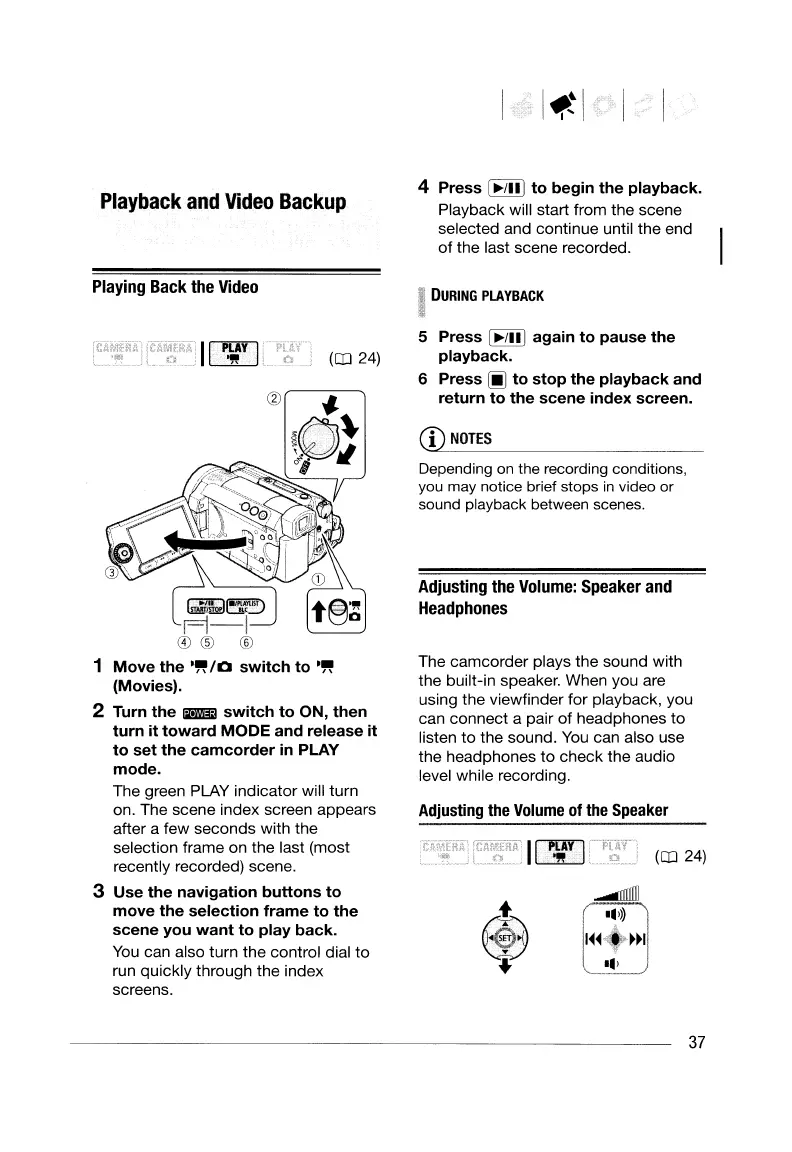Playback
and
Video
Backup
4 Press
[~/III
to
begin
the
playback.
Playback will start from the scene
selected and continue until the end
of
the last scene recorded.
Playing
Back
the
Video
DURING
PLAYBACK
Adjusting
the
Volume
of
the
Speaker
(CO
24)
.......mIIII
••
»)
I
"
,1~~1':>~~1
..
'
The camcorder plays the sound with
the built-in speaker. When you are
using the viewfinder
for
playback, you
can connect a pair
of
headphones
to
listen
to
the sound.
You
can also use
the headphones
to
check the audio
level while recording.
Depending on the recording conditions,
you
may
notice brief stops
in
video or
sound playback between scenes.
(1)
NOTES
Adjusting the
Volume:
Speaker
and
Headphones
5 Press
[~/III
again
to
pause
the
playback.
6 Press
[i]
to
stop
the
playback
and
return
to
the
scene
index
screen.
GJl(1kJe5,!)
pj-I
@)
® ®
1
Move
the
.~
/0
switch
to
.~
(Movies).
2 Turn
the
Illiiml
switch
to
ON,
then
turn
it
toward
MODE
and
release
it
to
set
the
camcorder
in
PLAY
mode.
The green PLAY indicator will turn
on. The scene index screen appears
after a few seconds with the
selection frame on the last (most
recently recorded) scene.
3
Use
the
navigation
buttons
to
move
the
selection
frame
to
the
scene
you
want
to
play
back.
You
can also turn the control dial to
run quickly through the index
screens.
37
Playback
and
Video
Backup
4 Press
[~/III
to
begin
the
playback.
Playback will start from the scene
selected and continue until the end
of
the last scene recorded.
Playing
Back
the
Video
DURING
PLAYBACK
Adjusting
the
Volume
of
the
Speaker
(CO
24)
.......mIIII
••
»)
I
"
,1~~1':>~~1
..
'
The camcorder plays the sound with
the built-in speaker. When you are
using the viewfinder
for
playback, you
can connect a pair
of
headphones
to
listen
to
the sound.
You
can also use
the headphones
to
check the audio
level while recording.
Depending on the recording conditions,
you
may
notice brief stops
in
video or
sound playback between scenes.
(1)
NOTES
Adjusting the
Volume:
Speaker
and
Headphones
5 Press
[~/III
again
to
pause
the
playback.
6 Press
[i]
to
stop
the
playback
and
return
to
the
scene
index
screen.
GJl(1kJe5,!)
pj-I
@)
® ®
1
Move
the
.~
/0
switch
to
.~
(Movies).
2 Turn
the
Illiiml
switch
to
ON,
then
turn
it
toward
MODE
and
release
it
to
set
the
camcorder
in
PLAY
mode.
The green PLAY indicator will turn
on. The scene index screen appears
after a few seconds with the
selection frame on the last (most
recently recorded) scene.
3
Use
the
navigation
buttons
to
move
the
selection
frame
to
the
scene
you
want
to
play
back.
You
can also turn the control dial to
run quickly through the index
screens.
37
