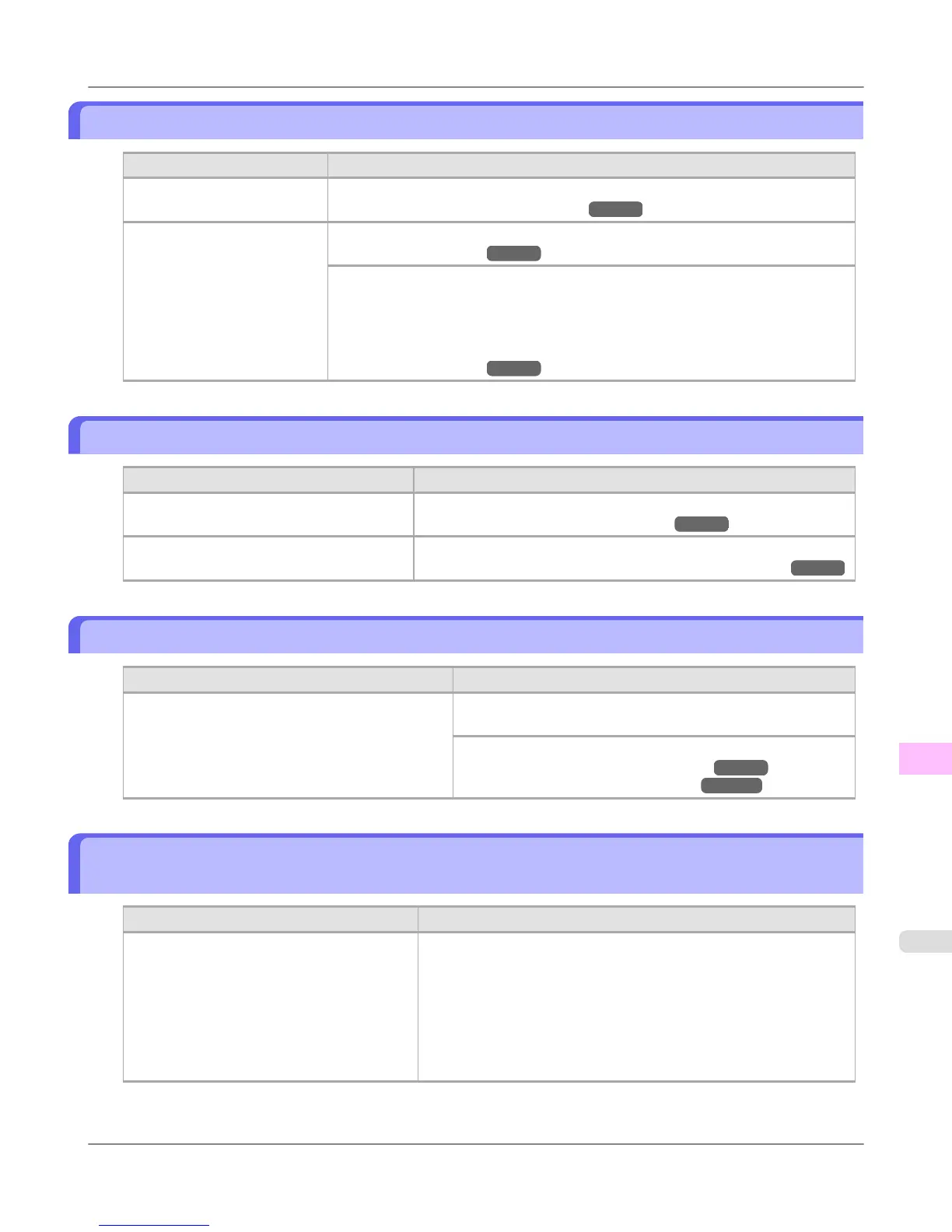The surface of the paper is dirty
Cause Corrective Action
The Paper Retainer is soiled. Clean the Paper Retainer.
(See "Cleaning Inside the Top Cover.") →P.998
You are using a paper that
does not dry easily.
In the Control Panel menu, set Roll DryingTime to at least 1 min.
(See "Menu Settings.") →P.914
When paper that does not dry easily is used for printing, it may curl during printing
and touch the Output Tray.
In this case, in the Control Panel menu, set Scan Wait Time to an option other than
Off.
However, note that printing will now take longer.
(See "Menu Settings.") →P.914
The back side of the paper is dirty
Cause Corrective Action
The Platen has become dirty after borderless
printing or printing on small paper.
Open the Top Cover and clean the Platen.
(See "Cleaning Inside the Top Cover.") →P.998
The Platen suction is too strong. In the Control Panel menu, reduce the level of VacuumStrngth.
(See "Adjusting the Vacuum Strength (VacuumStrngth).") →P.842
Roller marks are left across the trailing edge of paper
Cause Corrective Action
The paper was removed without pressing the OK
button after printing from the Front Paper Feed Slot.
Following the instructions displayed, press the OK button, and
after removing the paper, press the OK button again.
Wipe the rollers to clean them.
(See "Cleaning Inside the Top Cover.") →P.998
(See "Cleaning the Paper Retainer.") →P.1001
Immediately after borderless printing, the trailing edge margin is soiled during regular
printing
Cause Corrective Action
Depending on your printing environment, af-
ter borderless printing in which the leading
and trailing edge of the roll is cut automatical-
ly, any ink adhering to the cutter unit may rub
off on the next printed document.
Follow these steps to change the Between Pages setting of Drying
Time to a value between about 30 seconds and 3 minutes before try-
ing borderless printing again.
1. On the Main sheet of the printer driver, click Advanced Settings
by Media Type.
2. Select an ink drying time in the list for the Between Pages setting
of Drying Time.
Troubleshooting
>
Problems with the printing quality
>
iPF6300S The surface of the paper is dirty
12
1029