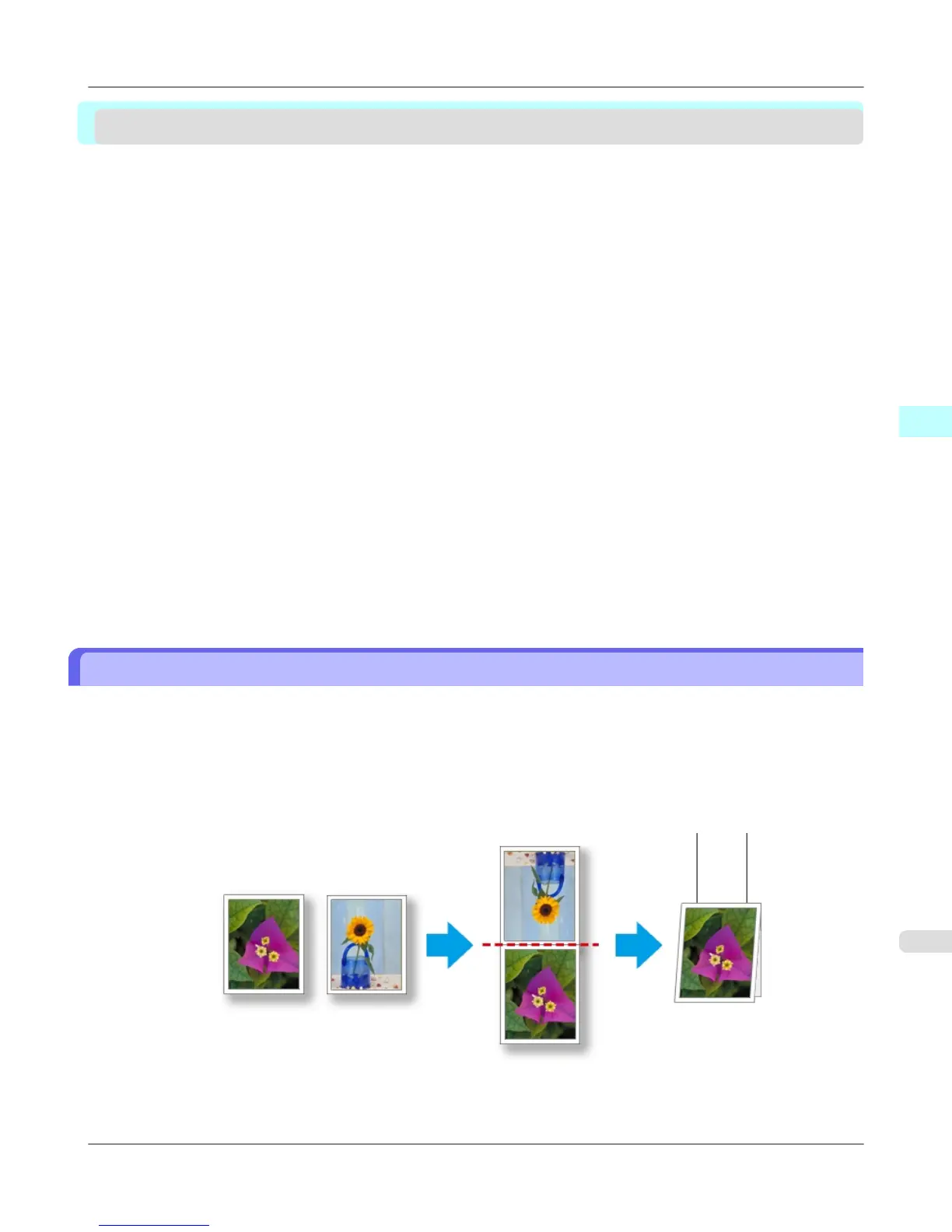Free Layout
The Features of Free Layout ........................................................................................................................... 261
Operating Environment ................................................................................................................................... 262
Starting Free Layout ........................................................................................................................................ 262
Free Layout Main Window ............................................................................................................................... 265
Detailed Settings ............................................................................................................................................ 267
Preferences Dialog Box ................................................................................................................................... 268
Page Options Dialog Box ................................................................................................................................ 269
Zoom Dialog Box ............................................................................................................................................. 270
Format Dialog Box ........................................................................................................................................... 271
Laying out a Multiple-File Document on One Page ......................................................................................... 273
Laying out a Document Created with Multiple Application Programs on One Page ....................................... 276
Selecting an Object ......................................................................................................................................... 279
Changing the Object Size ................................................................................................................................ 280
Moving an Object ............................................................................................................................................ 280
Rotating an Object ........................................................................................................................................... 281
Laying out Objects Automatically .................................................................................................................... 282
Aligning Objects .............................................................................................................................................. 282
Changing the Object Overlapping Order ......................................................................................................... 284
Pasting a Copied or Cut Object ....................................................................................................................... 286
Folded Duplex Window ................................................................................................................................... 287
Finished Size Settings Dialog Box .................................................................................................................. 288
Binding Settings Dialog Box ............................................................................................................................ 289
Prints using Folded Duplex ............................................................................................................................ 290
The Features of Free Layout
The main features of Free Layout are as follows.
• Allows you to lay out at will and print a document created with application software.
• You can not only lay out multiple pages on one page but also lay out and print a multiple-file document on one page,
or lay out and print a document created with multiple application programs on one page.
• Any two pages can be arranged and printed in a layout that becomes duplex on folding.
This can be used such as for advertising posters that are suspended from the ceiling.
Windows Software
>
Free Layout
>
iPF6300S The Features of Free Layout
3
261