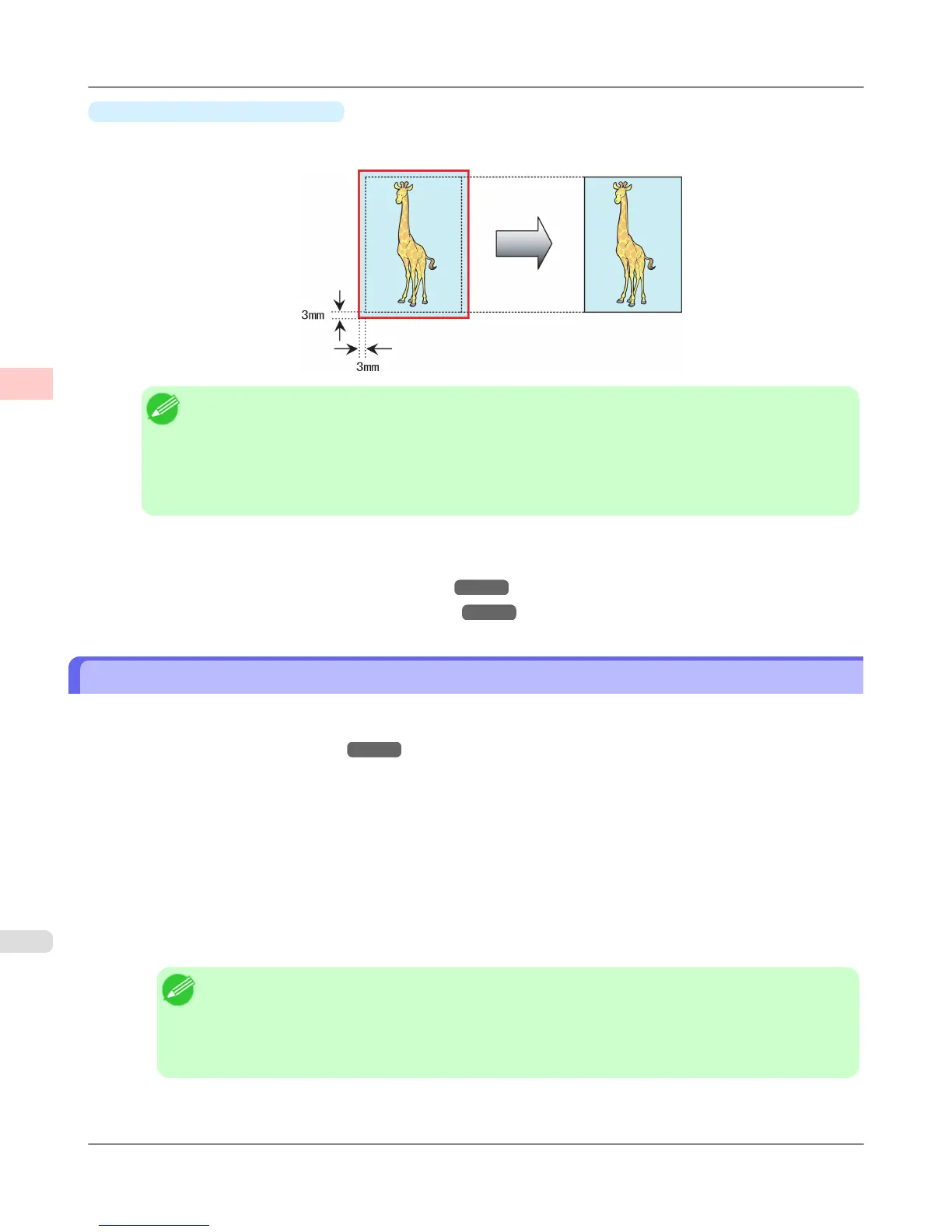•
Print Image with Actual Size
Prints originals at actual size, without enlarging or reducing them. Originals must be prepared in a size that exceeds the
dimensions of the paper by 3 mm (0.12 in) on each side.
Note
• Not all page sizes are available.
• Even if you prepare originals of the same size as the paper size, the originals are automatically enlarged
when you print borderlessly in combination with resizing originals to match the paper size. This may
affect image quality. When image quality is most important, make the original 3 mm longer on each
side than the paper size so that the image can be printed at actual size in borderless printing.
For instructions on borderless printing of photos and images at actual size, refer to the following topics, as appropriate
for your computer and operating system.
• Borderless Printing at Actual Size (Windows) →P.100
• Borderless Printing at Actual Size (Mac OS X) →P.103
Borderless Printing at Actual Size (Windows)
This topic describes how to print borderlessly at actual size based on the following example.
If you use an A1 or A2 roll for borderless printing, insert the provided Spacer for Borderless Printing on the Roll Holder.
(See "Loading Rolls on the Roll Holder
→P.781 ")
If you do not attach the Spacer for Borderless Printing, the Platen may be soiled from borderless printing.
• Document: Any type
• Page size: 10×12 inches (254.0×304.8 mm)
• Paper: Roll
• Paper type: Heavyweight Coated Paper
• Roll paper width: 10 inches (254.0 mm)
1. Create the original in the source application 3 mm (0.12 in) larger on each side than 254.0×304.8 mm (10 × 12 in)
—that is, 260.0×310.8 mm (10.2 × 12.2 in)
Note
• If you can specify the margin, as in Microsoft Word, set the margin at 0 mm. For instructions on
specifying the margin, refer to the software documentation.
• The extra 3 mm (0.12 in) on each side will not be printed. Create the original so that it fits inside the
paper area to be printed on.
2. Choose Print in the application menu.
Enhanced Printing Options
>
Printing at full size
>
Borderless Printing at Actual Size (Windows) iPF6300S
2
100