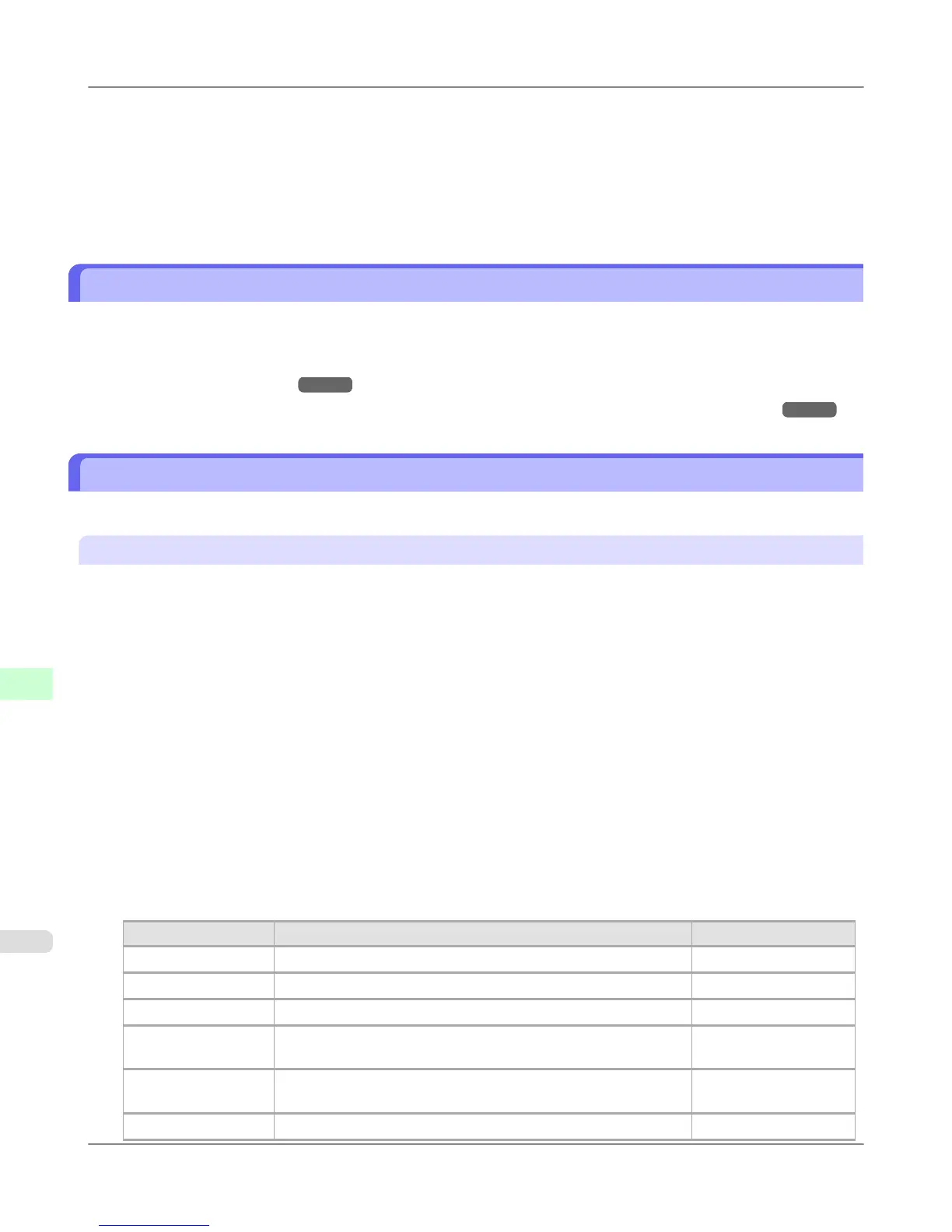10. Click Close to close the Printer Ports dialog box.
11. Make sure the printer port you added is displayed under Ports, and that the port is selected.
12. Click Close to close the printer properties window.
Configuring the Printer Driver Destination (Mac OS X)
Specify the printer driver destination as follows if the printer's IP address is changed, or if you will use the printer over a
network connection instead of via USB connection.
• If you switch to printing in a TCP/IP network, or if the printer's IP address is changed, see "Configuring the Destina-
tion in TCP/IP Networks ." →P.960
• If you switch to printing in a Bonjour network, see "Configuring the Destination for Bonjour Network ." →P.962
Configuring the Printer's TCP/IP Network Settings With RemoteUI
Follow the steps below to configure the TCP/IP network settings.
When using an IPv4 IP address
1. Start the web browser and enter the following URL in the Location (or Address ) box to display the RemoteUI
page.
http://printer IP address or name/
Example: http://xxx.xxx.xxx.xxx/
2. Select Administrator Mode and click Logon.
3. If a password has been set on the printer, enter the password.
4. Click Network in the Device Manager menu at left to display the Network page.
5. Click Edit in the upper-right corner of the TCP/IPv4 group to display the Edit TCP/IP Protocol Settings page.
6. Refer to the TCP/IP Settings Items table to complete the settings.
TCP/IP Settings Items
Item Details Default Setting
Use DHCP Activate this setting to use DHCP for configuring the IP address. Off
Use BOOTP Activate this setting to use BOOTP for configuring the IP address. Off
Use RARP Activate this setting to use RARP for configuring the IP address. Off
Enable DNS Dy-
namic Update
Activate this setting to perform DNS server registration automati-
cally.
Off
Use Zeroconf Func-
tion
Activate this setting to use Bonjour. On
IP Address Specify the printer's IP address. 0.0.0.0
Network Setting
>
Initial Settings
>
Configuring the Printer Driver Destination (Mac OS X) iPF6300S
10
946