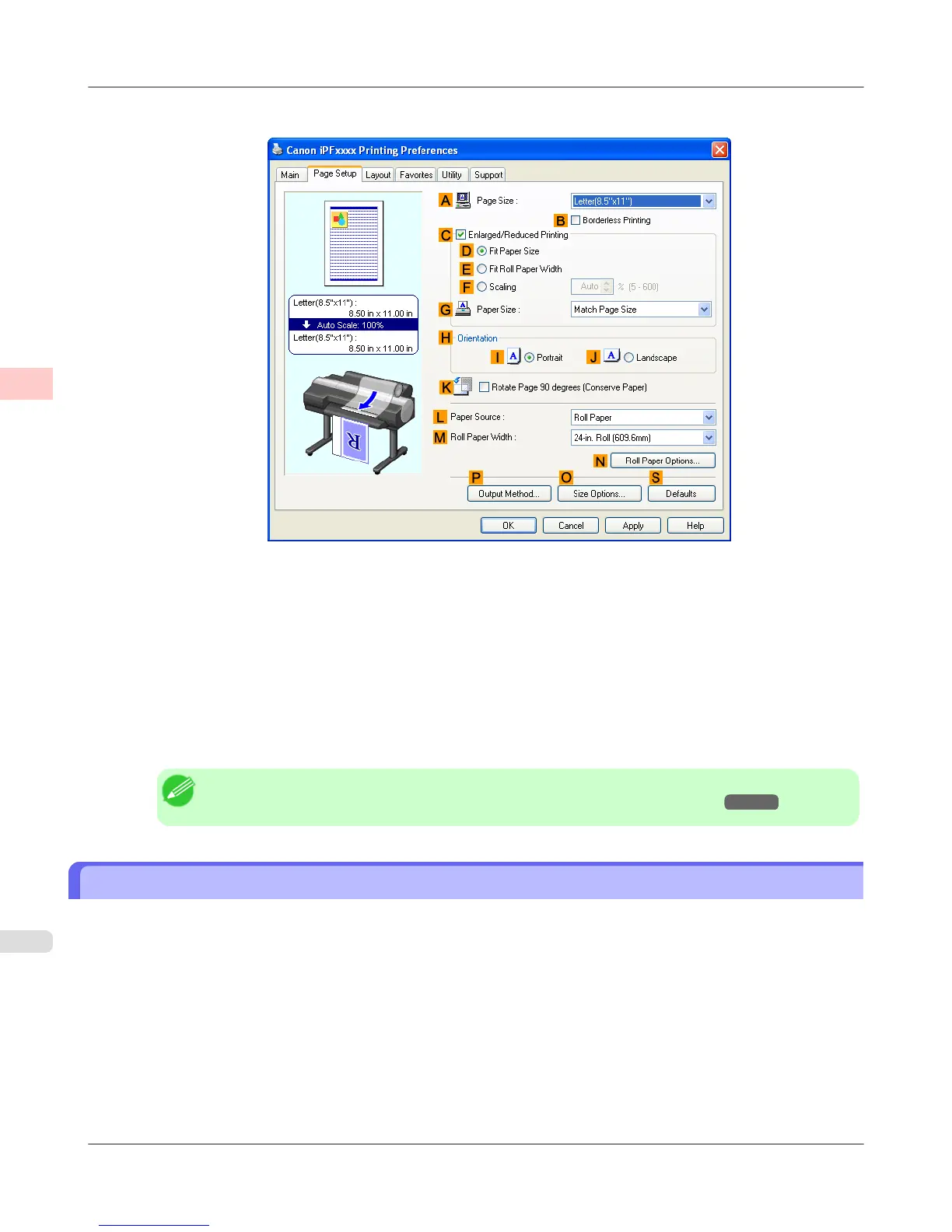18. Click the Page Setup tab to display the Page Setup sheet.
19. In the A Page Size list, click the size of the original as specified in the source application. In this case, click
10"x12".
20. Select and click a roll paper in the L Paper Source list.
21. Select the width of the loaded roll in the M Roll Paper Width list. In this case, click 10-in. Roll (254.0mm), and
then click OK.
22. Confirm the print settings and print as desired.
Note
• For tips on confirming print settings, see "Confirming Print Settings (Windows) →P.207 "
Printing Adobe RGB Images (Mac OS X)
This topic describes how to print Adobe RGB images based on the following example.
• Document: Adobe RGB image created in Photoshop
• Page size: 10×12 inches (254.0×304.8 mm)
• Paper: Roll
• Paper type: Glossy Photo Paper HG 170
• Roll paper width: 10 inches (254.0 mm)
Enhanced Printing Options
>
Printing Photos and Office Documents
>
Printing Adobe RGB Images (Mac OS X) iPF6300S
2
34