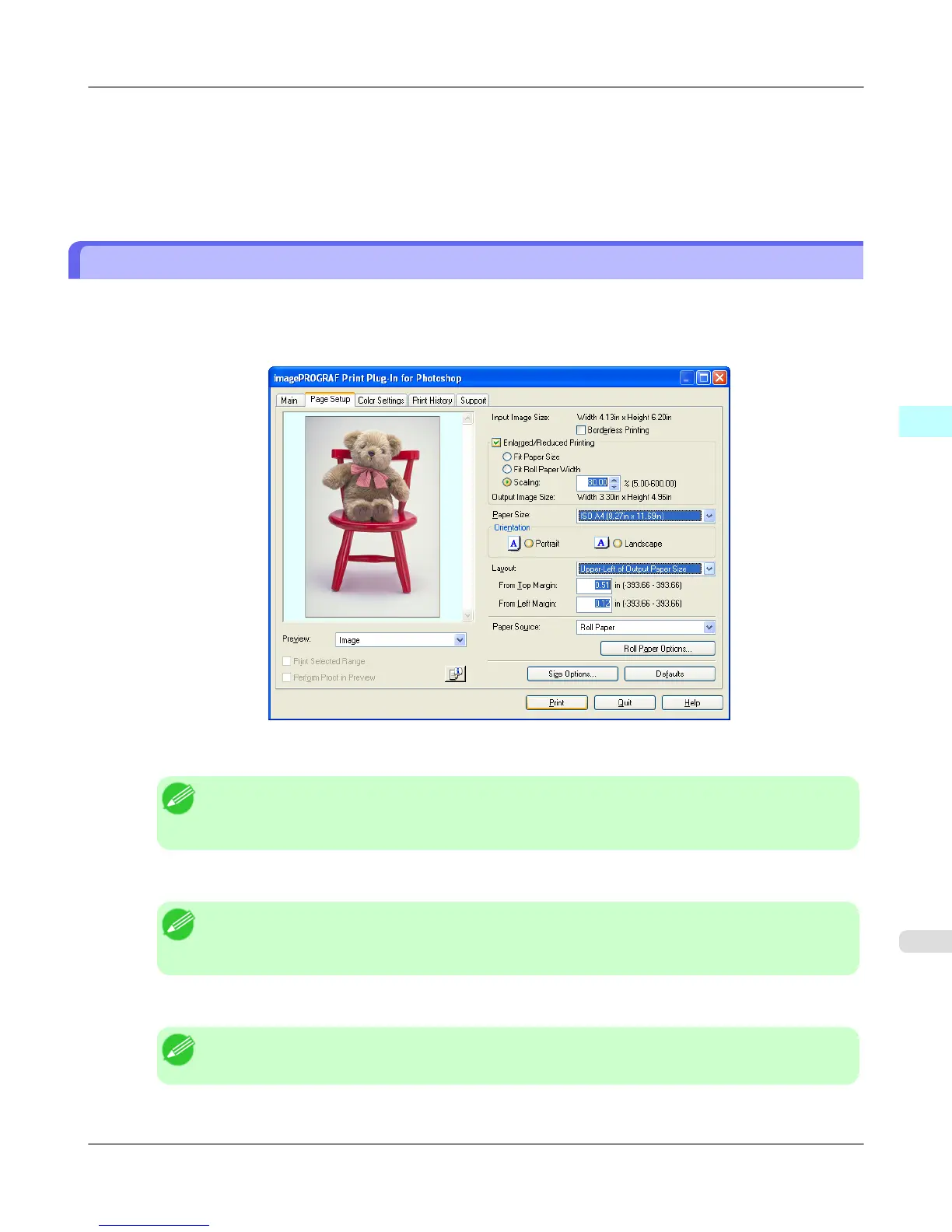7. Select Fit Roll Paper Width.
8. Click the Print button.
The image prints covering the entire width of the roll paper.
Specify Scaling, Enlarge/Reduce and Print
You can specify scaling to enlarge/reduce an image and print. This is useful when you wish to print an image at a specific
size.
1. Display the Page Setup sheet.
2.
Select the size of the media that you want to print in Paper Size.
Note
• This is not displayed when a checkmark is placed in Borderless Printing.
• Fit Roll Paper Widthis set in Enlarged/Reduced Printing.
3. Select either Portrait or Landscape as the media orientation for the image in Orientation.
Note
• When you select Portrait, the image on the media prints as it appears on the screen.
• When you select Landscape, the image on the media prints rotated 90 degrees.
4. Click the Enlarged/Reduced Printing check box on.
Note
• This is not displayed when a checkmark is placed in Borderless Printing.
Windows Software
>
Print Plug-In for Photoshop/Digital Photo Professional
>
iPF6300S Specify Scaling, Enlarge/Reduce and Print
3
355