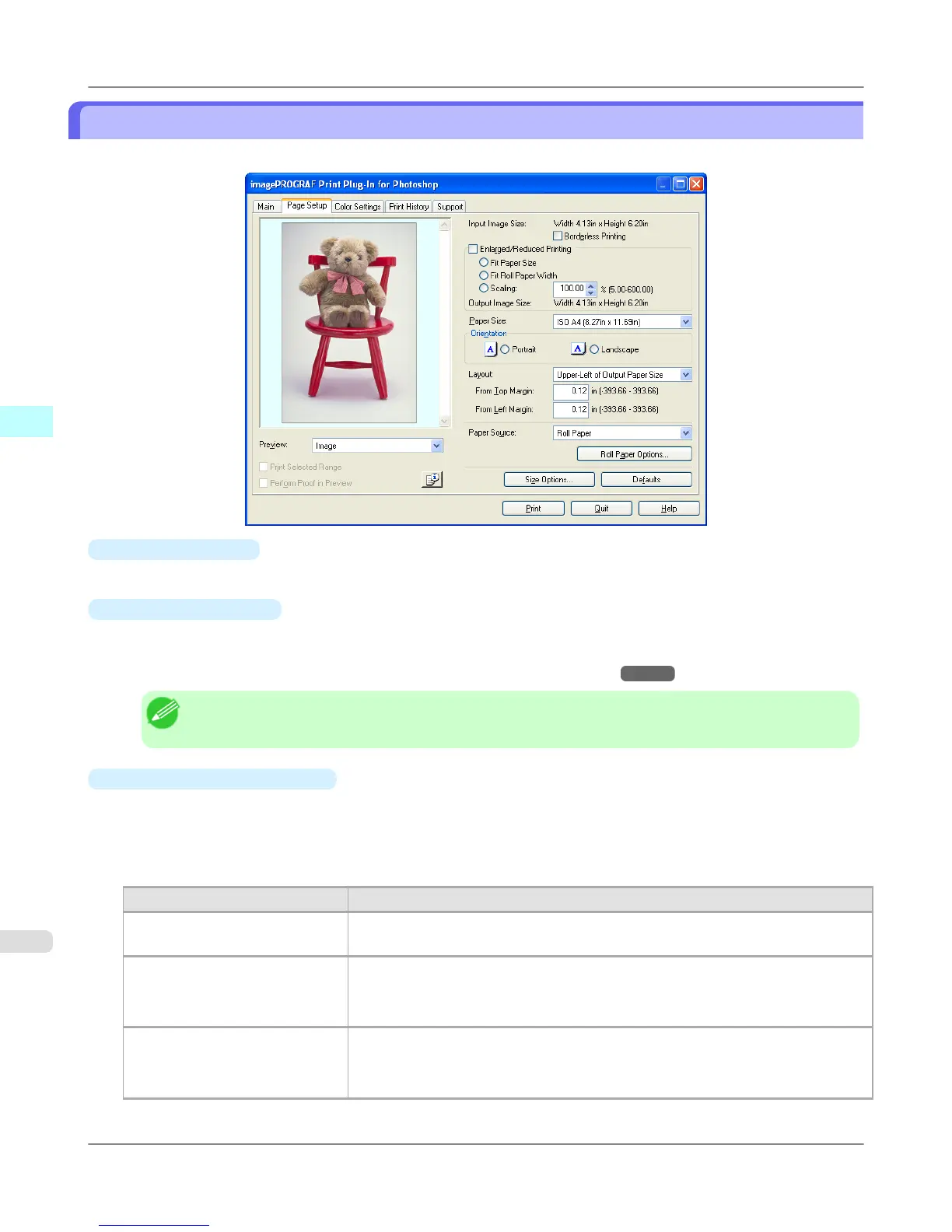Page Setup Sheet
You can use this sheet to set the size of the image to be printed, the media size, and whether to enlarge/reduce the image.
•
Input Image Size
The size of the image imported to Print Plug-In is displayed.
•
Borderless Printing
When you place a checkmark here, the Specify Roll Paper Width dialog box is displayed and you can print an image
without borders.
For more information about Borderless Printing, see "Print with No Borders." →P.356
Note
• Available only if rolls are selected in Paper Source.
•
Enlarged/Reduced Printing
When you place a checkmark here, you can print enlarged/reduced images.
When printing an enlarged/reduced image, select the method for enlargement/reduction. The image size sent to the
printer is displayed matching the selected method in Output Image Size.
The following settings are available for enlarged/reduced printing.
Setting Details
Fit Paper Size This automatically enlarges/reduces the entire image imported to Print Plug-In to
match the export media size when printing.
Fit Roll Paper Width This automatically enlarges/reduces the entire image imported to Print Plug-In to
match the width of the roll paper with the width of the image when printing.
*Displayed only if rolls are selected in Paper Source.
Scaling This enlarges/reduces the entire image by the specified scaling value. Input the scal-
ing value in numerical characters. You can specify a range between 5-600%.
*You can change the numbers by clicking either ▲ or ▼.
Windows Software
>
Print Plug-In for Photoshop/Digital Photo Professional
>
Page Setup Sheet iPF6300S
3
322