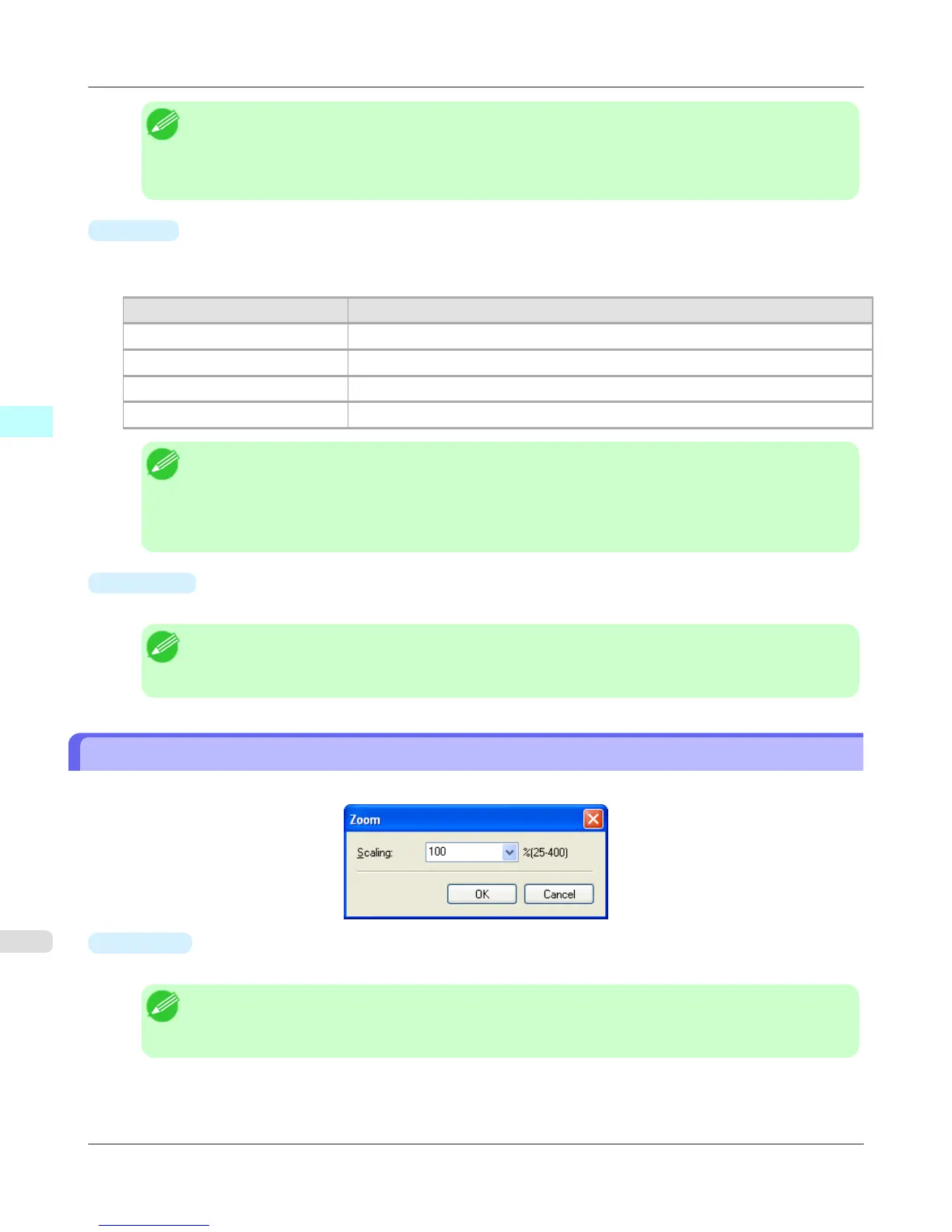Note
• Available only if rolls are selected in Paper Source.
• You can input between 203.2 and 18000.0(mm) (between 8.00 and 708.66(inch)).
• You can change the numbers by clicking either ▲ button or ▼ button.
•
Order
Set the object layout order.
The following settings are available for order.
Setting Details
Upper Left to Right The objects are laid out from upper left to right.
Upper Left to Bottom The objects are laid out from upper left to bottom.
Upper Right to Left The objects are laid out from upper right to left.
Lower Left to Top The objects are laid out from lower left to top.
Note
• When you have selected Roll Paper Length > Auto Settings and Paper Orientation > Vertical, you
can choose Upper Left to Right or Upper Right to Left.
• When you have selected Roll Paper Length > Auto Settings and Paper Orientation > Horizontal,
you can choose Upper Left to Bottom or Lower Left to Top.
•
Margins
You can input the paper margins in numerical characters.
Note
• You can input between 0.0 and 50.0(mm) (between 0.00 and 1.97(inch)).
• You can change the numbers by clicking either ▲ button or ▼ button.
Zoom Dialog Box
This dialog box appears when you select Zoom from the View menu. You can enlarge or reduce the screen display.
•
Scaling
Set the magnification for enlargement or reduction of the screen display.
Note
• You can input between 25 and 400.
• You can change the numbers by clicking ▼ button.
Windows Software
>
Free Layout
>
Zoom Dialog Box iPF6300S
3
270