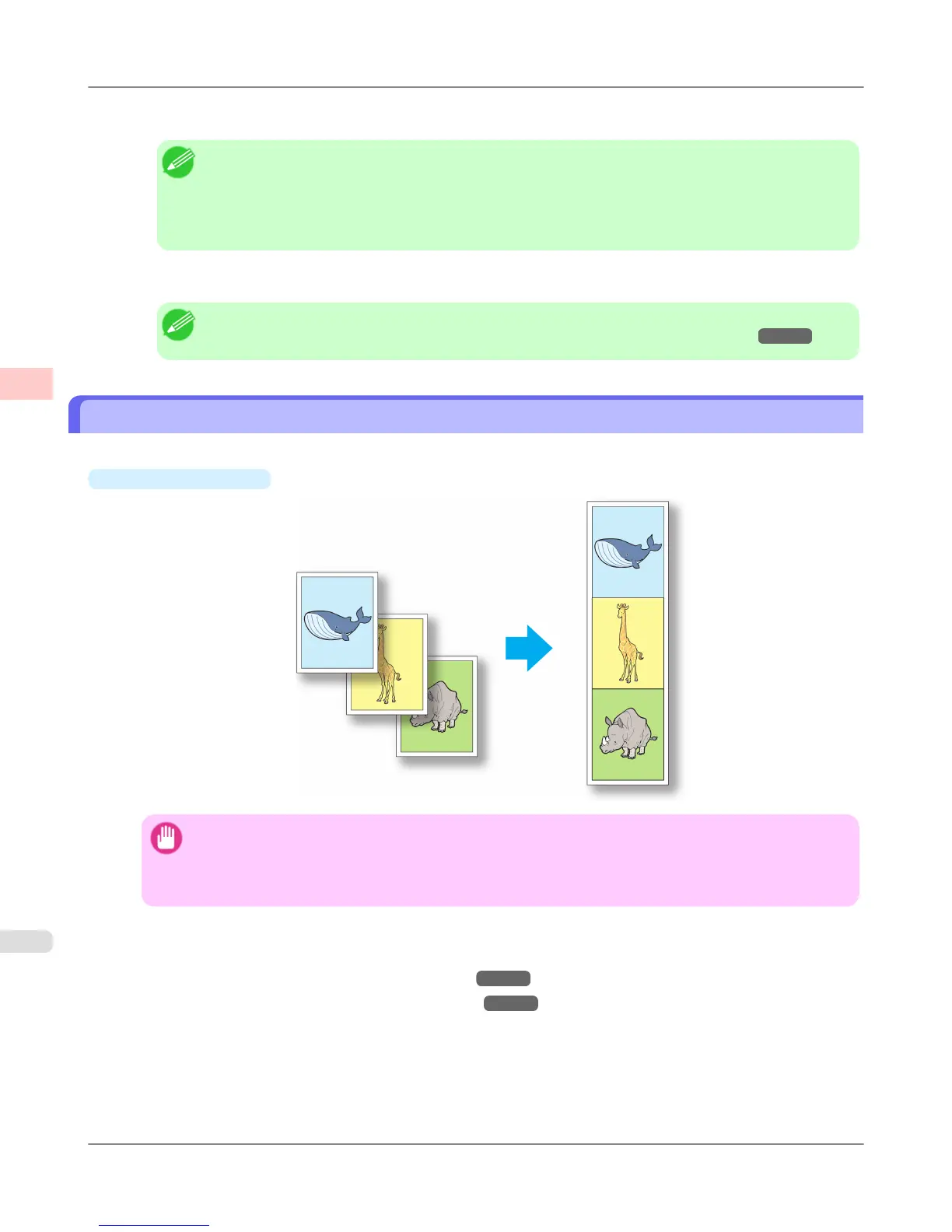6. Edit and rearrange the image in the Canon imagePROGRAF Free Layout window as desired.
Note
• Without closing the Canon imagePROGRAF Free Layout window, repeat steps 1 to 4 to arrange
originals from multiple applications on the same page.
• For instructions on editing and rearranging images, refer to the Canon imagePROGRAF Free Lay-
out help topic.
7. Print from the Canon imagePROGRAF Free Layout menu.
Note
• For details on Canon imagePROGRAF Free Layout functions, refer to Free Layout →P.549 .
Printing Multiple Pages Continuously
You can print multiple pages as a single continuous image, without margins between pages.
•
Roll paper (banner)
Important
• This feature is only available with rolls. It cannot be used when printing on sheets.
• During banner printing, settings for conserving paper, number of copies, borderless printing, enlarge-
ment or reduction, and other layout-related settings are disregarded.
For instructions on borderless printing of photos and images at actual size, refer to the following topics, as appropriate
for your computer and operating system.
• Printing Multiple Pages Continuously (Windows) →P.145
• Printing Multiple Pages Continuously (Mac OS X) →P.147
Enhanced Printing Options
>
Tiling and multiple pages per sheet
>
Printing Multiple Pages Continuously iPF6300S
2
144