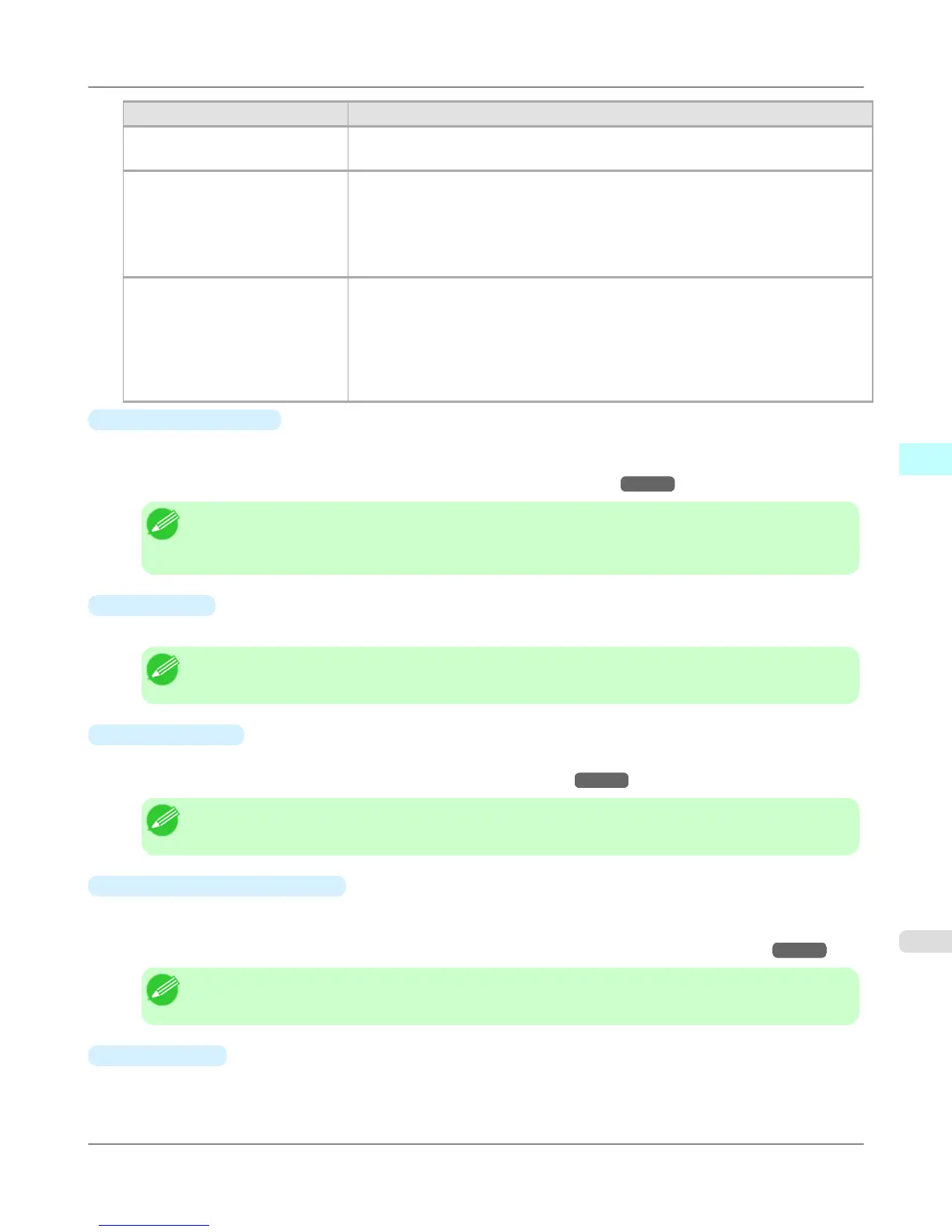Setting Details
Fit Paper Size Enlarges/reduces the whole page automatically to fit the media size selected for out-
put. Select the media size to print from Paper Size.
Fit Roll Paper Width Enlarges/reduces the whole page automatically to fit the width of the roll paper with
the page width.
*Make sure that the width of the roll paper in the printer is set correctly for Roll Pa-
per Width in the Paper Settings panel.
*Displayed only if rolls are selected in Paper Source.
Scaling Enlarges/reduces the whole page by the scaling rate as specified. Input the scaling
value in numerical characters. You can specify a range between 5 and 600%.
*You can change the numbers by clicking either ▲ button or ▼ button.
*Although Scaling can be set to make the image larger than the media size, the part
that does not fit in the media cannot be printed.
*This is not displayed when a checkmark is placed in Borderless Printing.
•
Borderless Printing
You can print the media without margins on all sides when the roll paper with the specific width and the specific media
type is used.
For more information about Borderless Printing, see "Print with No Borders." →P.542
Note
• Available only if rolls are selected in Paper Source.
• This is not displayed when a checkmark is placed in Print Centered.
•
Paper Size
You can select the size of the print media.
Note
• This is not displayed when Fit Roll Paper Width is set in Enlarged/Reduced Printing.
•
Print Centered
You can print on the center of the media loaded in the printer.
For more information about Print Centered, see "Print on the Center." →P.542
Note
• This is not displayed when a checkmark is placed in Borderless Printing.
•
No Spaces at Top or Bottom
You can save paper on not to feed roll paper for the empty spaces when the print data contains spaces at the top or
bottom.
For more information about No Spaces at Top or Bottom, see "Not Print Spaces at the Top/Bottom." →P.543
Note
• Available only if rolls are selected in Paper Source.
•
Rotate Page
Select the method for rotating page.
The following settings are available for rotating page.
Mac OS X Software
>
Preview
>
iPF6300S Output Settings Panel
4
529