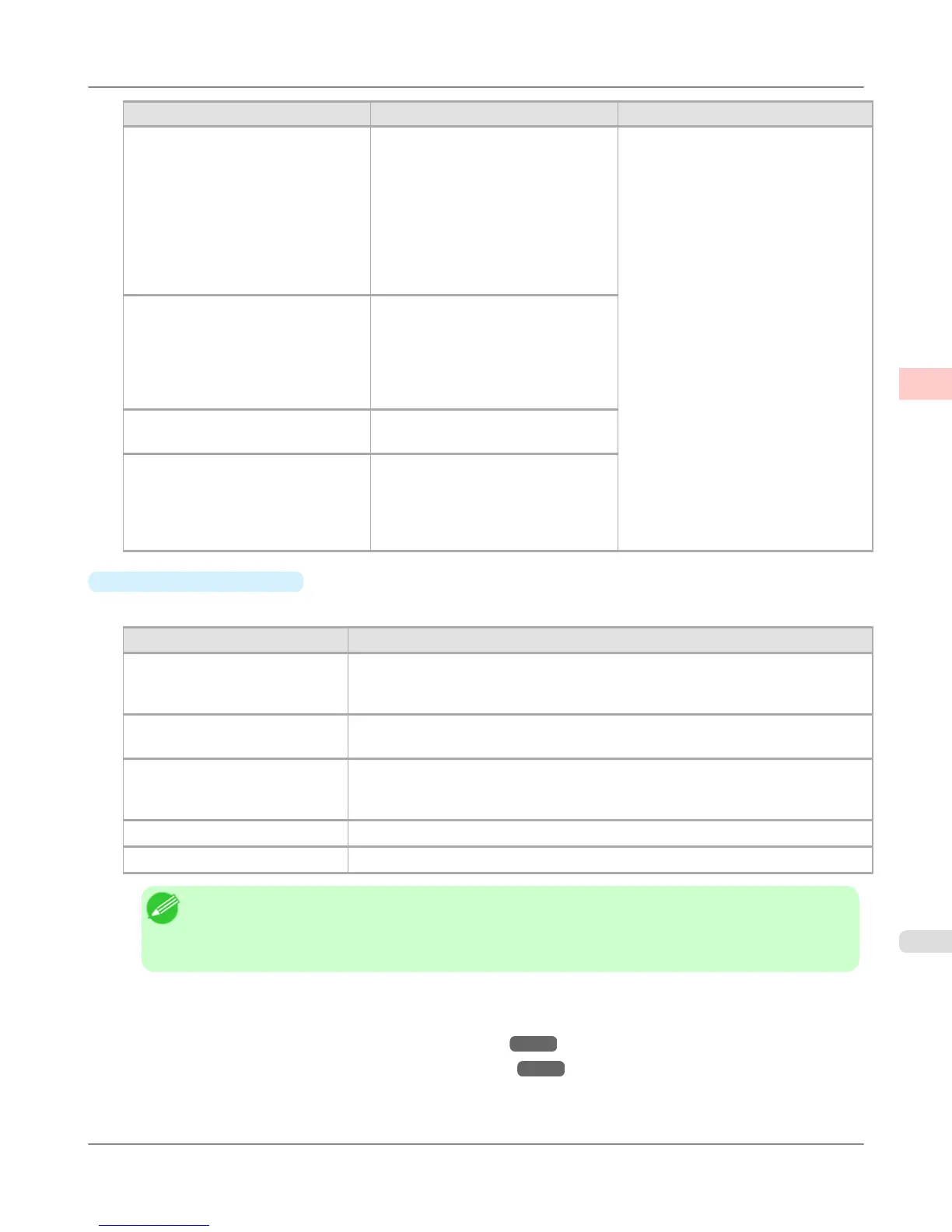Matching Method Description Remarks
Colorimetric Color-matching optimized for print-
ing image data with accurate colors in
input color space. This is the easiest-
to-use mode when you want to adjust
the color and print. However, grada-
tion may be lost for colors of wider
range than the color reproduction
range of the printer. Generally, this is
also called relative colorimetric.
The available options and their display
order vary depending on your selected
color-matching mode, as well as the
operating system.
Colorimetric (No Wht-pnt Corr) The processing method of color-
matching is identical to Colorimetric.
Use this when you want to further re-
produce the target paper material col-
or of the image data. Generally, this
also is called absolute colorimetric.
Saturation Color-matching optimized for print-
ing posters, etc., vividly.
Monitor Matching Suitable for optimized printing to
match the appearance on the monitor.
Color-matching optimized for accu-
rately reproducing colors on the cali-
brated sRGB or AdobeRGB monitor.
•
Gray Tone Adjustment
The following settings can be adjusted if Monochrome (Photo) is selected in Color Mode.
Gray Adjustment Items Description
Color Balance Adjust the gray tone to suit the images of monochrome photos. Choose cool black
(tinged with blue), pure black (neutral), warm black (tinged with red), and so on.
Select the color tone in the color region or from the list.
Brightness Adjust the brightness of printed images while keeping the darkest and lightest por-
tions intact.
Contrast Adjust the contrast of the darkest and lightest portions relative to each other, as de-
sired.
For soft gradation, decrease the contrast. For hard gradation, increase the contrast.
Highlight Adjust levels of image highlight areas.
Shadow Adjust levels of image shadow areas.
Note
• Be sure to calibrate your monitor colors correctly if you adjust the colors for printing. If monitor colors
are not calibrated correctly, you may not obtain the desired printing results. For instructions on monitor
calibration, refer to the documentation for your monitor and operating system.
For instructions on color adjustment, refer to the following topics, as appropriate for your computer and operating sys-
tem.
• Fine-Tuning Colors of Photos and Images (Windows)
→P.58
• Fine-Tuning Colors of Photos and Images (Mac OS X) →P.61
Enhanced Printing Options
>
Adjusting Images
>
iPF6300S Adjusting the Color in the Printer Driver
2
57