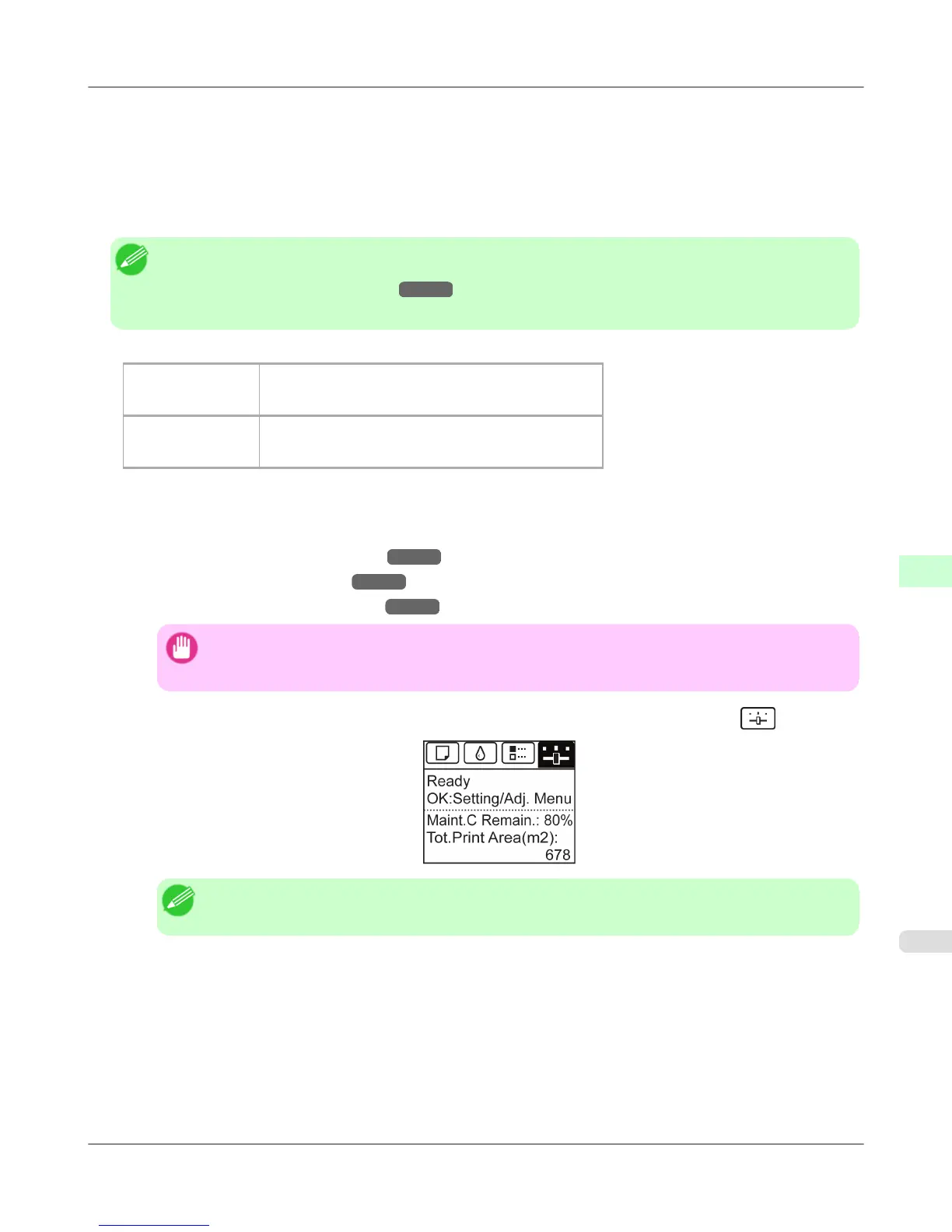Additionally, two modes are available in both AdjustmentPrint and Change Settings : A:High or B:Standard/Draft.
Choose the mode that suits your particular printing application.
• A:High
This setting is applied when Highest quality or High is selected in Print Quality in the printer driver.
• B:Standard/Draft
This setting is applied when Standard or Fast is selected in Print Quality in the printer driver.
Note
• Always check the Adj. Priority values before using Adjust Length. (See "Selecting a Feed Amount Ad-
justment Method (Feed Priority).") →P.833
• Use paper of the same type and size for adjustment as you will use for printing.
Paper to Prepare
When Using Rolls
• An unused roll at least 10 inches wide
• High-precision ruler
When Using Sheets
• One sheet of unused paper of at least A4/Letter size
• High-precision ruler
Perform adjustment as follows.
1. Load the paper.
• Loading Rolls on the Roll Holder
→P.781
• Loading Rolls in the Printer →P.784
• Loading Sheets in the Feed Slot →P.809
Important
• Always make sure the loaded paper matches the type of paper specified. Adjustment cannot be com-
pleted correctly unless the loaded paper matches the settings.
2. On the Tab Selection screen of the Control Panel, press ◀ or ▶ to select the Settings/Adj. tab ( ).
Note
• If the Tab Selection screen is not displayed, press the Menu button.
3. Press the OK button.
The Set./Adj. Menu is displayed.
4. Press ▲ or ▼ to select Adjust Printer, and then press the OK button.
5. Press ▲ or ▼ to select Feed Priority, and then press the OK button.
Adjustments for Better Print Quality
>
Adjusting the feed amount
>
iPF6300S Adjusting Line Length (Adjust Length)
7
839