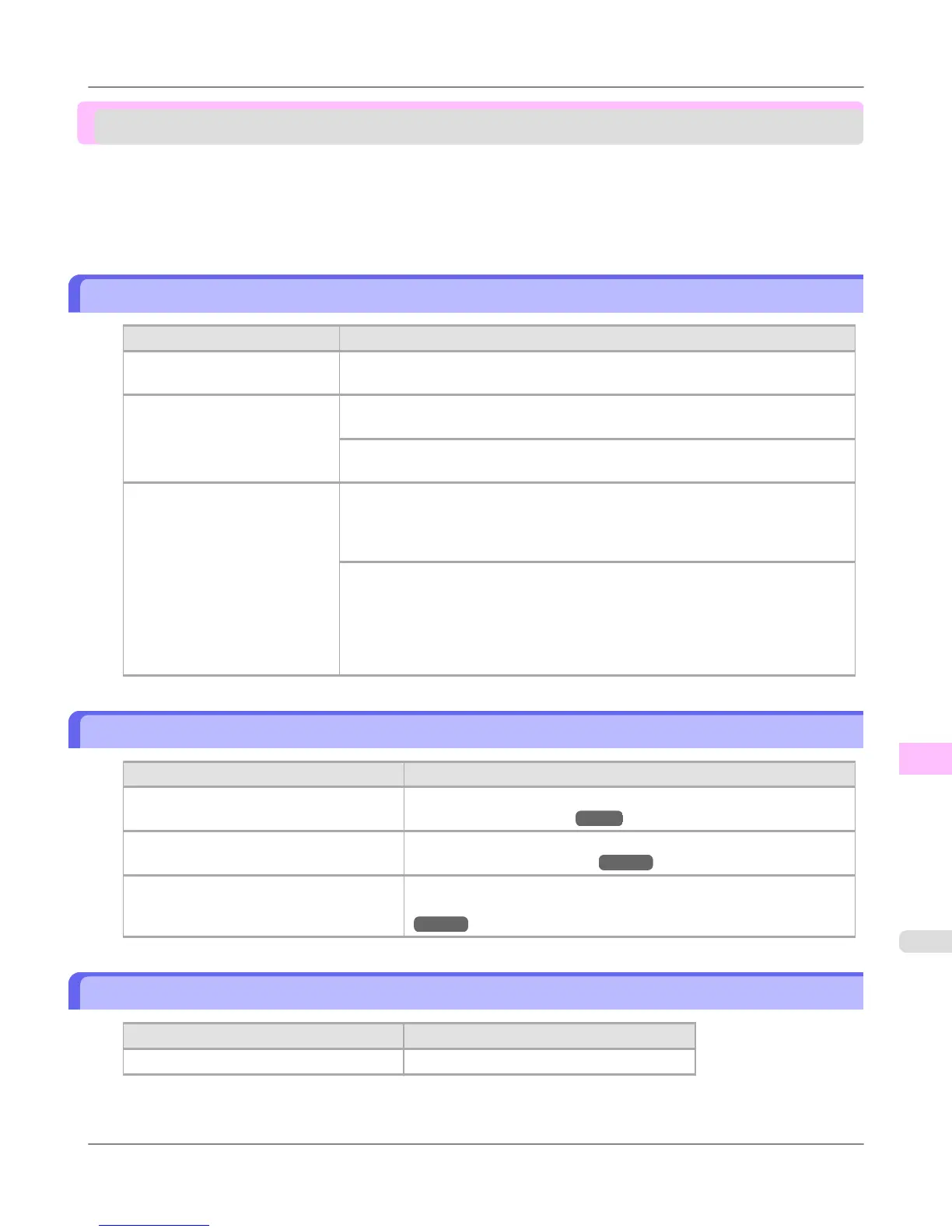Printing does not start
The Data lamp on the Control Panel does not light up .................................................................................. 1023
The printer does not respond even if print jobs are sent ............................................................................... 1023
Ink Filling.. is displayed .................................................................................................................................. 1023
The display screen indicates Agitating .......................................................................................................... 1024
The Data lamp on the Control Panel does not light up
Cause Corrective Action
The printer is not on. Make sure the power cord is securely plugged in, all the way. Press the Power but-
ton to turn on the printer.
The target printer was not selec-
ted when printing. (The printer is
in Sleep mode.)
In Windows, select the printer by clicking Select Printer or Printer in the printing
dialog box and try printing again.
In Mac OS X, open the dialog box of the printer driver, select the printer from the
list of Printer, and try printing again.
The print job is paused. (The
printer is in Sleep mode.)
In Windows, restart the print job as follows.
1. Select the printer icon in the Printers and Faxes (or Printers ) window.
2. Clear Pause Printing in the File menu to restart the print job.
In Mac OS X, restart the print job as follows.
1. Click Print & Fax. (This is identified as Printer Setup Utility or Print Center
in other versions of Mac OS X.)
2. Select the printer, and then Resume Printer (or Start Jobs ) in the Printers
menu to restart the print job.
The printer does not respond even if print jobs are sent
Cause Corrective Action
In the Control Panel menu, Pause Print is
On.
Set Pause Print to Off.
(See "Pausing Printing.") →P.19
You have selected Save in mail box in
Output Method on the printer.
Print the job saved on the printer's hard disk.
(See "Printing Saved Jobs.") →P.729
Print jobs are pending. Manage the jobs on hold and print as needed.
(See "Managing Pending Jobs (Printing or Deleting Jobs on Hold).")
→P.727
Ink Filling.. is displayed
Cause
Corrective Action
The printer was forced off during operation. Wait until the system has been filled with ink.
Troubleshooting
>
Printing does not start
>
iPF6300S The Data lamp on the Control Panel does not light up
12
1023