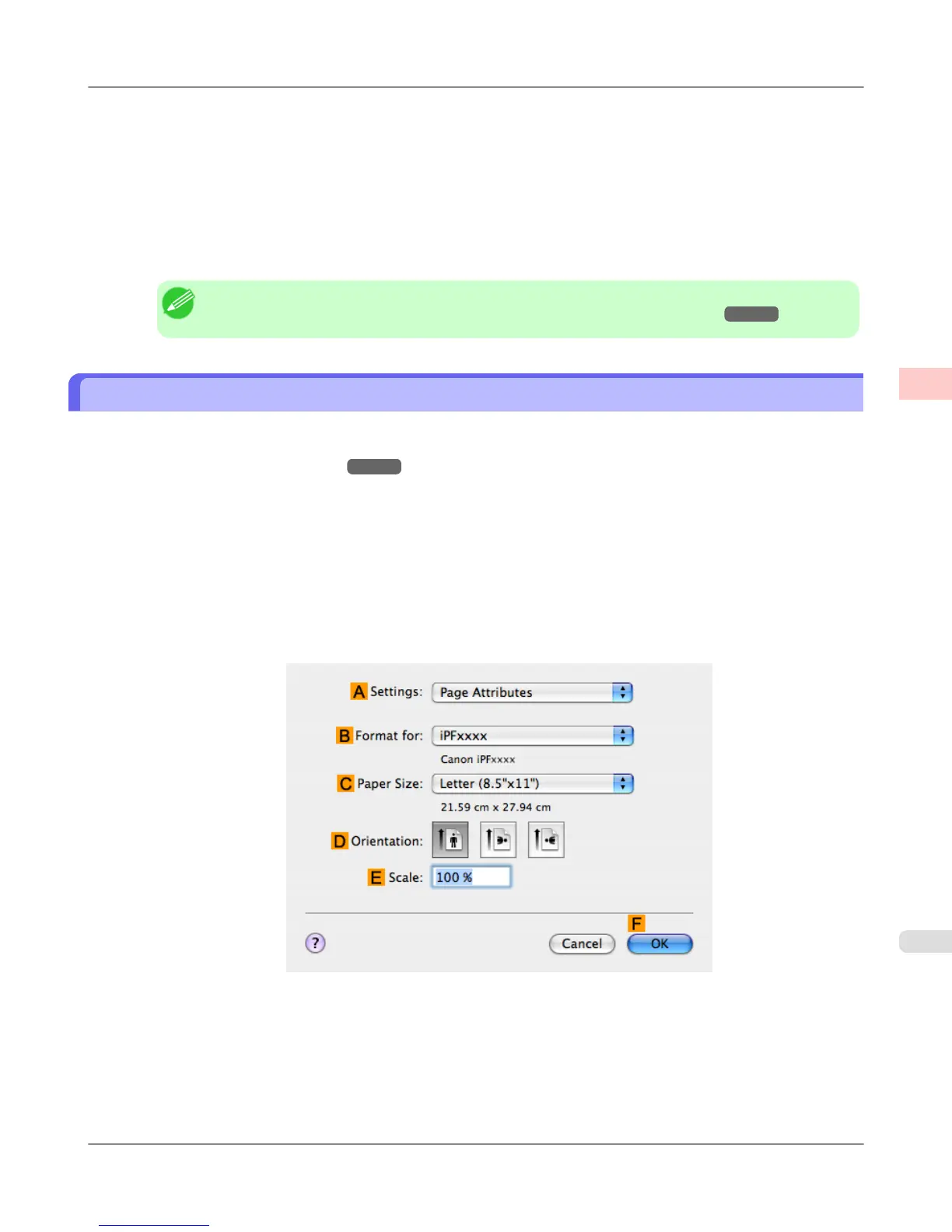11. Select the width of the loaded roll in the Roll Paper Width list—in this case, click 10-in. Roll (254.0mm).
12. Click OK to close the Information dialog box.
13. In C Borderless Printing Method, click F Print Image with Actual Size.
14. Confirm the print settings and print as desired.
Note
• For tips on confirming print settings, see "Confirming Print Settings (Windows) →P.207 "
Borderless Printing at Actual Size (Mac OS X)
This topic describes how to print borderlessly at actual size based on the following example.
If you use an A1 or A2 roll for borderless printing, insert the provided Spacer for Borderless Printing on the Roll Holder.
(See "Loading Rolls on the Roll Holder
→P.781 ")
The platen may be soiled from borderless printing if you do not attach it.
• Document: Any type
• Page size: 10 × 12 inches (254.0×304.8 mm)–Borderless
• Paper: Roll
• Paper type: Heavyweight Coated Paper
• Roll paper width: 10 inches (254.0 mm)
1. Choose Page Setup from the application menu to display the Page Attributes dialog box.
2. Select the printer in the B Format for list.
Enhanced Printing Options
>
Printing at full size
>
iPF6300S Borderless Printing at Actual Size (Mac OS X)
2
103