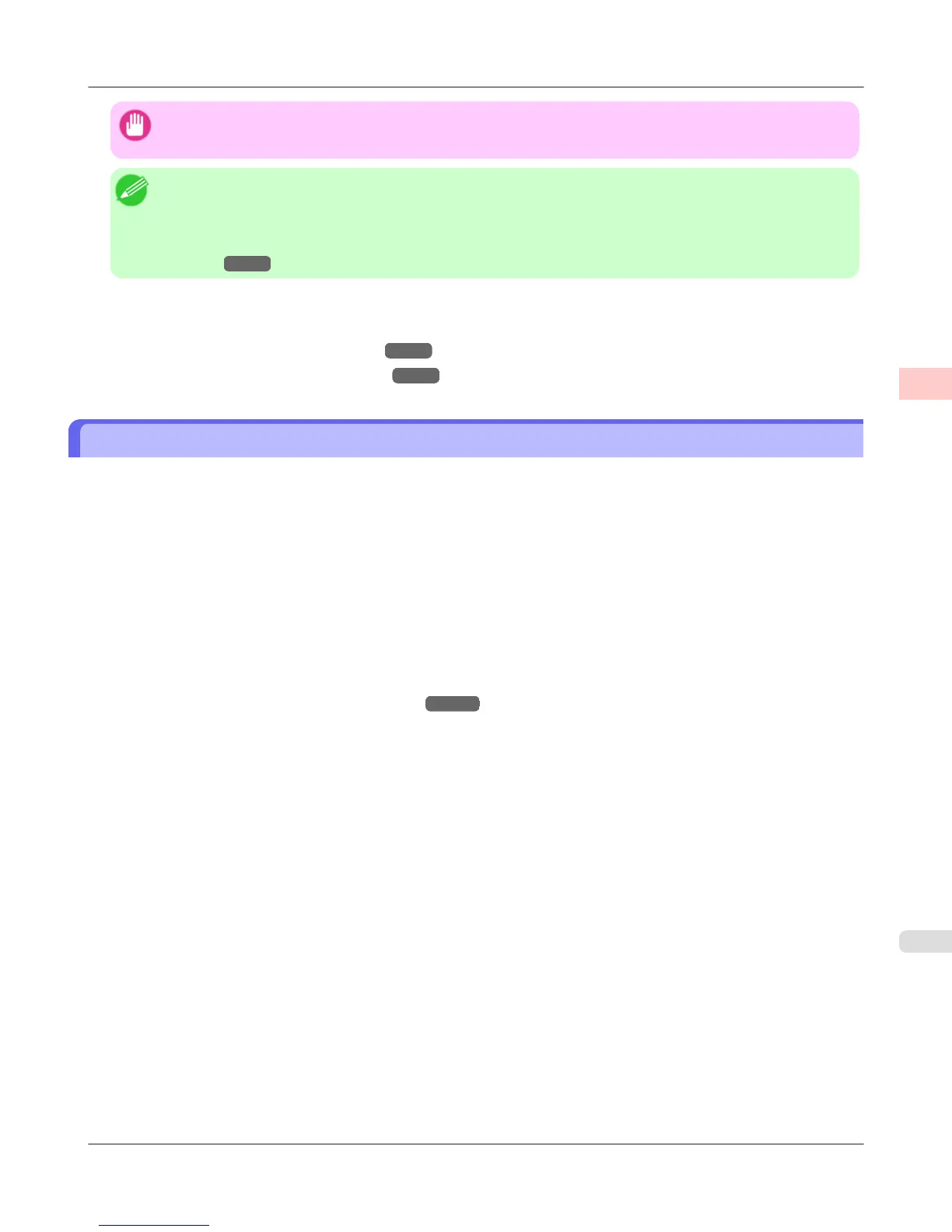Important
• Depending on the Media Type setting, some Print Target options may not be available.
Note
• You can check the settings values for each print target by clicking View Settings.
• You can also fine-tune these values as needed. ( Advanced Settings )
For details on Advanced Settings, refer to "Giving Priority to Particular Graphic Elements and Colors for
Printing →P.64 ".
For instructions on printing photos and images, refer to the following topics, as appropriate for your computer and operating
system.
• Printing Photos and Images (Windows)
→P.23
• Printing Photos and Images (Mac OS X) →P.25
Printing Photos and Images (Windows)
This topic describes how to print photos based on the following example.
• Document: Photo image from a digital camera
• Page size: 10×12 inches (254.0×304.8 mm)
• Paper: Roll
• Paper type: Glossy Photo Paper HG 170
• Roll paper width: 10 inches (254.0 mm)
1. Choose Print in the application menu.
2. Select the printer in the dialog box, and then display the printer driver dialog box.(See "Accessing the Printer Driv-
er Dialog Box from Applications (Windows) →P.211 ")
Enhanced Printing Options
>
Printing Photos and Office Documents
>
iPF6300S Printing Photos and Images (Windows)
2
23