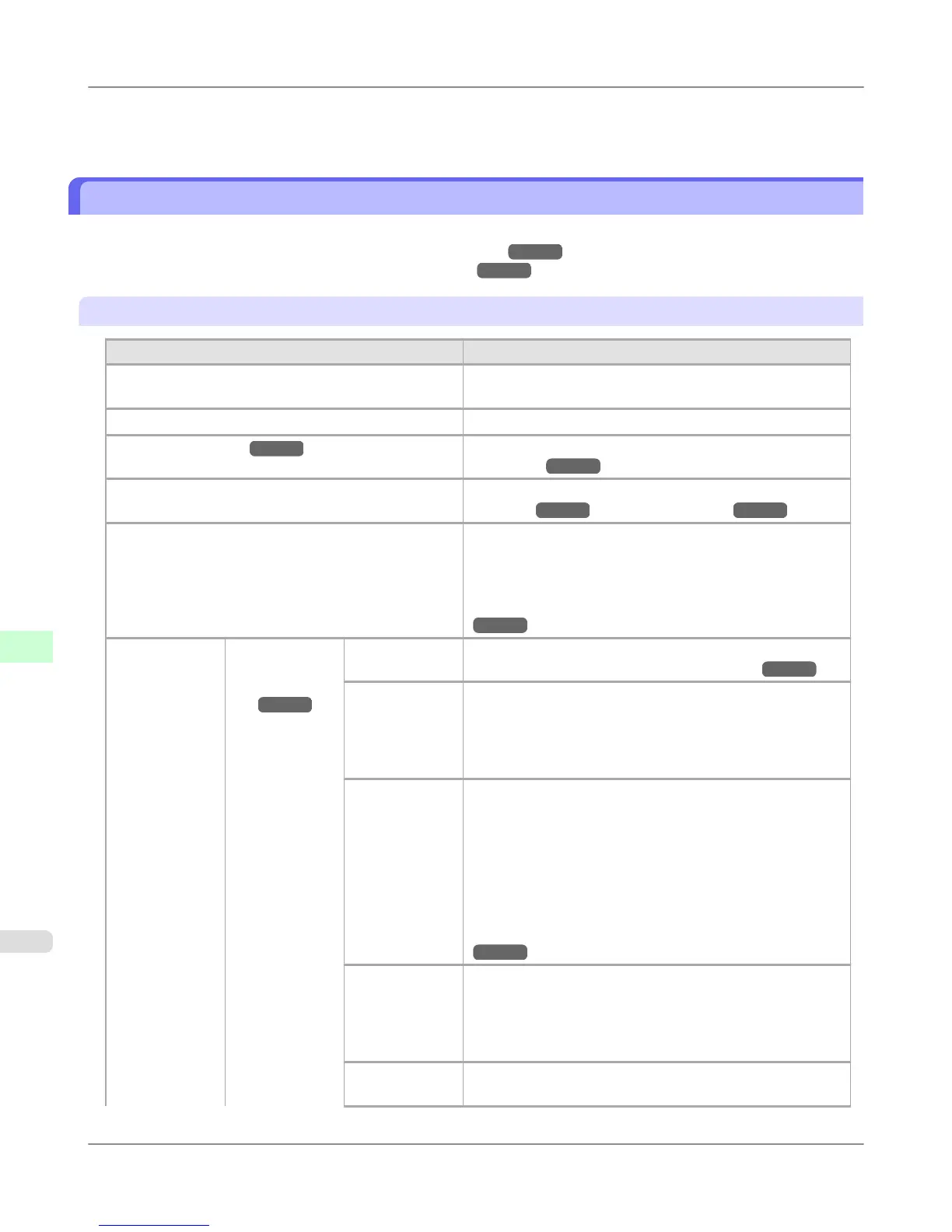*10: Not displayed if IPv6 Support is Off.
*11: Default setting for the time to enter the power save mode/Sleep mode is recommended.
Menu Settings
Menu items are as follows.
For instructions on selecting menu items, see "Menu Operations." →P.901
For details on menu levels and values, see "Menu Structure." →P.904
Paper Menu
Setting Item Description, Instructions
Load Paper Select either manually loaded sheets or rolls and load the pa-
per.
Eject Paper Choose this item before removing loaded paper.
Chg. Paper Type (*1 →P.916 ) Change the type of paper loaded. (See "Changing the Type
of Paper.") →P.787
Chg. Paper Size Change the size of paper loaded. (See "Specifying the Paper
Length.") →P.789 (See "Paper Sizes.") →P.774
ManageRemainRoll Choose On to print a barcode at the end of a roll before you
remove it. The printed barcode can be used in managing the
amount of roll paper left. Choose Off if you prefer not to
print the barcode.
(See "Keeping Track of the Amount of Roll Paper Left.")
→P.794
Paper Details (The type of pa-
per is displayed
here.)
(*1 →P.916 )
Head Height Adjust the Printhead height. (See "Troubleshooting Paper
Abrasion and Blurry Images (Head Height).") →P.831
Skew Check
Lv.
If you print on Japanese paper (washi) or other handmade pa-
per that has an irregular width, choose Loose for a higher
skew detection threshold, or choose Off to disable skew de-
tection. However, if paper is loaded askew when detection is
Off, note that paper jams or Platen soiling may occur.
Cutting Mode Specify whether or not to cut with the standard round-bladed
cutter.
If you choose Automatic, the roll will be cut automatically
using the Cutter Unit, depending on the printer driver set-
tings. If you choose Manual, the paper will not be cut after
printing. Instead, a line will be printed at the cut position.
Choose Eject if you prefer not to have documents dropped
immediately after printing, as when waiting for ink to
dry. (See "Specifying the Cutting Method for Rolls.")
→P.797
Cut Speed Choose the cutting speed. The preset selection represents the
optimal cutting speed for the type of paper. We recommend
keeping the preset cutting speed.
If you use adhesive paper, choosing Slow helps prevent adhe-
sive from sticking to the cutter and keeps the cutter sharp.
Trim Edge
First
If a roll is loaded, the end of the paper will be cut.
Control Panel
>
Printer Menu
>
Menu Settings iPF6300S
9
914