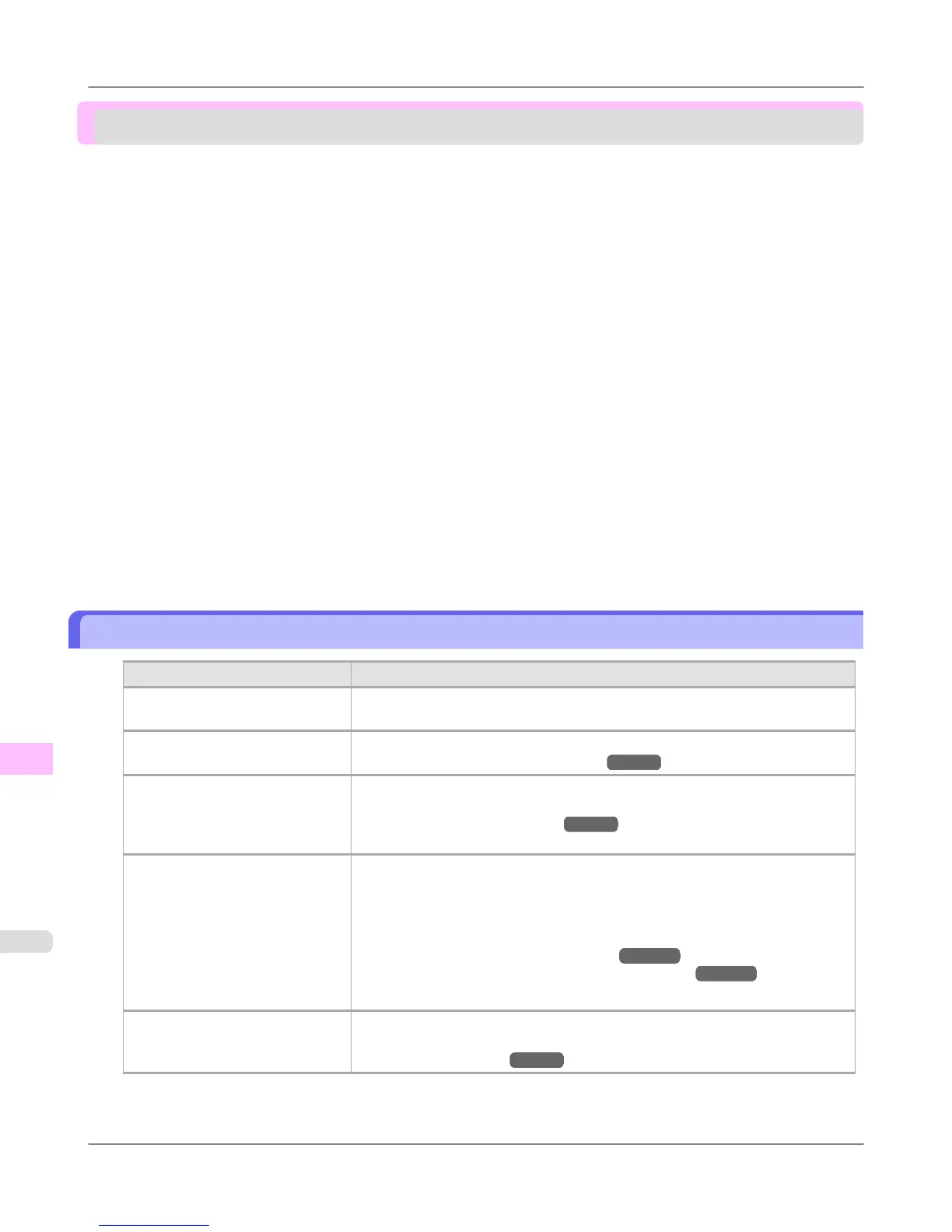Problems with the printing quality
Printing is faint ............................................................................................................................................... 1026
Paper rubs against the printhead .................................................................................................................. 1027
The edges of the paper are dirty ................................................................................................................... 1028
The surface of the paper is dirty .................................................................................................................... 1029
The back side of the paper is dirty ................................................................................................................. 1029
Roller marks are left across the trailing edge of paper .................................................................................. 1029
Immediately after borderless printing, the trailing edge margin is soiled during regular printing
........................................... 1029
Printed colors are inaccurate ......................................................................................................................... 1030
Banding in different colors occurs ................................................................................................................. 1030
Colors in printed images are uneven ............................................................................................................. 1031
Image edges are blurred or white banding occurs ........................................................................................ 1032
Setting the Blue Switch on the Platen ....................................................................................................... 1033
The contrast becomes uneven during printing .............................................................................................. 1036
The length of printed images is inaccurate in the feeding direction ............................................................... 1036
Images are printed crooked ........................................................................................................................... 1036
Documents are printed in monochrome ........................................................................................................ 1036
Line thickness is not uniform ......................................................................................................................... 1037
Lines or colors are misaligned ....................................................................................................................... 1037
Borderless printing is not possible ................................................................................................................. 1038
Problems with the printing quality caused by the type of paper .................................................................... 1038
Printing is faint
Cause Corrective Action
You may be printing on the wrong
side of the paper.
Print on the printing surface.
The Printhead nozzles are clogged. Print a test pattern to check the nozzles and see if they are clogged.
(See "Checking for Nozzle Clogging.") →P.980
Because the printer was left with-
out ink tanks installed for some
time, ink has become clogged in
the ink supply system.
After the ink tanks have been installed for 24 hours, run Head Cleaning B from
the Control Panel.
(See "Cleaning the Printhead.") →P.981
Paper is jammed inside the Top
Cover.
Follow the steps below to remove the jammed piece of paper inside the Top Cov-
er.
1. Open the Top Cover and make sure the Carriage is not over the Platen.
2. Remove any scraps of paper inside the Top Cover.
(See "Clearing Jammed Roll Paper.") →P.1014
(See "Clearing a Jammed Sheet, Fed Manually.") →P.1018
3. Close the Top Cover.
The ink was not dry when paper
was cut.
Specify a longer drying period in the Control Panel menu, in Paper Details >
Roll DryingTime.
(See "Menu Settings.") →P.914
Troubleshooting
>
Problems with the printing quality
>
Printing is faint iPF6300S
12
1026