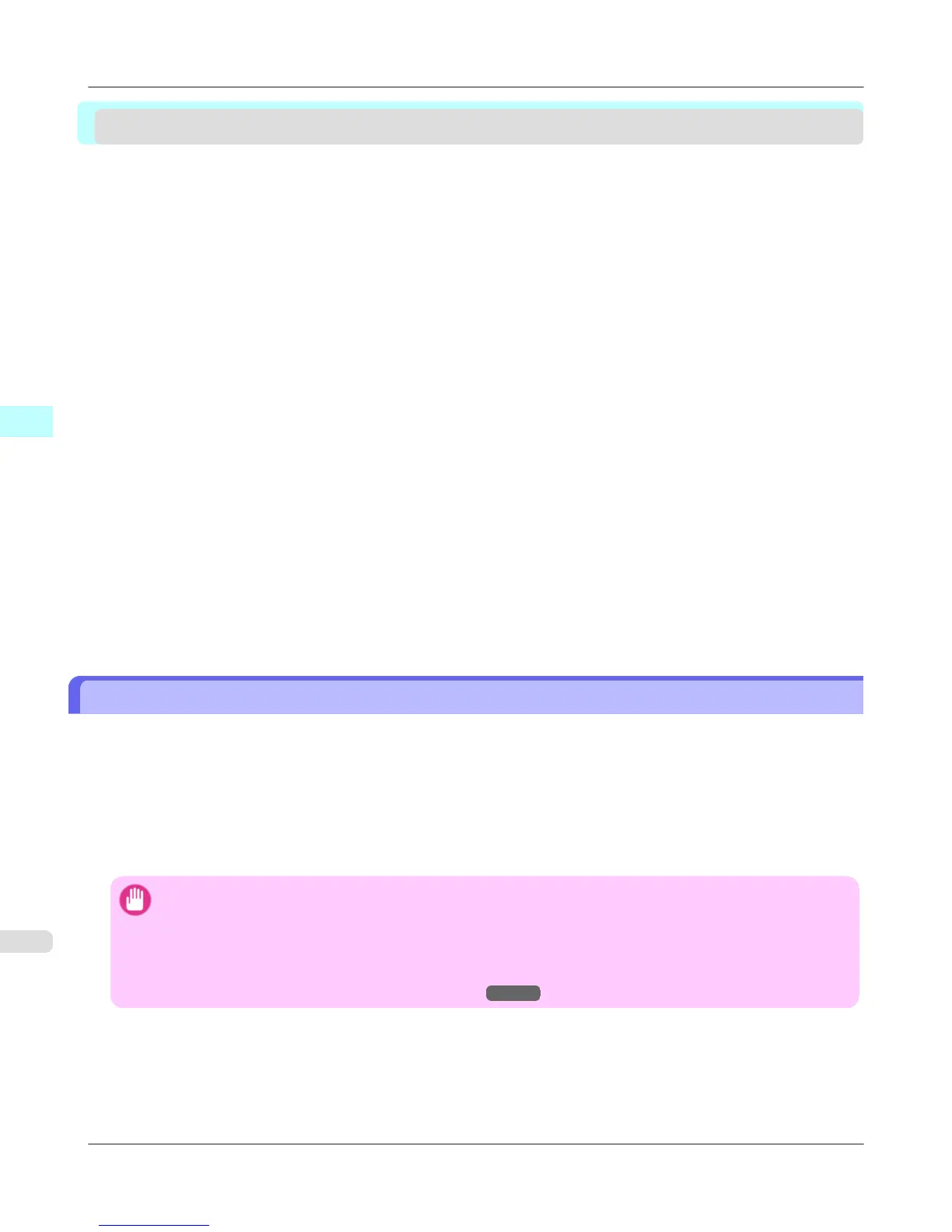Print Plug-In for Office
Print Plug-In for Office features ....................................................................................................................... 372
Operating Environment ................................................................................................................................... 373
Steps to install ................................................................................................................................................. 373
Steps to uninstall ............................................................................................................................................. 377
When Print Plug-In for Office is not displayed ................................................................................................. 377
To start from Microsoft Word .......................................................................................................................... 382
Print Matching Roll Width (Word) .................................................................................................................... 385
Borderless Printing (Word) .............................................................................................................................. 387
Multi-Page Printing (Word) .............................................................................................................................. 390
Register the settings(Word) ............................................................................................................................. 393
Print Using Registered Settings (Word) .......................................................................................................... 394
Portrait Orientation / Landscape Orientation (Word) ....................................................................................... 396
To start from Microsoft PowerPoint ................................................................................................................ 398
Print Matching Roll Width (PowerPoint) .......................................................................................................... 400
Borderless Printing (PowerPoint) .................................................................................................................... 403
Multi-Page Printing (PowerPoint) .................................................................................................................... 405
Register the settings(PowerPoint) ................................................................................................................... 408
Print Using Registered Settings (PowerPoint) ................................................................................................. 409
Portrait Orientation / Landscape Orientation (PowerPoint) ............................................................................. 411
To start from Microsoft Excel .......................................................................................................................... 414
Print Entire Sheet (Excel) ................................................................................................................................ 416
Print Selected Area (Excel) ............................................................................................................................. 419
Configuring Binding (Excel) ............................................................................................................................. 422
Configuring Special Settings .......................................................................................................................... 423
Print Plug-In for Office features
Print Plug-In for Office is a Plug-In that enables easy printing from Microsoft Office.
• It is displayed on the toolbar/ribbon, so it is easily accessible.
• It can be set by just selecting from the Wizard.
• Large-Format Printing custom size can also be set in the Wizard from Microsoft Word or Microsoft PowerPoint.
• Custom size can be set automatically from Microsoft Excel.
• The layout can be checked before printing by starting the preview screen.
Important
• The Print Plug-In for Office toolbar/ribbon might not be displayed in Microsoft Office after installing im-
agePROGRAF Print Plug-In for Office.
Refer to the following topic for details on how to display the imagePROGRAF Print Plug-In for Office
toolbar/ribbon.
• When Print Plug-In for Office is not displayed
→P.377
Windows Software
>
Print Plug-In for Office
>
Print Plug-In for Office features iPF6300S
3
372