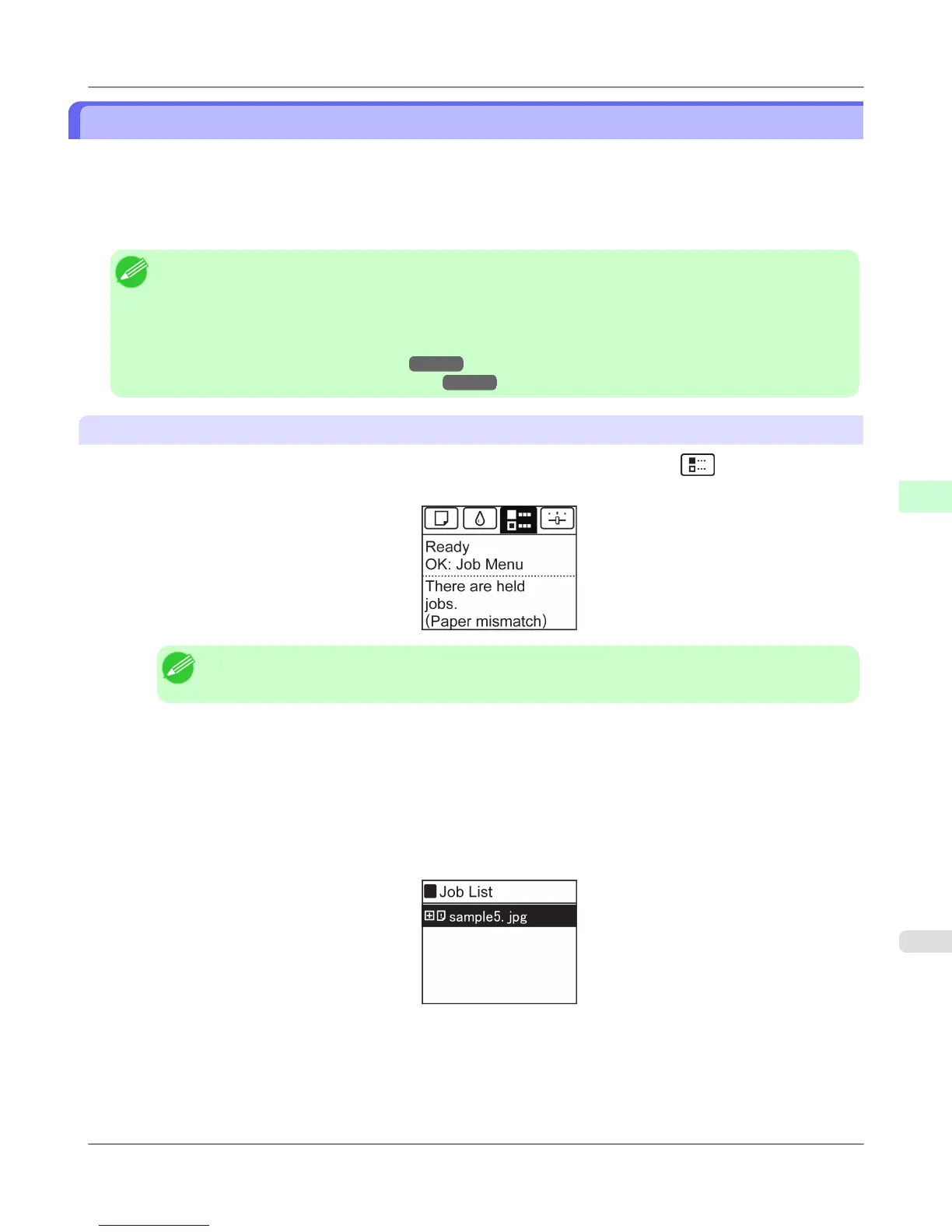Managing Pending Jobs (Printing or Deleting Jobs on Hold)
If the type or size of paper loaded does not match the settings in the print job received when you have set Detect Mismatch
to Hold Job in the Control Panel menu, the print job is held on the printer as a pending job in the job queue.
Manage held jobs such as these as follows.
These operations are available from the Control Panel or in RemoteUI, imagePROGRAF Status Monitor, and imagePROG-
RAF Printmonitor.
Note
• As long as you do not manage held jobs from the Control Panel, imagePROGRAF Status Monitor, or image-
PROGRAF Printmonitor, they will remain in the job queue. In this case, the printer processes the next job in
the queue without pausing.
• To print held jobs, replace the loaded paper with the paper specified in the print job.
(See "Loading Rolls in the Printer.") →P.784
(See "Loading Sheets in the Feed Slot.") →P.809
Using the Control Panel
1. On the Tab Selection screen of the Control Panel, press ◀ or ▶ to select the Job tab ( ).
"There are held jobs." is displayed if jobs are being held.
Note
• If the Tab Selection screen is not displayed, press the Menu button.
2. Press the OK button.
The Job Menu menu is displayed.
3. Press ▲ or ▼ to select Print Job, and then press the OK button.
4. Press ▲ or ▼ to select the print job to manage, and then press the OK button.
Held jobs are labeled with an icon.
5. Press ▲ or ▼ to select Print Anyway or Delete, and then press the OK button.
• If you choose Print Anyway
Press ▲ or ▼ to select Yes or No, and then press the OK button.
• If you choose Delete
Print Job Operations
>
Basic Print Job Operations
>
iPF6300S Managing Pending Jobs (Printing or Deleting Jobs on Hold)
5
727