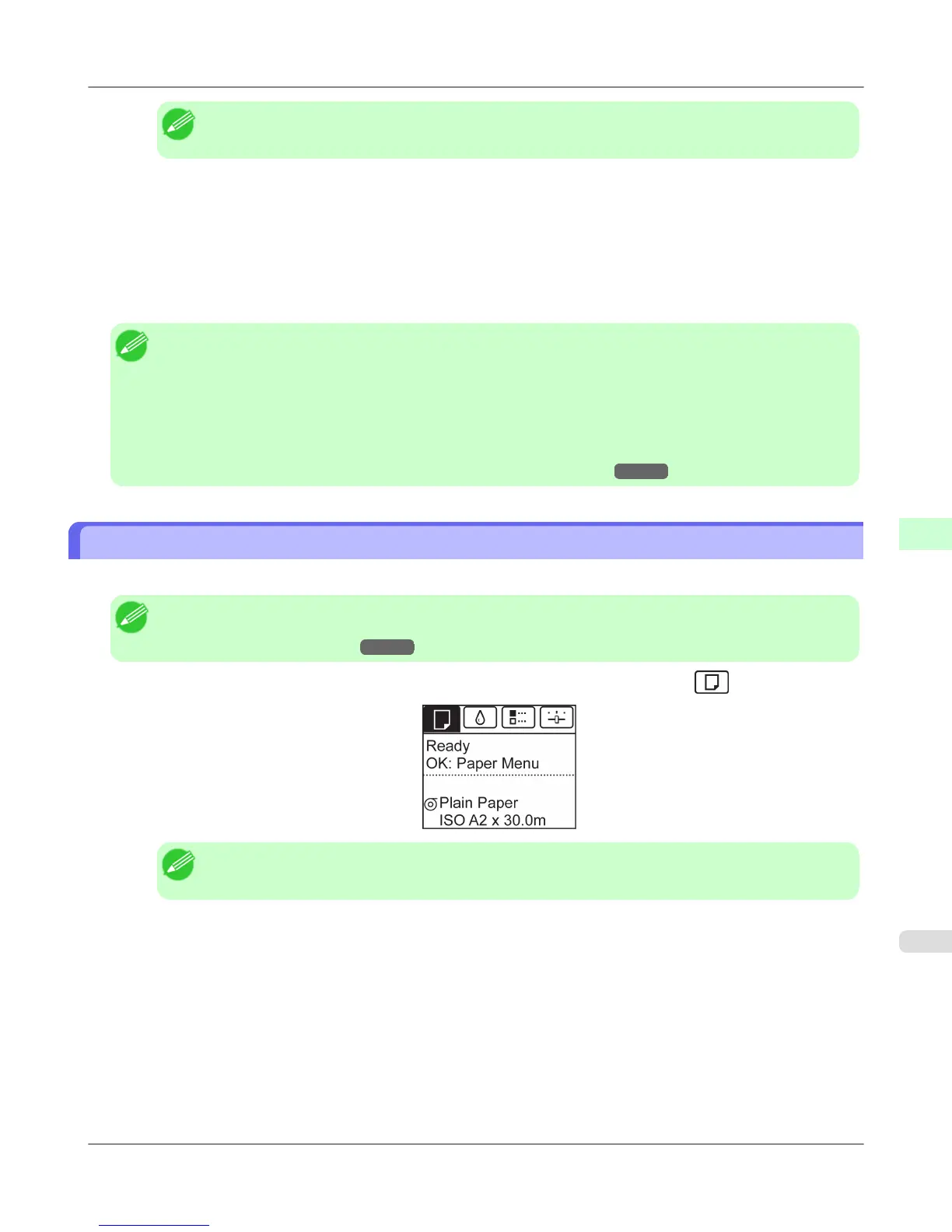Note
• If the Tab Selection screen is not displayed, press the Menu button.
2. Press the OK button.
The Paper Menu is displayed.
3. Press ▲ or ▼ to select Keep Paper Type, and then press the OK button.
4. Press ▲ or ▼ to select On, and then press the OK button.
Note
• The specified media type setting is updated in the following situations.
• When using sheets, if you send a print job before loading a sheet, the media type setting is updated to
match the type of paper specified by the print job.
• When you have selected ManageRemainRoll > On on the Control Panel and a barcode is printed on the
roll, the media type setting is updated to match the type of paper specified by the barcode.
• To change the media type setting, see "Changing the Type of Paper."
→P.788
Specifying the Paper Length
When changing the length of paper after the paper has been advanced, specify the length as follows.
Note
• Specify the paper length when you have set ManageRemainRoll to On. (See "Keeping Track of the
Amount of Roll Paper Left.") →P.794
1. On the Tab Selection screen of the Control Panel, press ◀ or ▶ to select the Paper tab ( ).
Note
• If the Tab Selection screen is not displayed, press the Menu button.
2. Press the OK button.
The Paper Menu is displayed.
3. Press ▲ or ▼ to select Chg. Paper Size, and then press the OK button.
4. Press ▲ or ▼ to select Roll Length, and then press the OK button.
Handling Paper
>
Handling rolls
>
iPF6300S Specifying the Paper Length
6
789