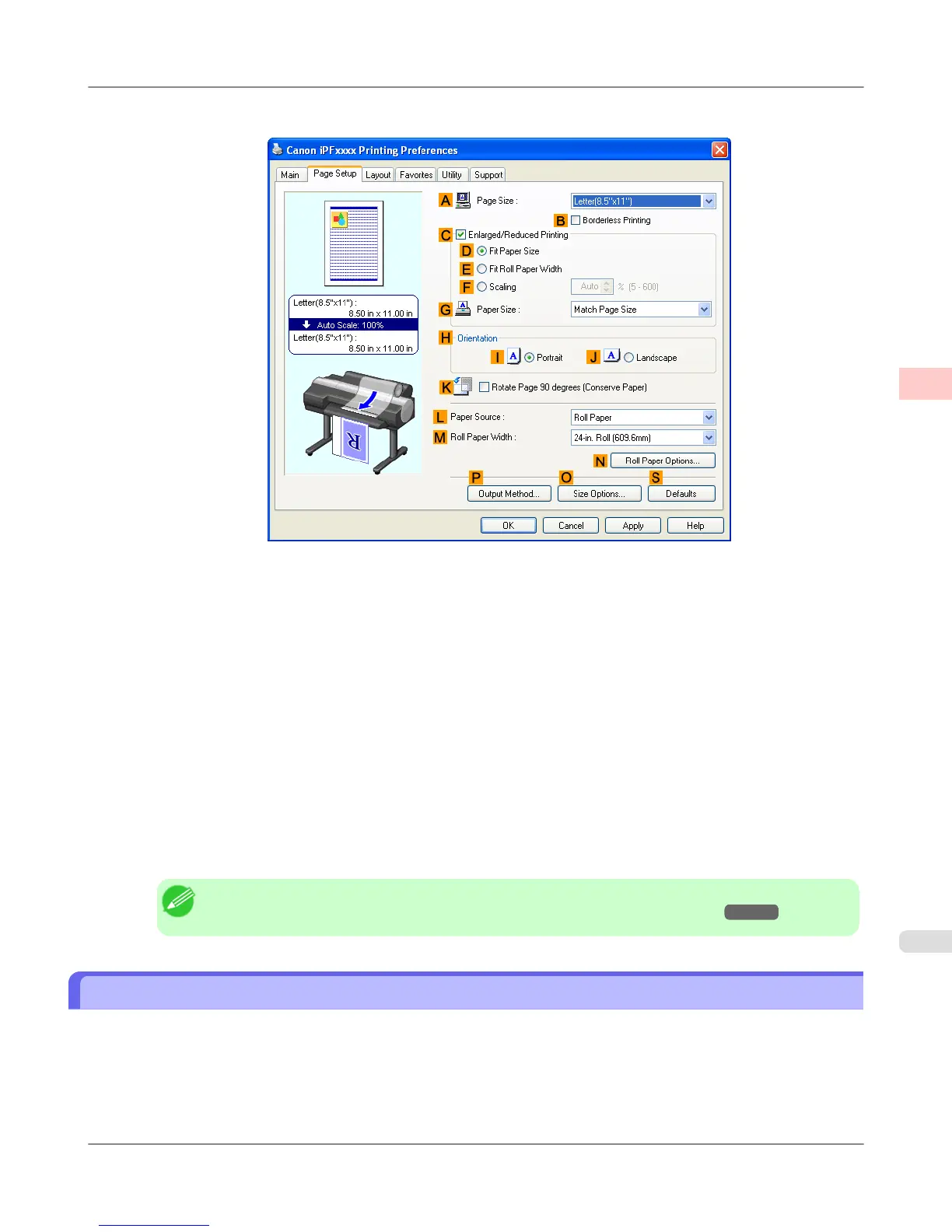6. Click the Page Setup tab to display the Page Setup sheet.
7. Select and click a roll paper in the L Paper Source list.
8. Select the width of the loaded roll in the M Roll Paper Width list—in this case, ISO A2/A3 Roll (420.0mm).
9. In the A Page Size list, click the size of the original as specified in the application. In this case, click ISO A4.
10. Select the C Enlarged/Reduced Printing check box.
11. Select the D Fit Paper Size check box.
12. Click ISO A3 in the G Paper Size list.
13. Confirm the print settings and print as desired.
Note
• For tips on confirming print settings, see "Confirming Print Settings (Windows) →P.207 "
Resizing Originals to Match the Paper Size (Mac OS X)
This topic describes how to enlarge originals before printing to match the paper size, based on the following example.
• Document: Any Type
• Page size: A4 (210.0 × 297.0 mm [8.3 × 11.7 in])
• Paper: Roll paper
Enhanced Printing Options
>
Printing enlargements or reductions
>
iPF6300S Resizing Originals to Match the Paper Size (Mac OS X)
2
75