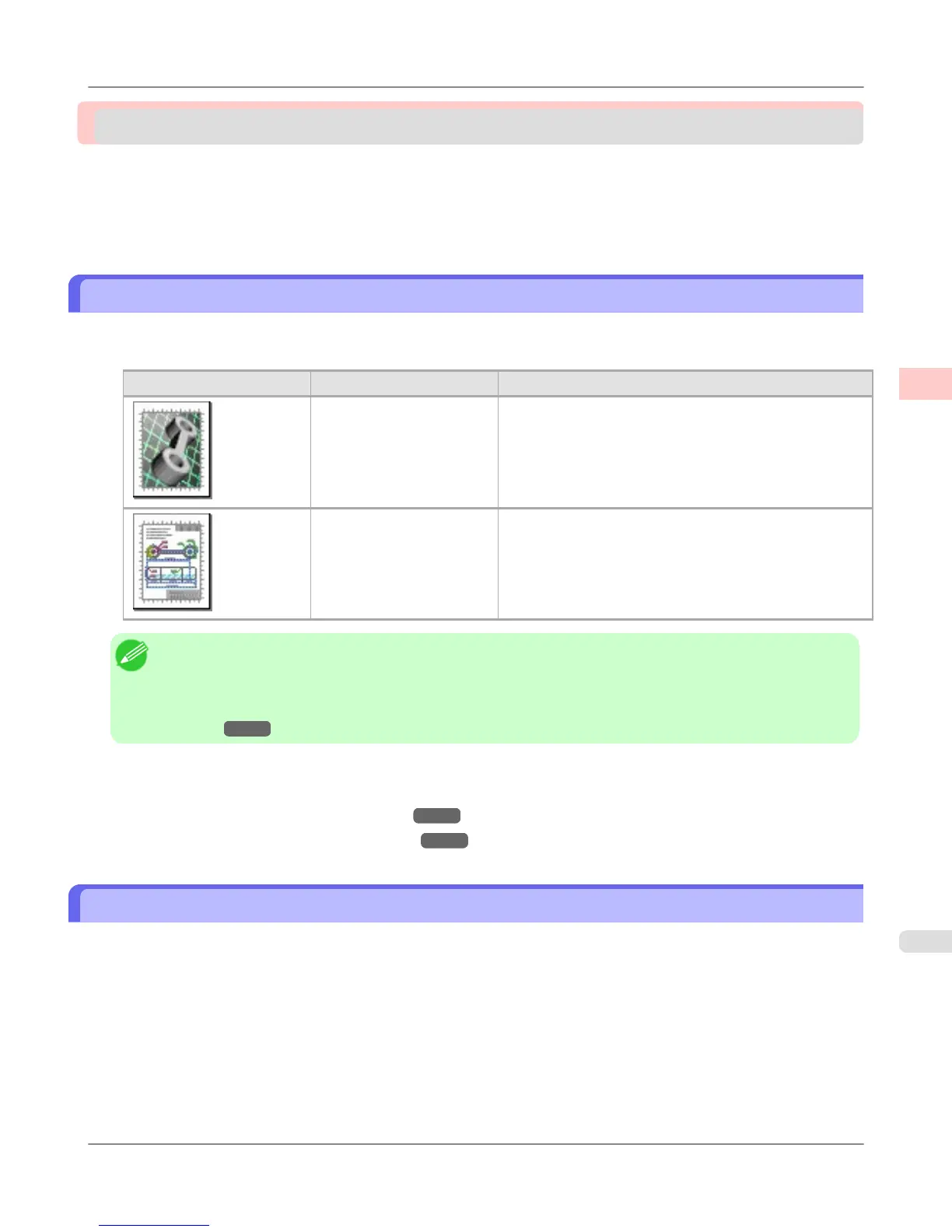Printing CAD Drawings
Printing Line Drawings and Text ....................................................................................................................... 47
Printing Line Drawings and Text (Windows) ................................................................................................. 47
Printing Line Drawings and Text (Mac OS X) ............................................................................................... 49
Printing from AutoCAD ...................................................................................................................................... 53
Printing Line Drawings and Text
By selecting the following Print Target from Easy Settings of the printer driver, you can easily configure setting for print-
ing line drawings and characters.
Print Target Description
Perspective, GIS Settings optimized for printing 3D CAD drawings, perspec-
tive drawings, and maps, including GIS maps.
CAD (Color Line Draw-
ing)
Settings optimized to print intricate lines in CAD drawings
clearly.
Note
• You can check the settings values for each print target by clicking View Settings.
• You can also fine-tune these values as needed. ( Advanced Settings )
For details on Advanced Settings, refer to "Giving Priority to Particular Graphic Elements and Colors for
Printing →P.64 ".
For instructions on printing line drawings and text, refer to the following topics, as appropriate for your computer and oper-
ating system.
• Printing Line Drawings and Text (Windows) →P.47
• Printing Line Drawings and Text (Mac OS X) →P.49
Printing Line Drawings and Text (Windows)
This topic describes how to print line drawings based on the following example.
• Document: CAD drawing
• Page size: A3 (297.0 × 420.0 mm [11.7 × 16.5 in])
• Paper: Roll paper
• Paper type: Plain Paper
• Roll paper width: A2/A3 roll (420.0 mm [16.5 in])
1. Choose Print in the application menu.
Enhanced Printing Options
>
Printing CAD Drawings
>
iPF6300S Printing Line Drawings and Text
2
47