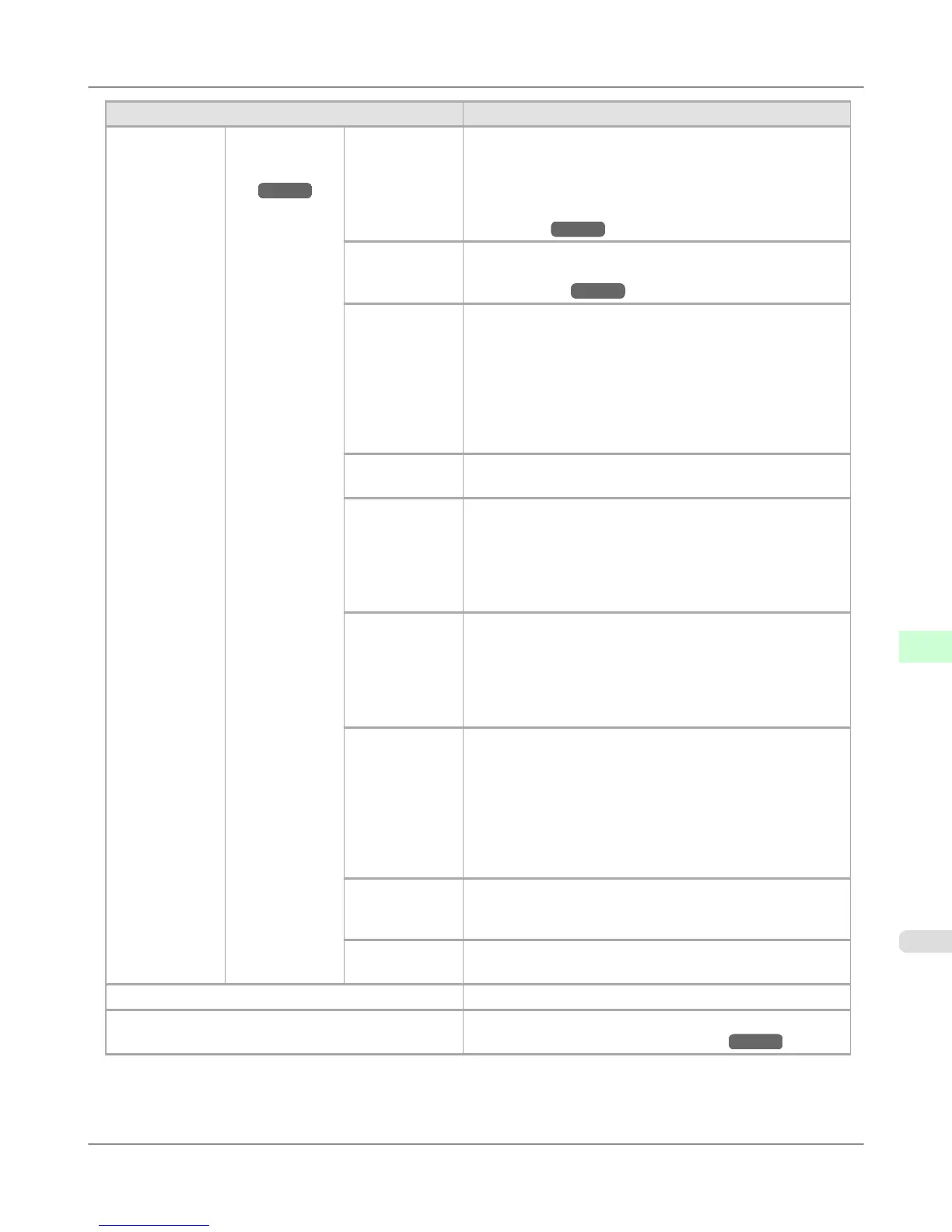Setting Item Description, Instructions
Paper Details (The type of pa-
per is displayed
here.)
(*1 →P.916 )
CutDustRe-
duct.
If you choose On, a line will be printed at the cut position
when paper cutting is selected. This option reduces the
amount of debris given off after cutting. It also helps prevent
adhesive from sticking to the cutter and keeps the cutter sharp
if you use adhesive paper. (See "Reducing Dust from Cut-
ting Rolls.") →P.804
Vac-
uumStrngth
Specify the level of suction that holds paper against the Plat-
en. (See "Adjusting the Vacuum Strength (Vac-
uumStrngth).") →P.842
Scan Wait
Time
Select Entire area to apply the ink drying time after each
scan until the document is fully printed.
If you select Leading edge, the drying time is entered per
each scan until about 110–140 mm (4.3–5.5 in) from the lead-
ing edge of the paper, and colors may be uneven in the boun-
dary between the areas with and without a drying time. (The
applicable length varies depending on the Print Quality set-
ting.)
Roll Drying-
Time
Specify the time to wait for the ink to dry for each sheet.
NearEnd
RollMrgn
Specify the minimum margin at the leading edge of roll paper
to ensure better printing quality at the leading edge.
Note that if you choose 3mm, it may lower the printing quali-
ty at the leading edge and affect feeding accuracy. The prin-
ted surface may be scratched, and ink may adhere to the lead-
ing edge. It may also cause the Platen to become soiled.
NearEnd Sht
Mrgn
Specify a margin at the leading edge of sheets to ensure better
printing quality at the leading edge.
Note that if you choose 3mm, it may lower the printing quali-
ty at the leading edge and affect feeding accuracy. The prin-
ted surface may be scratched, and ink may adhere to the lead-
ing edge.
Bordless Mar-
gin
Adjust the margin during borderless printing.
Choose Automatic to have the printer automatically detect
the paper width and configure the margin settings for border-
less printing. If margins are mistakenly created when Auto-
matic is selected, choose Fixed. In this case, the paper width
is not detected automatically, and the document is printed
without borders, using the margin settings required by the
printer.
Manual Feed Select the Paper Feed Slot to use when printing on sheets.
Normally, select Top. When printing on heavyweight paper
such as POP Board, select Front.
Return De-
faults
Choose OK to restore Paper Details to the default values.
Paper Details Print the paper settings as specified in Paper Details.
Keep Paper Type Select On when printing on a particular type of paper regular-
ly. (See "Changing the Type of Paper.") →P.787
Control Panel
>
Printer Menu
>
iPF6300S Menu Settings
9
915